You must be familiar with the fact that Facebook does not provide any option to delete messages. And, Facebook Messenger could not do a bulk delete. In that case, if you want to know how to delete multiple Facebook messages in one go, then you are in the right place. In this article, we will discuss five different ways to delete multiple Facebook messages.
Table of Contents
Five Ways to Delete Multiple Facebook Messages
Let us first start with the official method, shall we?
1. The Official Way of Deleting Multiple Facebook Messages
To know how to delete multiple Messages on Facebook Messenger, follow the given steps.
Step 1. Open Facebook Messenger.
Step 2. Go to the Message section.
Step 3. Open the chat from where you want to delete messages.
Step 4. Long press on the message you want to delete.
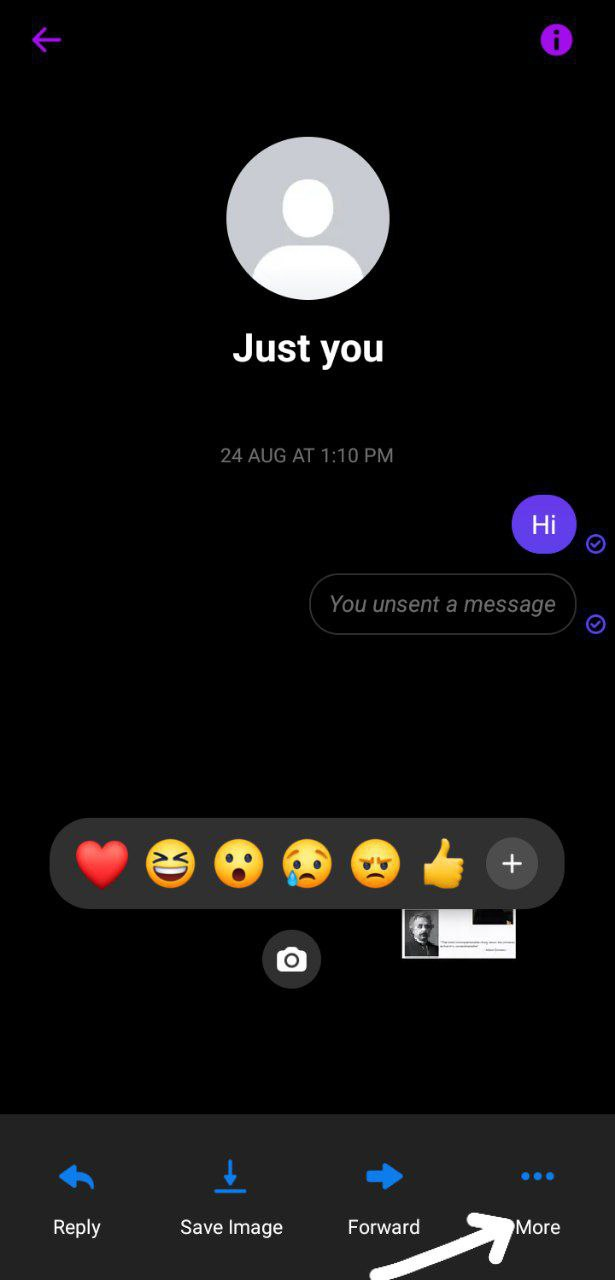
Step 5. Some options will pop up. From there, you have to select More and then Remove.
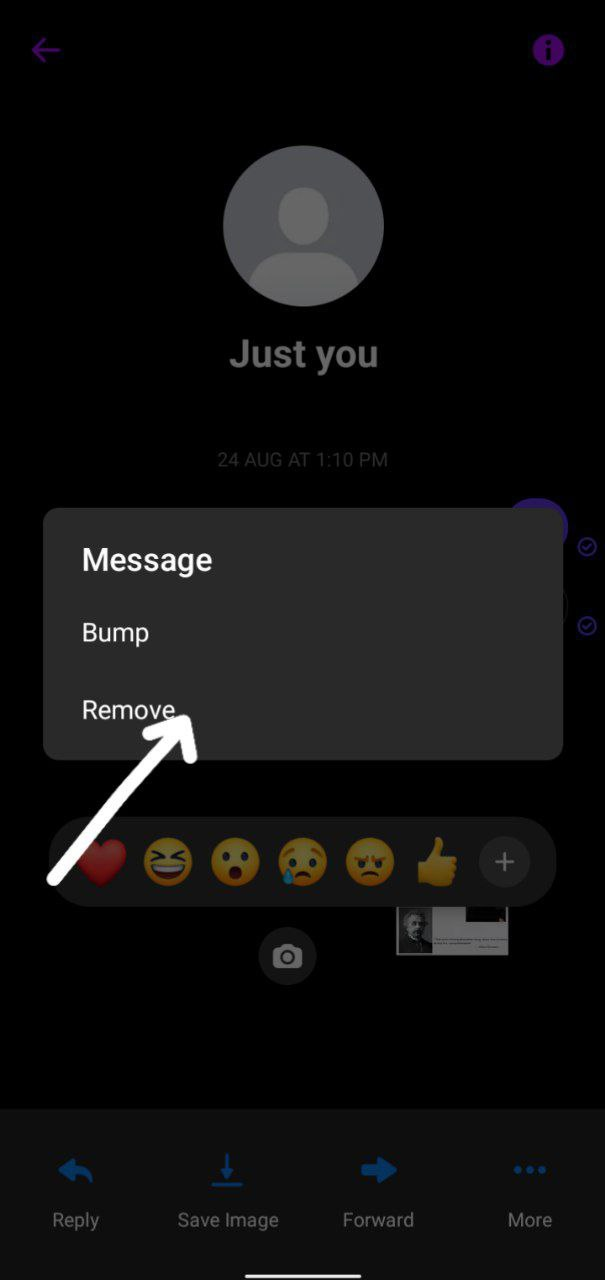
In this way, you can delete any message on Facebook. However, you cannot delete multiple Facebook messages on the go. If you want to delete messages, you must repeat the above steps with every message.
However, if you want to delete the whole conversation, then you need to follow the given steps.
Step 1. Click on the ‘i’ icon at the top.
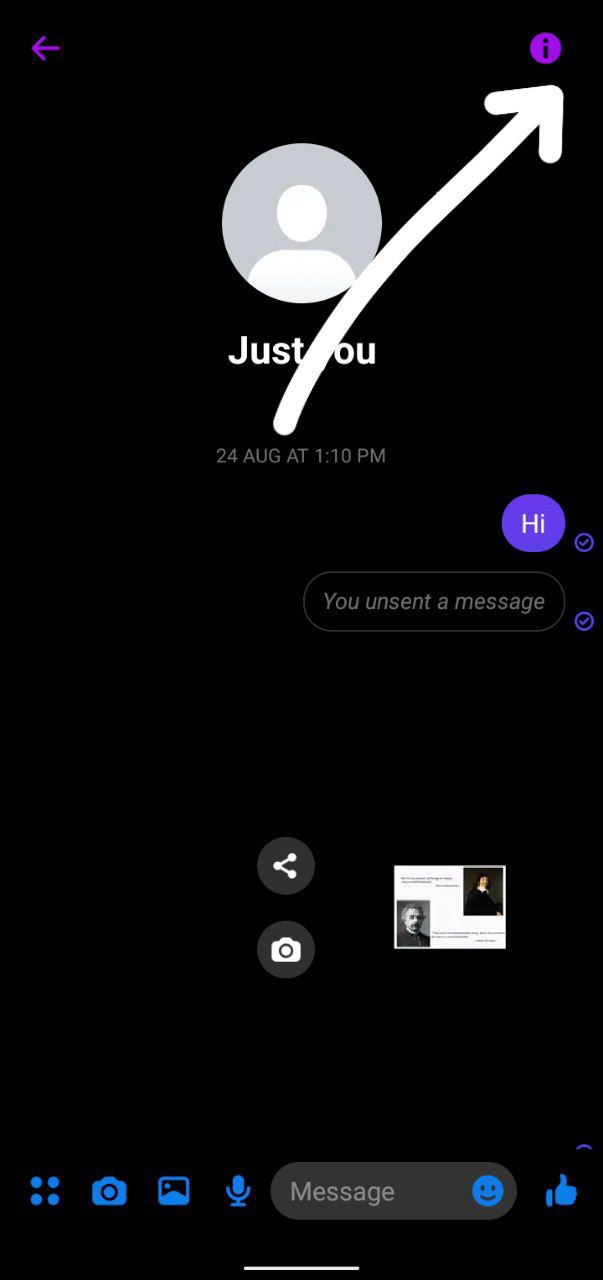
Step 2. Tap on the three-dot option at the top.
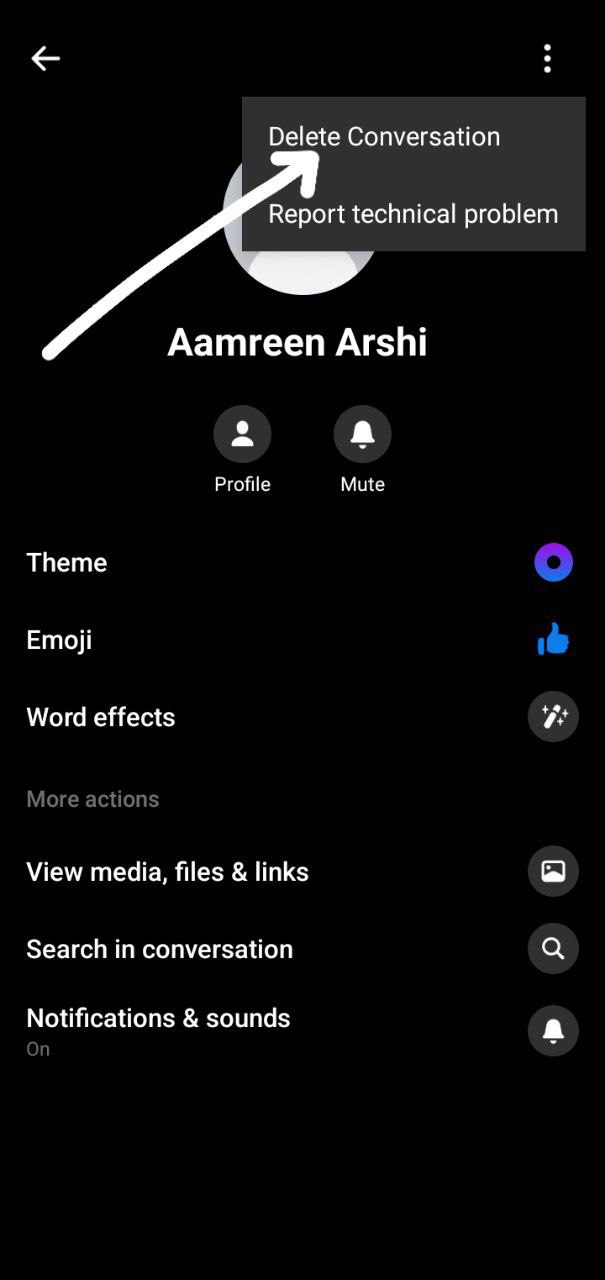
Step 3. Tap on Delete Conversation.
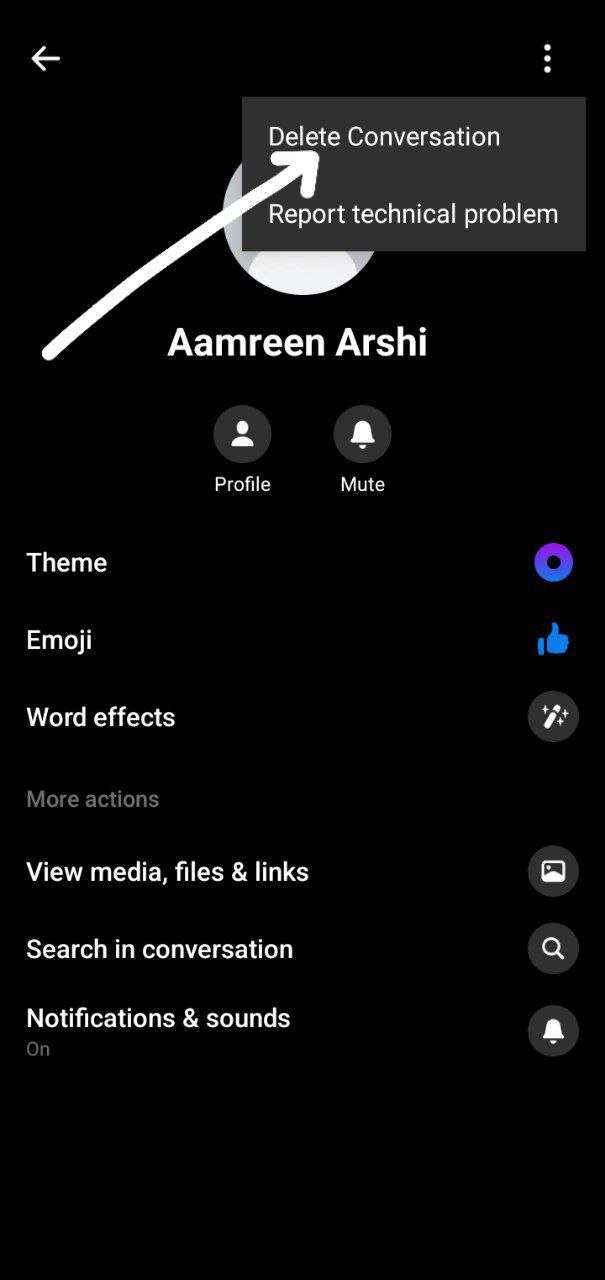
Step 4. Click on Delete to delete the conversation from your side.
If you want to delete multiple chats, you must delete them one after another. For that, you must long press on the conversation you want to delete and click on Delete. Now, to delete another chat, once again repeat the steps.
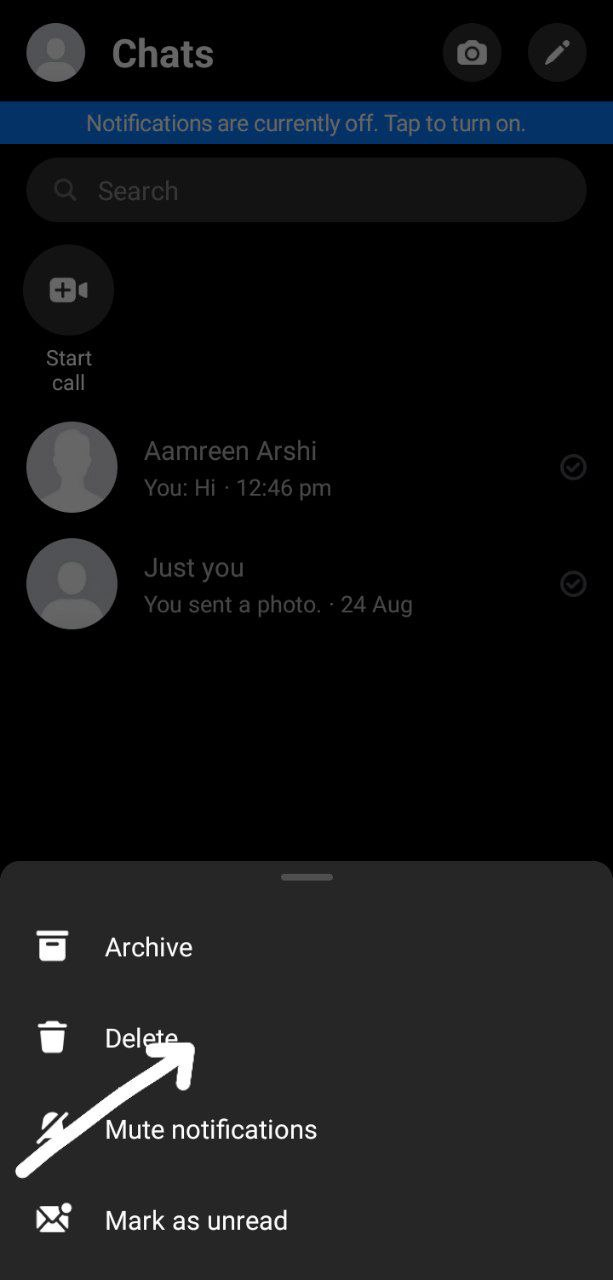
2. Install Facebook Messenger on your iPhone
Facebook has made the conversation easier and accessible by introducing Messenger. Through this app, one can text anyone without going on Facebook. Not just this, one can also text his/her Instagram friends via Messenger.
However, the method for deleting multiple Facebook messages through Messenger on iPhone is the same as that of deleting multiple Facebook messages through Messenger on Android. For clarity, let us recall the steps once again.
Step 1. If you have not yet installed the Messenger app on your phone, go to the app store and search. Once it appears, install the app.
Step 2. Enter your Facebook login credentials.
Step 3. Permit it to access your phone storage.
Step 4. Here, you will see all the chats you have done on Facebook.
Step 5. Click on the chat whose messages you want to delete.
Step 6. Long press on the message you want to delete.
Step 7. Click on Remove to delete the message.
Step 8. To delete multiple Facebook messages, you have to repeat steps 6 and 7.
Step 9. To delete the whole conversation, tap on the ‘i’ icon at the top.
Step 10. Next, click on the three-dot option at the top.
Step 11. Click on Delete conversation to delete all Facebook messages on that particular chat from your side.
Step 12. To delete multiple chats, you will have to go one after another. To delete a chat, long press on it, select the Delete option, and then repeat the step for deleting multiple conversations.
3. Add Fast Delete Facebook Messages Chrome Extension
Fast Delete Facebook Messages chrome extension helps a user delete multiple Facebook messages with one click. This extension is for users who want to clear all chat history from Facebook. One cannot stop in the middle after permitting it to delete the messages.
Follow the steps if you want to bulk-delete your Facebook messages and chats.
Step 1. Go to the chrome web store and search for Facebook Fast Delete Messages Extension. You can also google the extension.

Step 2. Click on Add option to let chrome download and add the extension for you.
Step 3. Log in to your Facebook account if you are not logged in.
Step 4. Once the extension is added, click on it.
Step 5. Click on the Open In Messenger option.

Step 6. Now, you will be taken to the Facebook message section. Once again, click on the extension.
Step 7. Select the option Delete All Messages.
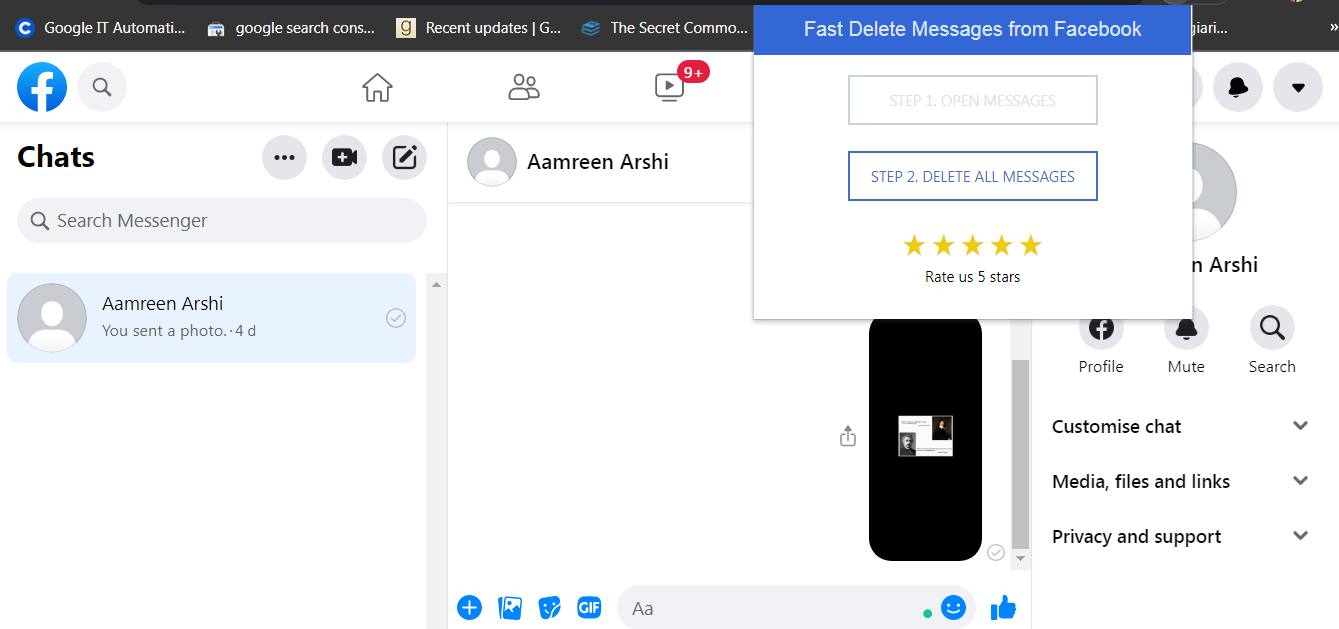
Step 8. To confirm that you literally want to delete all the messages, click on Yes, delete. As stated above, this extension will delete all your Facebook messages and cannot be undone. So, think twice before you go for clearing the whole chat history.
4. Delete Multiple Facebook Messages on PC
You can possibly delete multiple Facebook messages on your PC. To know how you can do that, follow the given steps.
Step 1. Open a browser and log in to your Facebook account. If you are already logged in, you need not follow this step.
Step 2. Click on the message icon at the top.
Step 3. At the bottom, you will see an option, See all in Messenger. Click on it.
Step 4. This will open the chats in a new window.
Step 5. Click on the chat whose messages you want to delete.
Step 6. Click on the three-dots option.
Step 7. Now, click on Remove to delete the message.

Step 8. To delete multiple messages, you must repeat Step 6 and Step 7.
Step 9. Click on the horizontal dot option to clear all messages from a particular chat.
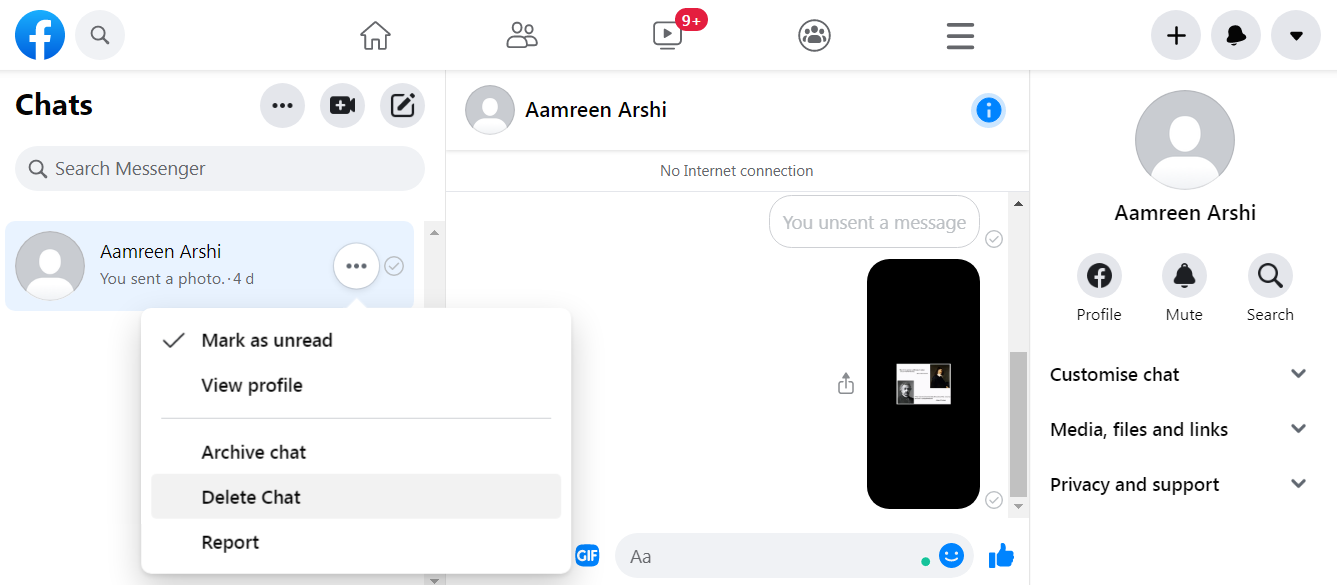
Step 10. Click on Remove to delete the whole conversation.
5. Add Delete All Messages for Facebook Chrome Extension
Step 1. Google this extension and tap on Add to let chrome add the Delete All Messages For Facebook extension.
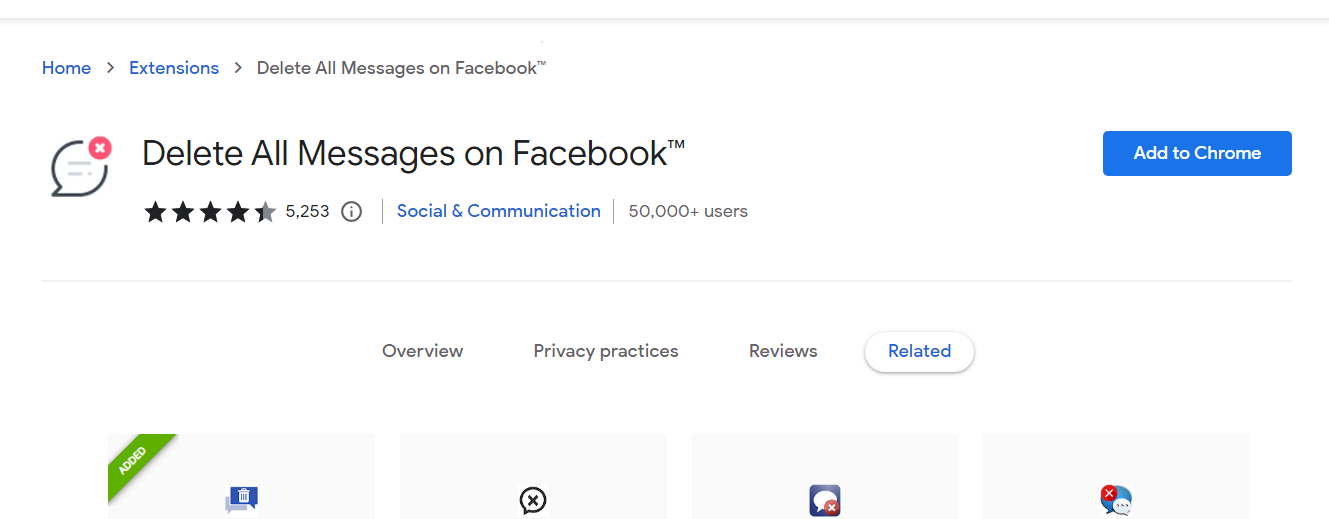
Step 2. Log in to Facebook messenger.
Step 3. Let the Facebook chat get loaded.
Step 4. Now, click on the Delete All Messages For Facebook extension.
Step 5. Click on the Choose and Delete options.
Step 6. Select the message that you want to remove or delete.
Step 7. Click on Delete Selected Messages.
Step 7. To bulk-delete, the Facebook messages, click on Delete All Messages instead of Choose and Delete option.
Conclusion
Neither Facebook nor Messenger provides the bulk-delete option. They also do not let you delete multiple Facebook messages in one go. Seeing this problem, we discussed five different methods to delete multiple messages in this article. Apart from this, we also discussed how to bulk-delete Facebook messages.


Leave a Reply