Table of Contents
Introduction
Every smartphone today offers fresh and unique functions. One of these characteristics is the security application. This program has a variety of functions, ranging from optimizing to deep cleaning your phone. Even if this application isn’t pre-installed on your phone, you can download it to make your work easier. If you are looking to speed up your phone, this article is for you. This article will find all the methods to speed up a slow android phone.
Methods To Speed Up A Slow Android Phone
Following are the different methods to speed up a slow android phone. Before moving ahead, open your security application. If you don’t have this application, try installing it from here.

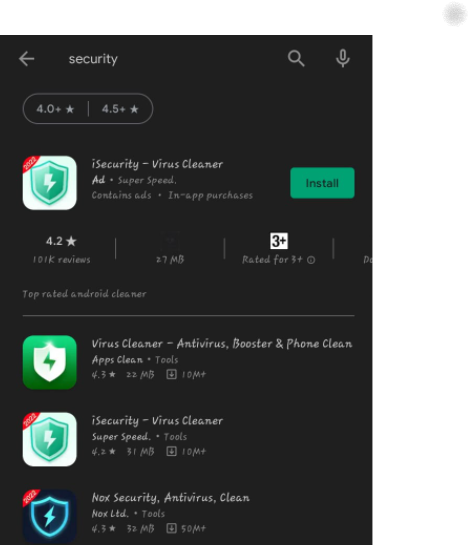
Method 1: Optimize Your Phone
Step 1: After opening the security application, click on optimize.
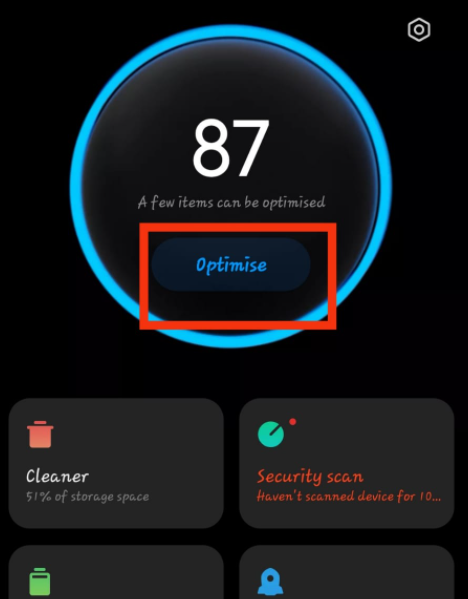
Step 2: Now, if it shows some issues. Click on the fix now.
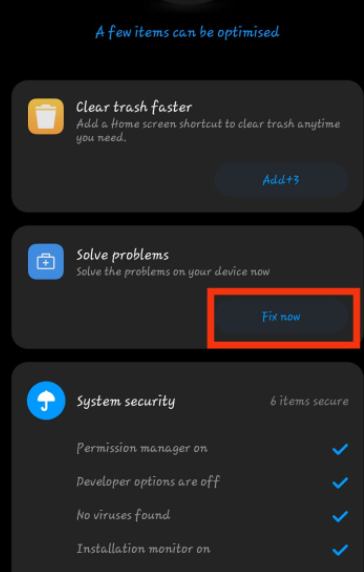
Method 2: Boost Speed
Step 1: Now, try to boost the speed of your device by clicking on boost speed.

Step 2: To stop the background processes and boost the speed, click on boost speed.
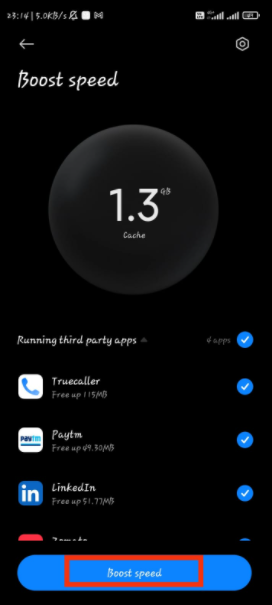
Method 3: Clear Cache
Step 1: Now, in order to clear the cache, open the cleaner in the security app.
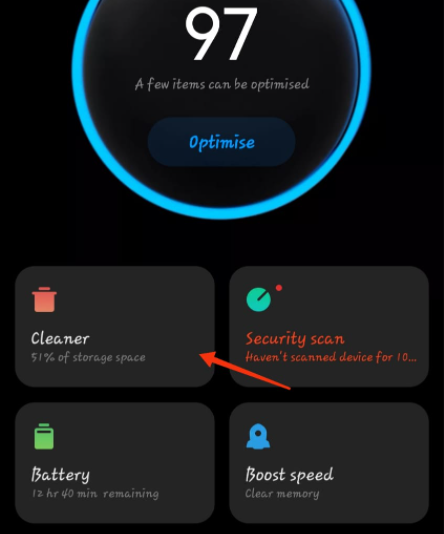
Step 2: Now, tap on clean up.
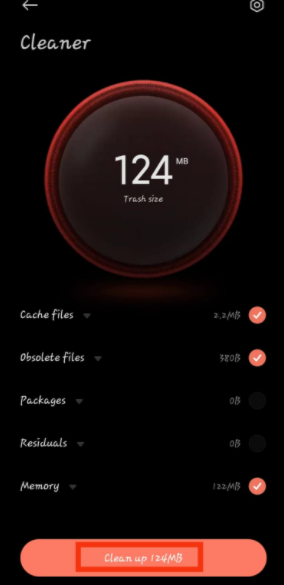
Method 4: Deep Clean Your Phone
Step 1: Click on the deep clean option to delete the duplicate photos, useless screenshots, and bigger unnecessary files.
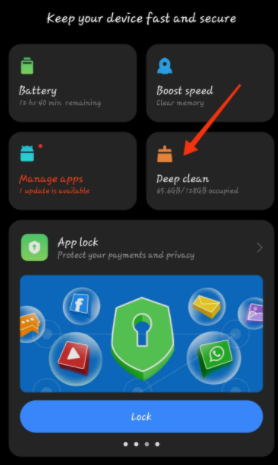
Step 2: Now, click on clean now to clear some storage on your device. However, recheck the selected items before deep cleaning to prevent losing important files.
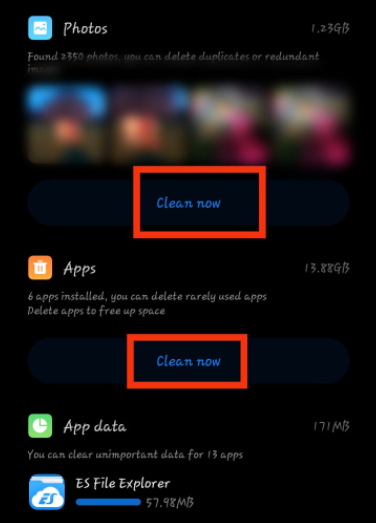
Conclusion
The first step in speeding up your slow phone is to either empty the storage or clear the device cache. With the growth of technology, there is also a variation in features. So, there are a few options for cleaning cache or storage, but the ideal option is to utilize a security application because it has everything you need. This article outlines all of the procedures for speeding up a slow Android phone.



Leave a Reply