Meta or Facebook is one of the top-rated apps in terms of online socializing. It would not be wrong if we call it a revolutionary app, for it has completely changed how we make friends and connect. However, certain errors a user’s faces while using this app also result in negative reviews. In this article, we will be talking about the top ten most common facebook fixes. Without wasting another second, let us start our discussion, shall we?
Table of Contents
Sorry There Was A Problem Following This Profile
If you are the target of this message, you must understand that the user you are trying to follow might have enabled some privacy settings. And this has nothing to do with you. To confirm this, you should try following some users. If you cannot follow, try basic tricks like updating the app and clearing Instagram caches.
To clear Instagram caches, you must follow the given steps.
Step 1. Long press on the Facebook app that is installed on your phone.
Step 2. Click on the App info option.
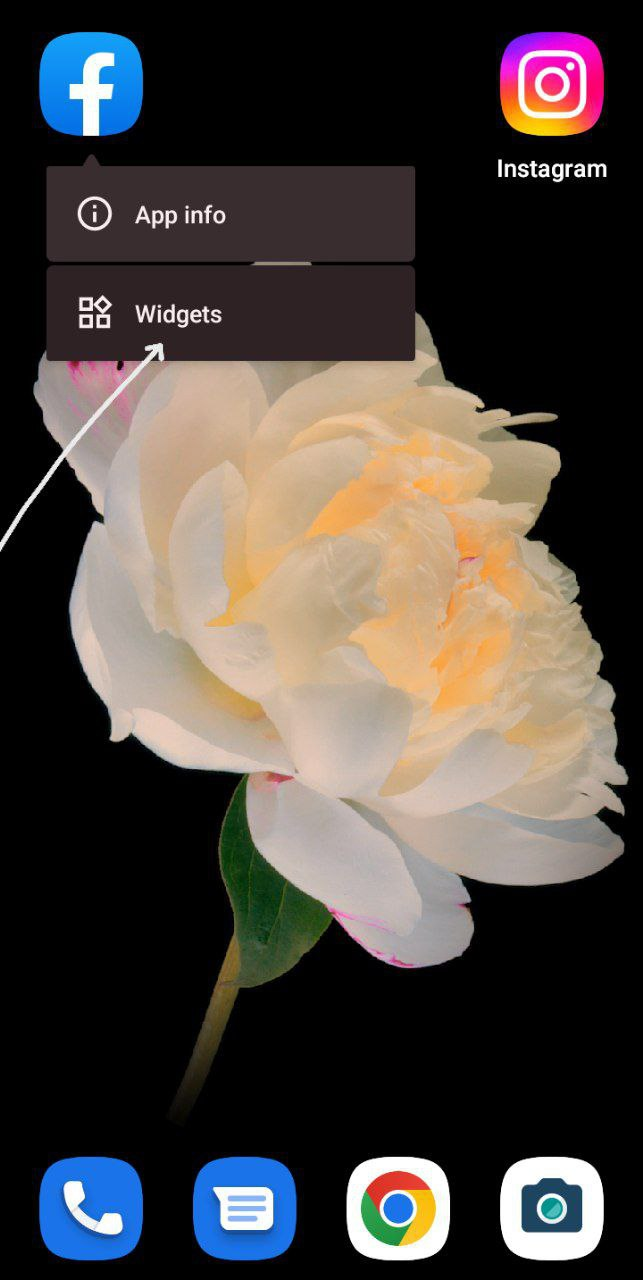
Step 3. Click on storage and caches.
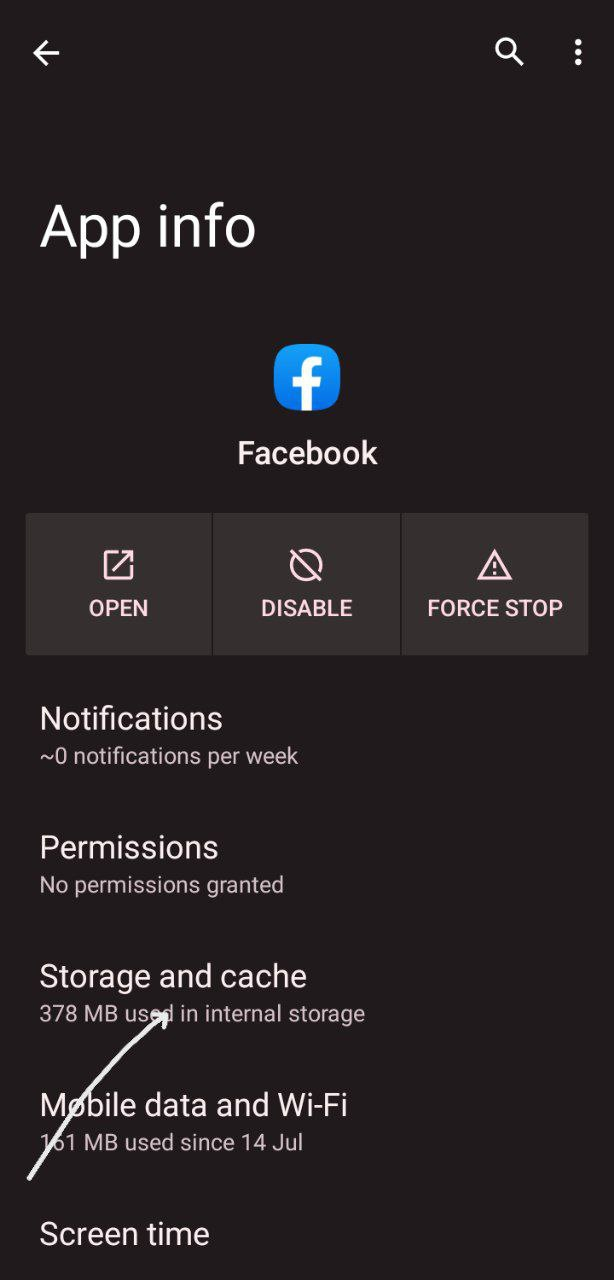
Step 4. Click on clear caches.
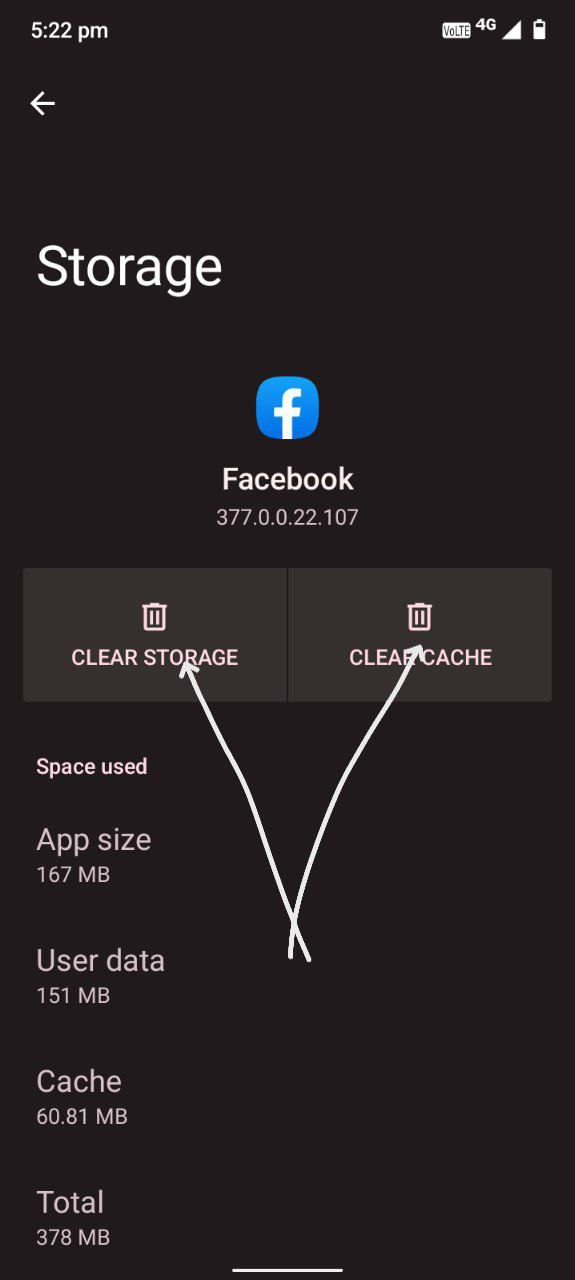
To check if Facebook has any pending updates, follow the given steps.
Step 1. Go to the google play store or app store.
Step 2. Search Facebook.
Step 3. In case of any pending update, it will show up here.
If these do not work, then you can also try clearing storage. Remember, you will have to log in to Facebook again after clearing storage. Clearing storage deletes everything stored on your phone related to the app.
To clear storage, follow the given steps.
Step 1. Click on the phone settings option
Step 2. Click on Apps.
Step 3. Search for Facebook and click on it.
Step 4. Click on storage and cache.
Step 5. Click on clear storage.
Sorry, There Was A Problem Tagging The User On This Post
If you face this error, the user has blocked you or enabled some privacy settings. You can ask the user to disable the setting for you in case they are your friend. Asking random users would be a little awkward. It is the case when a particular tag does not work; however, if you are facing this problem with every other post, you can try going for the methods we have mentioned above, like clearing caches, updating the app, and clearing storage.
Unable To Connect To Facebook
The third problem among the top ten most common fixes on Facebook is unable to connect. Facebook has become a part of our daily lives. For some users, it has become a source of income generation. Therefore, not being able to connect to Facebook when needed can cause severe stress.
When you cannot connect to Facebook, the most common thing that could happen is a server down. In case Facebook is down, none of your friends, family member, or colleagues will be able to connect to Facebook. So when you cannot connect to Facebook, try connecting through different phones. You will soon realize the problem. You can’t do anything in case It is down.
Before this, you must make sure that you have a good network connection. You can try loading different websites and apps on your phone to check this.
If you are on your browser and have installed a VPN on your device, then you need to turn off VPN before logging in to Facebook.
Forgot Facebook Password
Remembering password is one of the most challenging tasks in the world, especially when you have too much work to focus your attention on. If you have forgotten your Facebook password, the easiest thing you can do is click on the forgot password option. Facebook will then send an OTP to your email address or through SMS. Entering this OTP, you once again can log in to your Facebook account.
Apart from this, another option is to get back your password.
Step 1. Go to your google account section.
Step 2. Click on Manage your google account.
Step 3. Go to Security.
Step 4. Click on the password manager.
Step 5. Here, you can search for the Facebook password that you entered at the time of signing up.
Create A Favorite Friends List
If you have a large number of followers and a following, then creating a favorite friends list will be worth it as you won’t have to go through all those unwanted posts just to check the posts of some important people. After creating a favorite list, Facebook will prioritize the posts of users who belong to the list. To know how you can create a favorite list on Facebook, follow the given steps.
Step 1. Open Facebook.
Step 2. Click on the friends profile whom you want to add to your favorite list.
Step 3. Now, click on the friends’ box.
Step 4. Here, you have to click on Favourites.
This way, you can add up to 30 users to your favorite list. To check your friend list, you must follow the given steps.
Step 1. Go to the hamburger option at the top of the screen.
Step 2. Scroll down to privacy and settings.
Step 3. Click on settings.
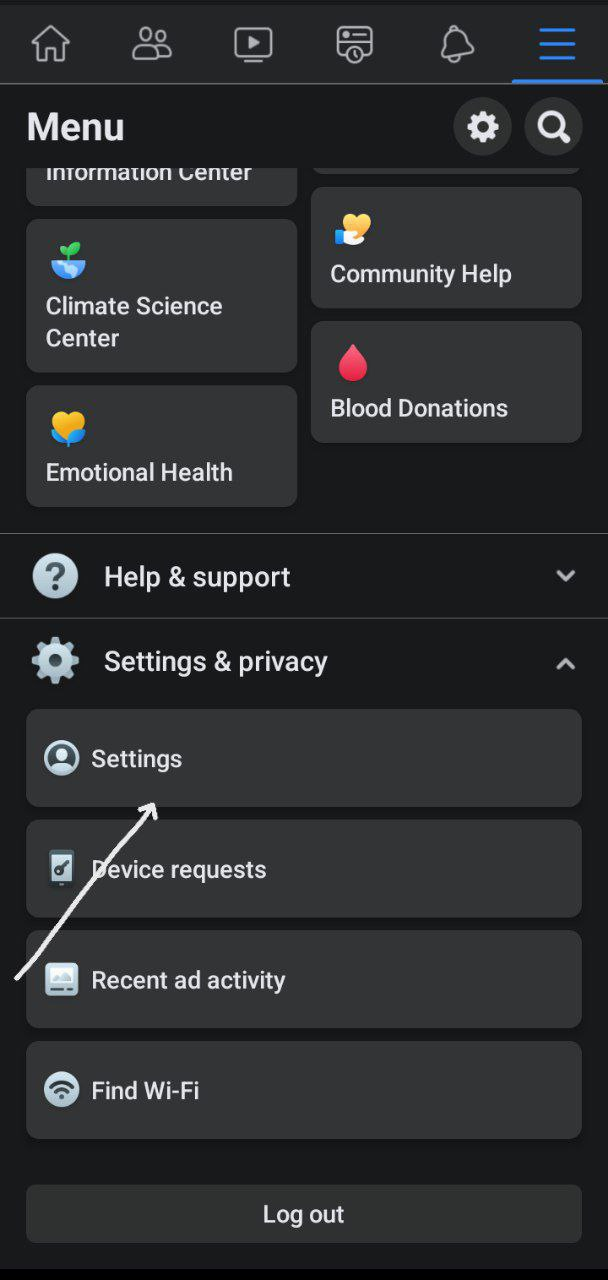
Step 4. Click on News Feed under Preference.
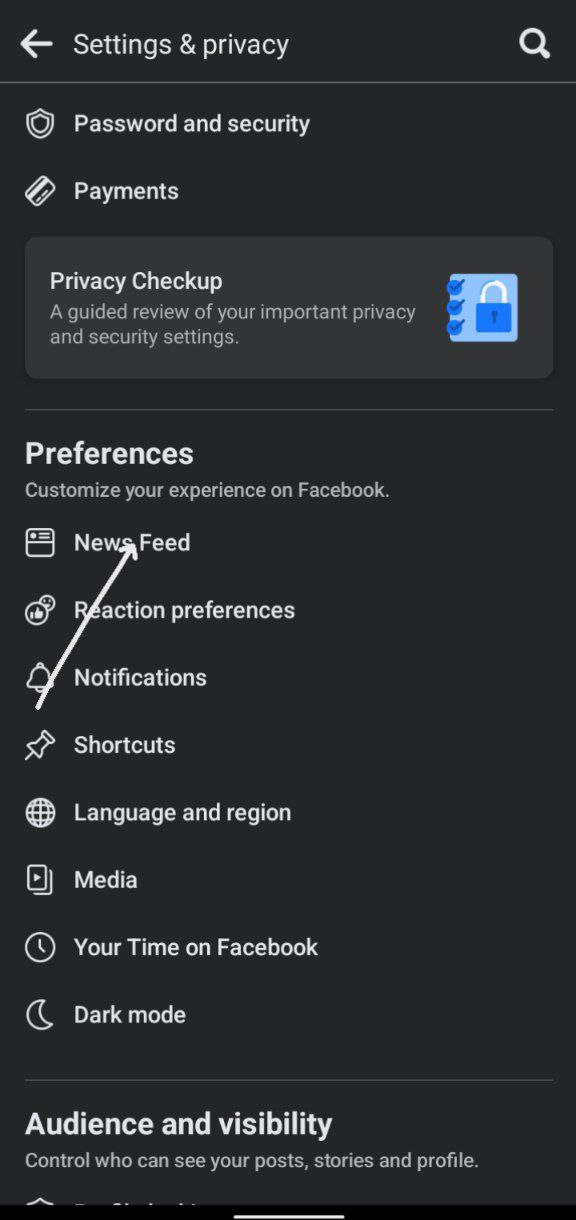
Step 5. Scroll down to Favourites.
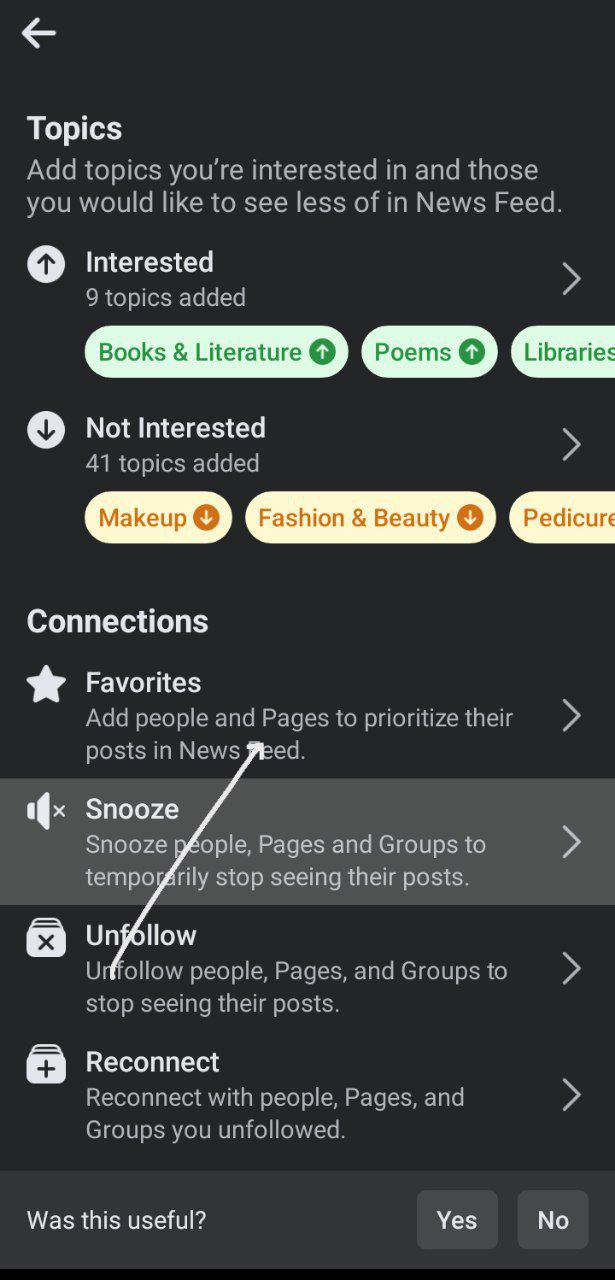
Step 6. Here, you can check who has been added to your favorite list.
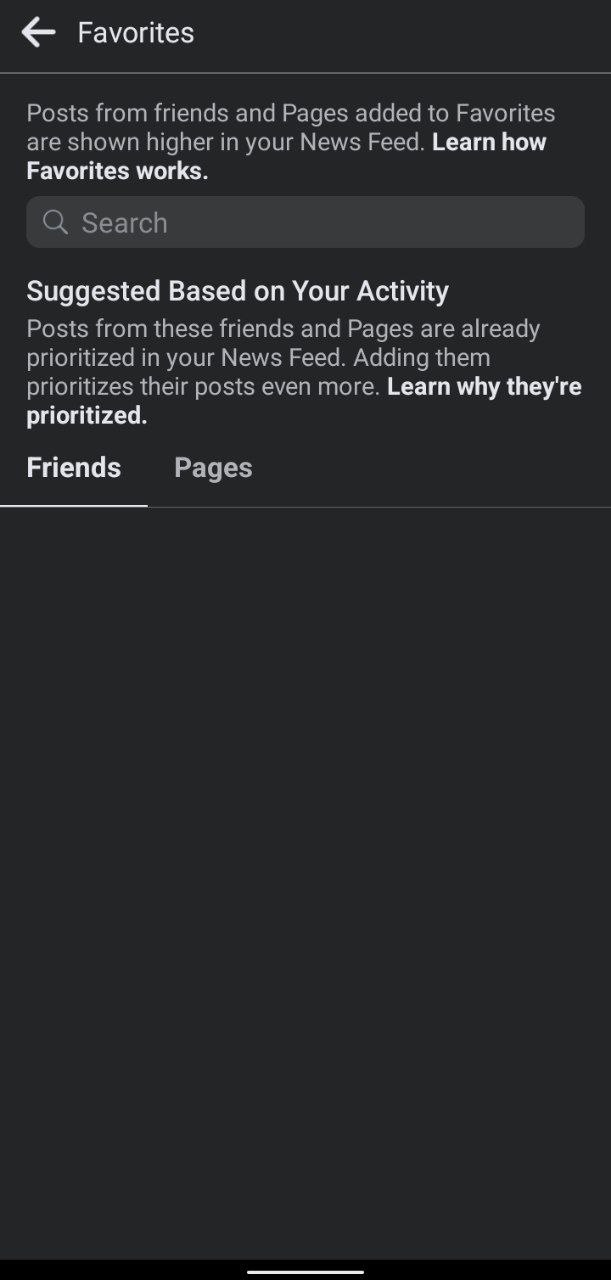
Turn Off Autoplay Video
Facebook is the hub of videos. Sometimes you must get irritated with its autoplay video feature, which can consume a lot of data. If you are facing these issues, turning off autoplay on Facebook will be worth it.
To know how to turn off autoplay on Facebook, follow the given steps.
Step 1. Open Facebook.
Step 2. Click on the hamburger option.
Step 3. Click on the settings option.
Step 4. Click on the media option.

Step 5. Under the Autoplay option, click on the never autoplay videos.
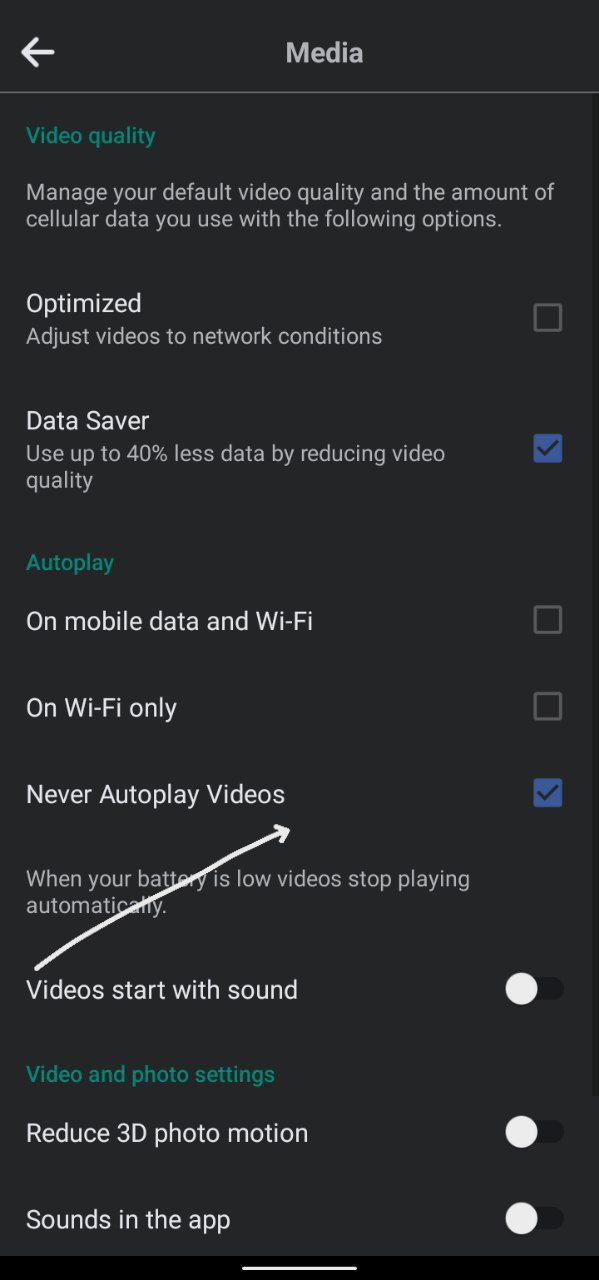
Check Which App Has Shared Your Data With Facebook
There are a lot of websites and apps that share your data with Facebook. Not only can we check this on Facebook, but also we can turn this off, which is the best thing. To know who shared your data with Facebook and how to turn off this, follow the given steps.
Step 1. Open Facebook.
Step 2. Click on the hamburger option.
Step 3. Click on the setting and privacy option.
Step 4. Under the permission option, click on the Off-Facebook activity.
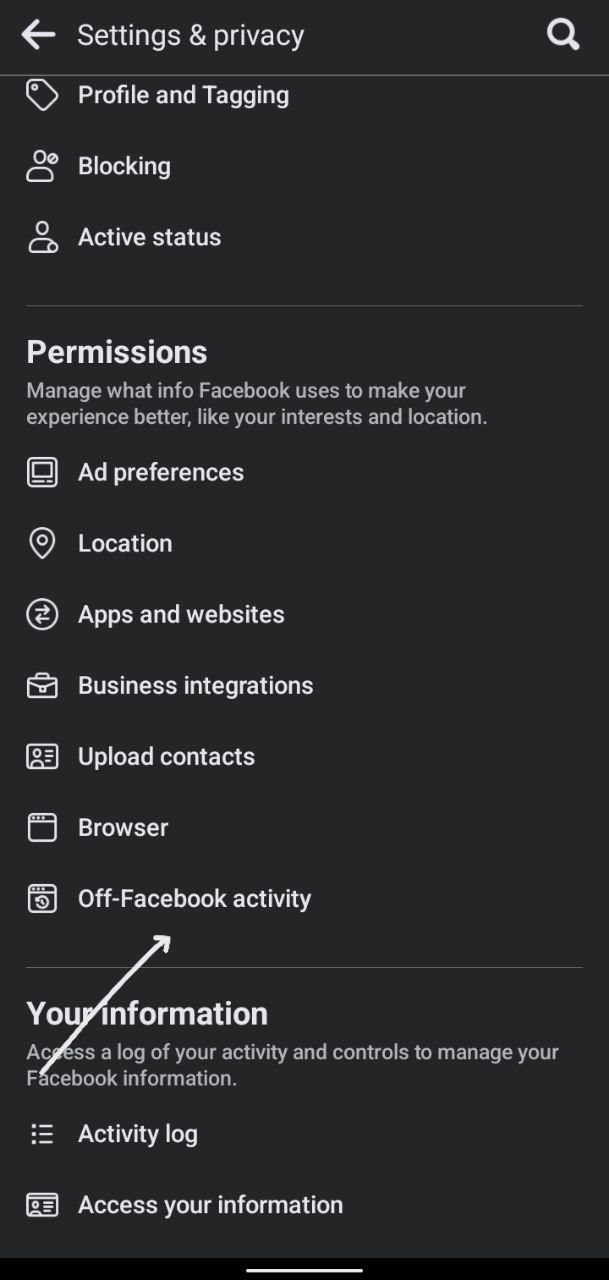
Step 5. Now, you can check which websites or apps have shared your data with Facebook.
Step 6. To turn off the data sharing, click on the Turn Off option in front.
Turn Off Annoying Ads
You must be irritated with the ads on Facebook, especially when it is irrelevant to you. If you don’t know, Facebook has a feature that lets you make the ads relevant to you. To understand this, follow the given steps.
Step 1. Open Facebook.
Step 2. Click on the hamburger option at the top of the screen.
Step 3. Go to the Settings and Privacy option.
Step 4. Under Permissions, click on Ad Preference.
Step 5. Click on Ad Topics.
Prevent Others to See the Post on Which You Are Tagged
Earlier, It was impossible to stop your friends from seeing the post in which you were tagged. But now, with the new features, you can turn off this setting. It means that only you will be able to see the post in which tags you are tagged if on this setting. To do this, you must follow the given steps.
Step 1. Open Facebook.
Step 2. Click on the hamburger option.
Step 3. Click on the Setting option.
Step 4. Under Audience and Visibility, click on the Profile and Tagging option.
Step 5. Under Tagging option, click on Who can see posts you are tagged in on your profile.
Step 6. Click on see more.
Step 7. Select only me.
Manage What You Want To See On Your Feed.
If you have created an account on Facebook, you must know the feed feature. A new user might get annoyed with the irrelevant videos and images on the home feed. There’s a setting on Facebook enabling you can see the post you like. To know how to make the feed more relevant to you, you must follow the given steps.
Step 1. Click on the three dots option at the top of any irrelevant post.
Step 2. Click on Manage Your Feed.
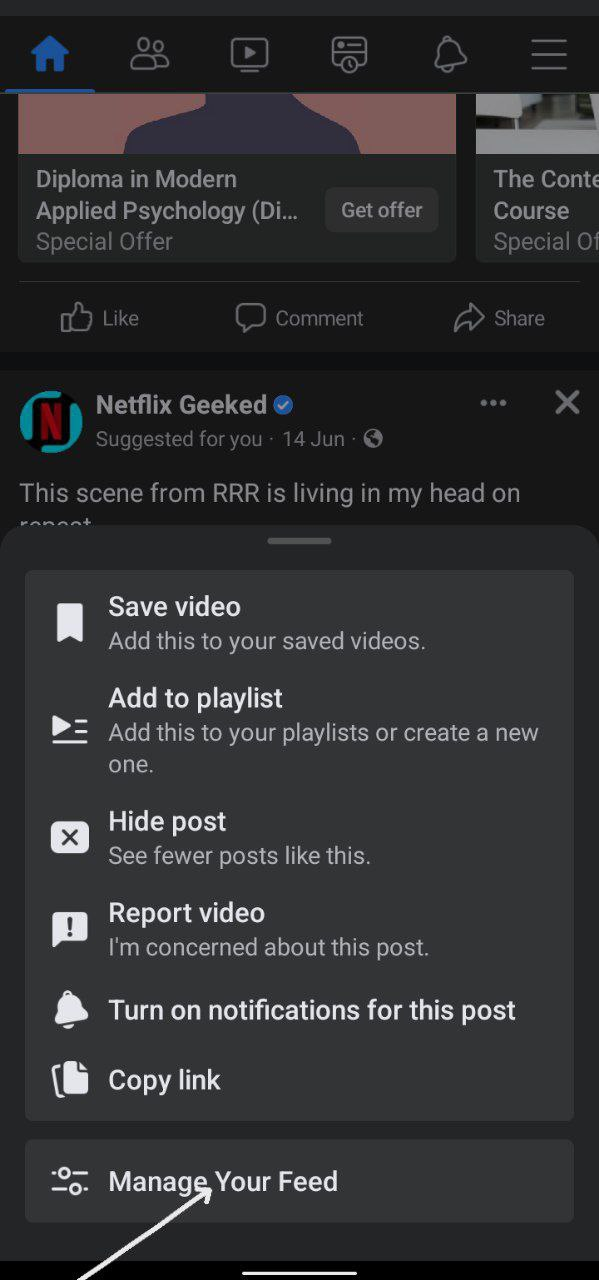
Step 3. Under Topics, click on Interested. Select the topic that you are interested in.
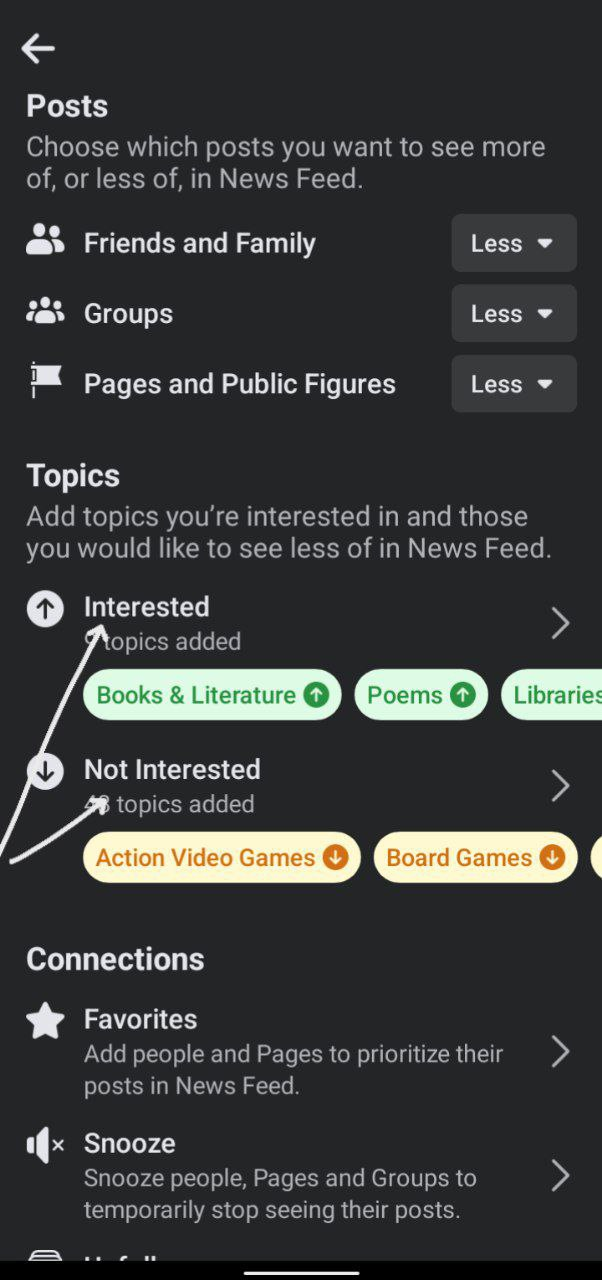
Step 4. Click on the Not Interested option. Select the topics in which you are not interested.
Conclusion
In this article, we saw the top ten common fixes on Facebook that you can get the most out of. Because of the presence of substantial setting options on Facebook, new users find it challenging to make it relevant to them. Using the settings mentioned above, one can make the app less annoying.


Leave a Reply