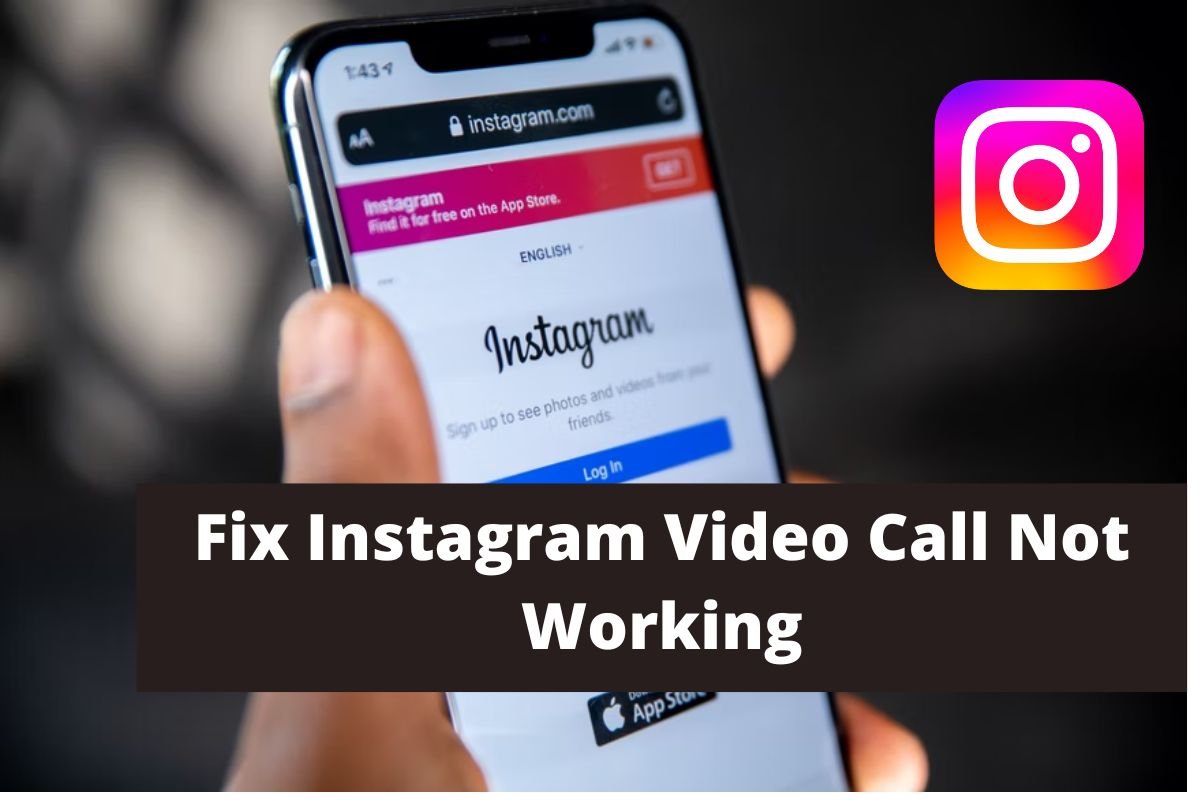
Instagram is substancial platform where a large number of people from different parts of the world connect and make friends. In this, video calls play a very important role. It is also because there is no time limit for the video call on Instagram. The Instagram video call feature is a favorite among many but sometimes because the presence of a large number of people on Instagram causes some glitches and crashes. These problems sometimes are caused because of slow internet connection and other times it is caused because of Instagram servers. So, it is possible that the problem is not from your side but the side of Instagram. Continue reading this article to know how you can fix the Instagram video call not working problem.
Table of Contents
Reasons Why Video Call Is Not Working
There can be several reasons behind the not working Instagram video call. One of those reasons is a slow internet connection. It is possible that the internet connectivity slows down sometimes and at the same time you are calling someone. The second reason is that you have muted the notification options for video chats on Instagram. The third reason is that the person whom you are calling is not in your following or followers list. Instagram does not allow anyone to call strangers. There could be the possibility that you have not allowed Instagram to access your camera or audio. And the last thing is that the problem has not been caused by your side. The Instagram server may be down, and because of this, you’re facing the issue. Now let us talk about how you can solve these problems, shall we?
What You Can Do If You Have A Slow Internet Connection
To check if you have a stable internet connection or not, you can try loading some websites or go to some installed apps and try doing something there, if these things run properly, then it is possible that your internet connection is not stable. If you find that your internet connection is not stable, then wait for the internet connection to get stable, and after that only you can call someone. If the internet connection is good, then I have to go for the second method.
What To Do If You Have Muted Video Chat Option On Instagram
Some users unknowingly have muted video chat options on Instagram, because of which they could not receive video call notifications from the other users. To fix or Unmute video call chat, you need to follow the given steps.
Step 1: The first steps include opening your Instagram app and opening the chat.
Step 2: At the top right corner of the DM section, you will see an ‘i’ icon, click on this icon.
Step 3: After clicking on this ‘i’ icon, you will see the mute call notification option. Next to this option, you will see a toggle button.
Step 4: To unmute the notification, toggle the notification button in the OFF position.
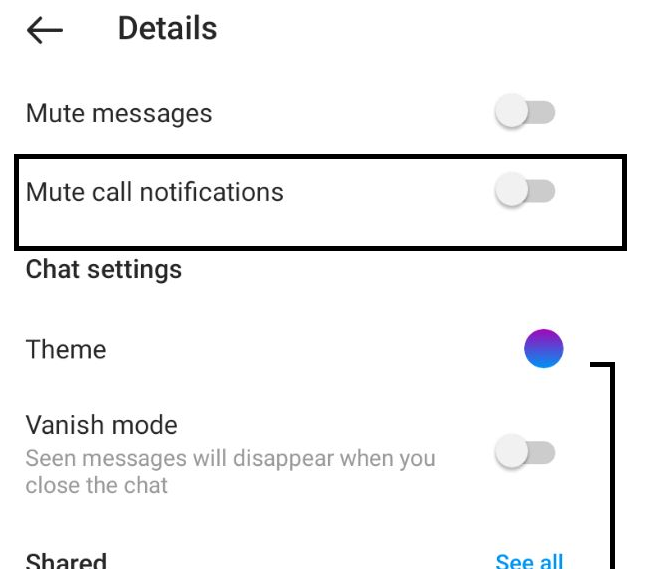
How to Fix Instagram Video Call Not Working
Allow Instagram App To Use Your Camera And Microphone
There are many users who at the time of login or creating an Instagram account does not allow Instagram to use the default camera and microphone because of some security reasons. However, if you do not allow Instagram to access the camera or microphone, it won’t be able to make calls for you. So to allow Instagram to use your camera and microphone, follow the given steps.
Step 1: Start your phone and go to the setting option.
Step 2: Scroll down to the app option.
Step 3: You will see the options of all the apps that are installed on your phone. From all these apps, click on Instagram.

Step 4: After clicking on Instagram, you will see a permission option. Click on this permission option.
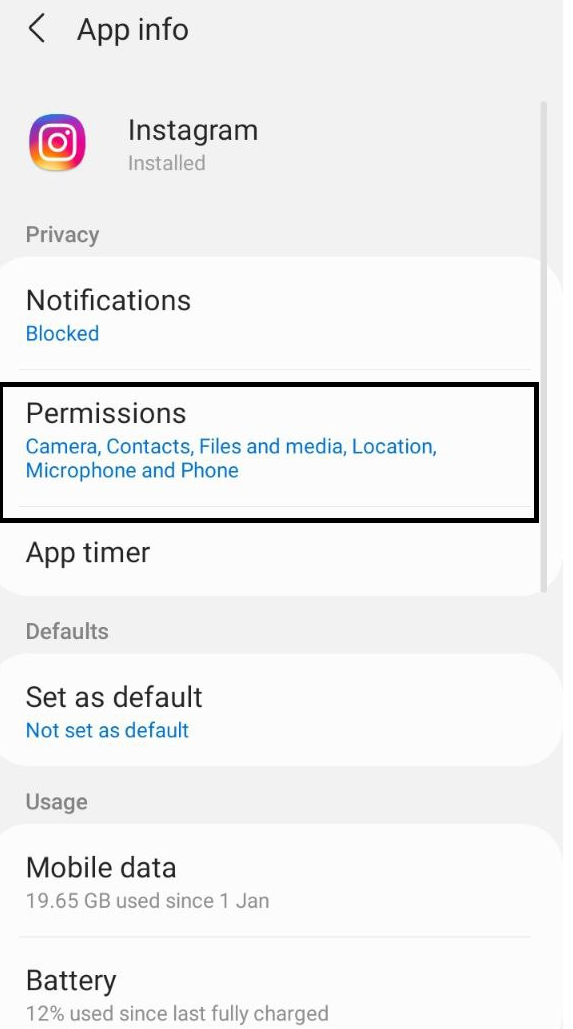
Step 5: It will take you to the page where you will get to see the things you have allowed Instagram to access on your phone. Under this, if you have not allowed Instagram to use your camera and microphone to date, then turn toggle in the ON position that is being present in front of each camera and microphone.
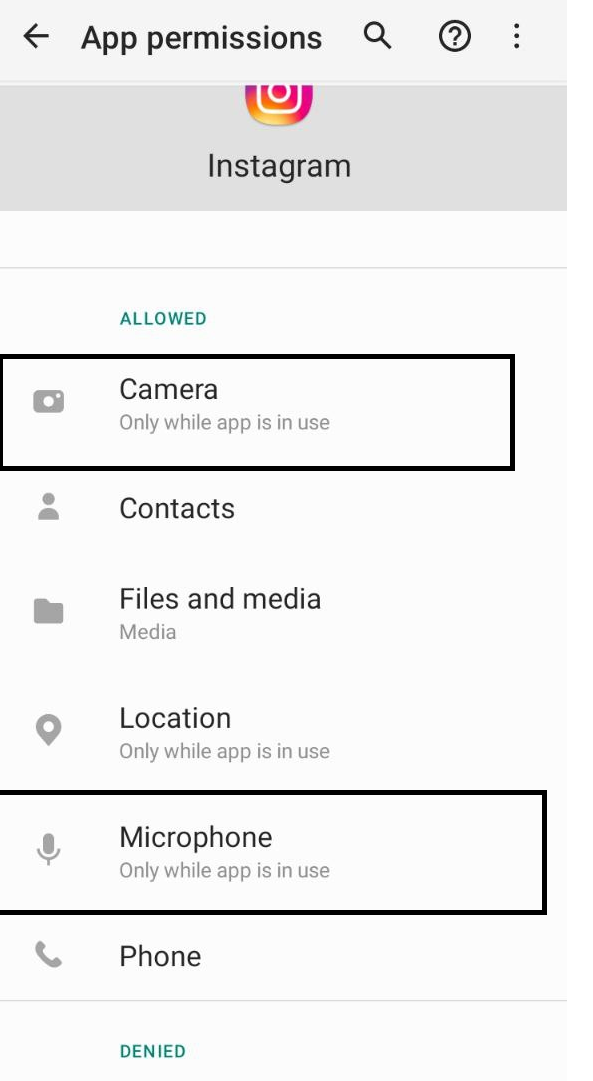
Follow The User
Instagram does not allow you to make video calls if you are not following the users or the user is not following you. In simple words, Instagram does not allow strangers to have video calls. Therefore, if you want to video call the user you need to make sure that the other person also follows you and is on your following list. To fix the Instagram video call not working problem, you need to make sure that you both are following each other.
Allow Instagram To Notify You Whenever Someone Calls You
You may be missing video chat notifications because you have not enabled video call push notifications. To enable the notification follow the given steps.
Step 1: Open your Instagram app. At the bottom corner of the app, you will see the profile icon, click on this option.
Step 2: After clicking on this option, at the top right corner of the page, you will see 3 lines arranged horizontally. Click on this line.
Step 3: Click on the settings option.
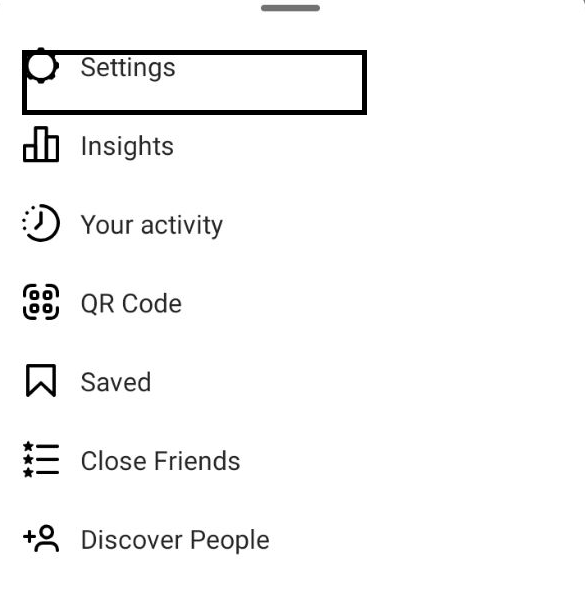
Step 4: Scroll down to notification options.
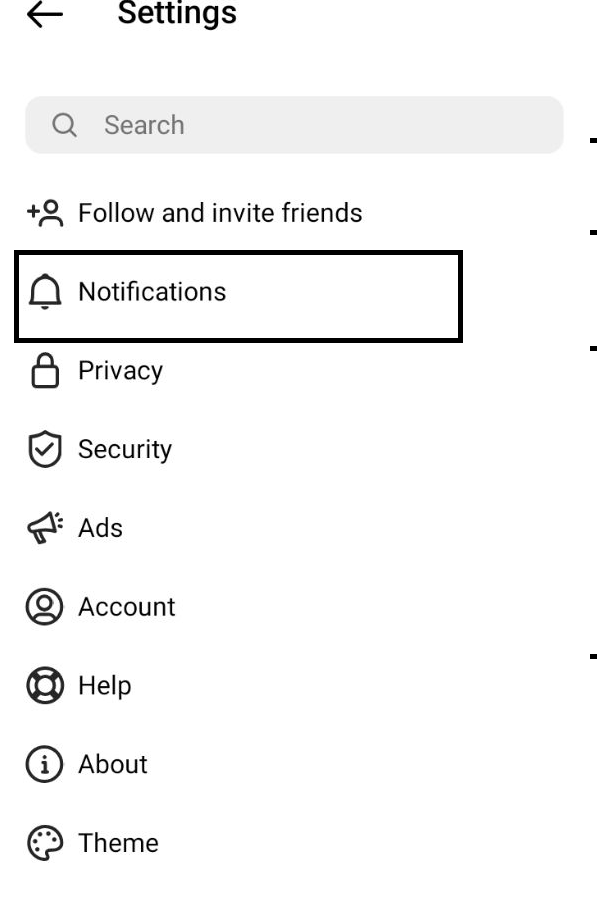
Step 5: Now, you have to tap on the message section.
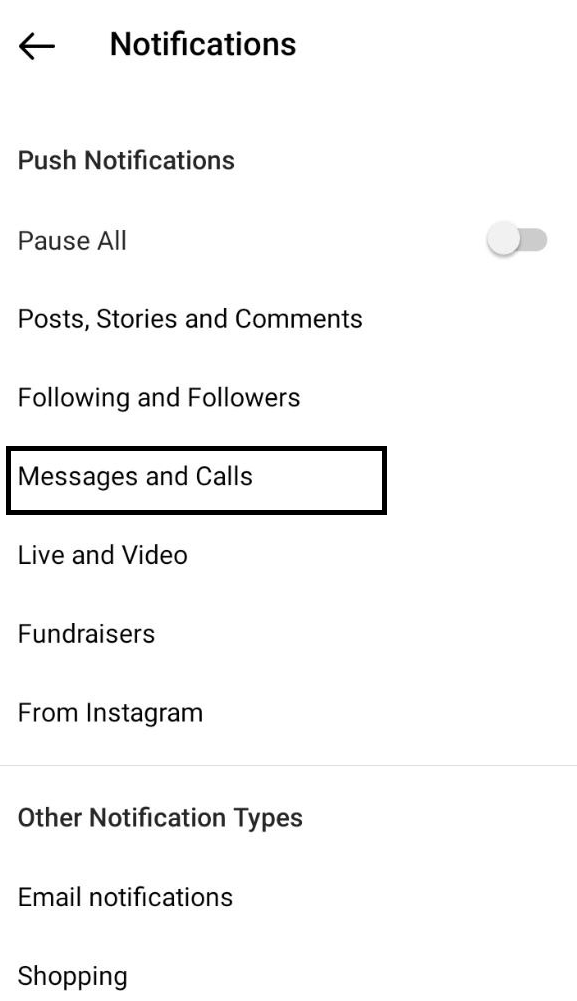
Step 6: From the different options available, click on the ‘from everyone option’ that is present under the video chat option.

Check For Updates
If you could not solve the problem with the help of the above-mentioned methods, then check if you have any pending updates. Sometimes when you have pending updates you will find that Instagram causing several glitches and errors.
Uninstall The Instagram App
Uninstalling the app for several minutes helps a lot. Once you have uninstalled the Instagram app, wait for several minutes to reinstall it again but make sure before installing the app you log out of your account and permit Instagram to remember your details.
Report To Instagram
The last method that we are going to talk about is reporting your problem to Instagram. If you could not solve your problems with the help of the above-mentioned methods, then it is possible that the Instagram server is down or there is some problem from the Instagram side. So, to solve this, you need to report your problem to Instagram. To report your problem to Instagram, follow the given steps.
Step 1: On the profile page, you will see three horizontal lines, which are menu bars. Click on the menu bar option.
Step 2: Under this, you will find setting options, click on this.
Step 3: Scroll down to help.
Step 4: From the available options, click on report a problem.
Step 5: It will again give you several other options from which again you have to select the report a problem option.
Step 6: Lastly, you have to report your problem in detail. You can even attach a screenshot of the problem. Within 48 hours Instagram will reach out to you if it is caused by its side.
Conclusion
In this article, we saw how to Fix Instagram Video Call Not Working. There could be several reasons behind it like your phone is not up to date, your app is not up to date, or because of your notification setting. It is also possible that the problem has been caused by the Instagram side itself. The above-mentioned method will surely help you.


Leave a Reply