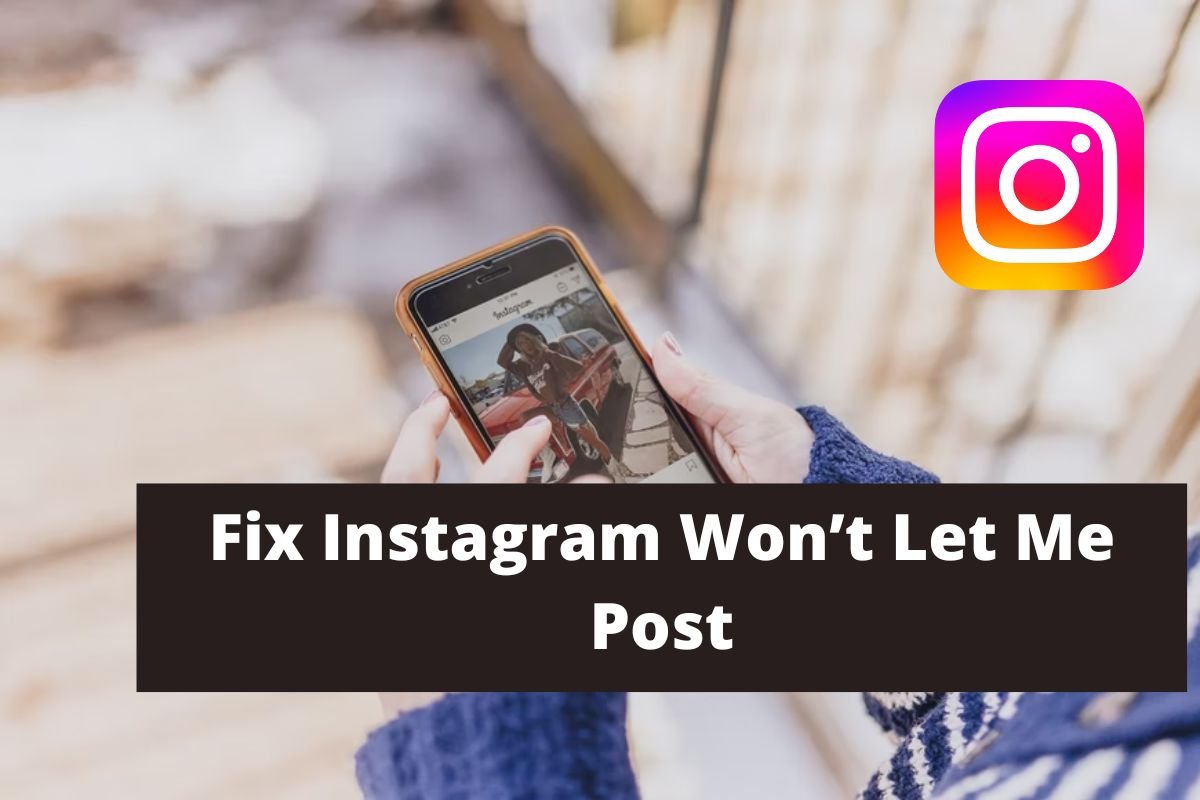
If Instagram doesn’t let you post stories or photos and you are looking for a way to fix it, then you are in the right place. Today we will discuss how one can fix Instagram Won’t Let Me Post.
There can be any reason behind the happening of this problem. The most common reason is blocking. When Instagram finds you doing something that is against its policy, then it has the power to block you. But sometimes there can be other reasons as well. Let us see the possible reasons why Instagram won’t let you post and how to fix it, shall we?
Table of Contents
Methods To Fix Instagram Won’t Let Me Post
There are various methods using which you can fix Instagram and won’t let me post problems. Before trying any method, check if your app needs an update. If you have not updated the app for a longer duration then go to the google play store or app store, and update your app. You should also check if your phone needs an update. Updating your phone would also help. If these methods do not solve your problems, then there are other methods as well. Let us discuss all those methods one after another.
Slow Internet Connectivity
If you started facing this problem suddenly then this is due to slow internet connectivity. To check if you have slow internet connectivity, close Instagram and try to load different websites on your phone. If those websites load within no time, then your internet connectivity is good. If those websites take minutes to load, then perhaps you have slow internet connectivity. In this case, what you can do is wait for several minutes till the internet is good. Once it starts working properly, open Instagram once again and try to post this time. If the problem was caused because of the slow internet connectivity, then you longer face this issue.
However, if you still face the problem then read the next methods to fix Instagram won’t let me post.
Instagram Has Blocked Your Account Temporarily
If you unfollow a large number of users at a single time or you post too many photos and videos in a single day, then Instagram blocks you temporarily because these things are against Instagram’s privacy policy. Doing these things, makes Instagram think that you are a spammer and spam on its platform. If you are blocked from Instagram then there are two possible methods using which you can solve the problem. The first method is to log out of your Instagram account, and the second method is reporting about the problem to Instagram. Let us discuss how you can do this.
Log Out Of Your Account
Temporarily disabling your Instagram account and deleting Instagram helps in fixing some temporary issues of Instagram. For this first, you have to log out of your Instagram account. To log out of your Instagram account follow the given steps.
Step 1. Open your Instagram account and click on the profile option at the bottom right corner of the app.
Step 2. Once the profile page gets open, click on the menu bar.
Step 3. Click on Setting.
Step 4. Scroll down to the bottom of the page and click on the log-out option.
Step 5. After you logged out of your Instagram account, close the app and delete it.
Step 6. Wait for a few minutes and install the Instagram app once again.
Step 7. Login to your account and see if the problem still happens or not. If the problem persists, then report your problem to Instagram. For this, follow the given steps.
Report To Instagram
Step 1. Open your Instagram app on your phone.
Step 2. At the bottom right corner of the home feed, you will see your profile. Tap on this profile option.
Step 3. The profile page will open. On the top right corner of the profile page, you will see a menu bar which is denoted by three small lines. Click on this option.
Step 4. After tapping on the menu bar option you will set the Setting option. Click on this.
Step 5. Scroll down to Help and tap on it.
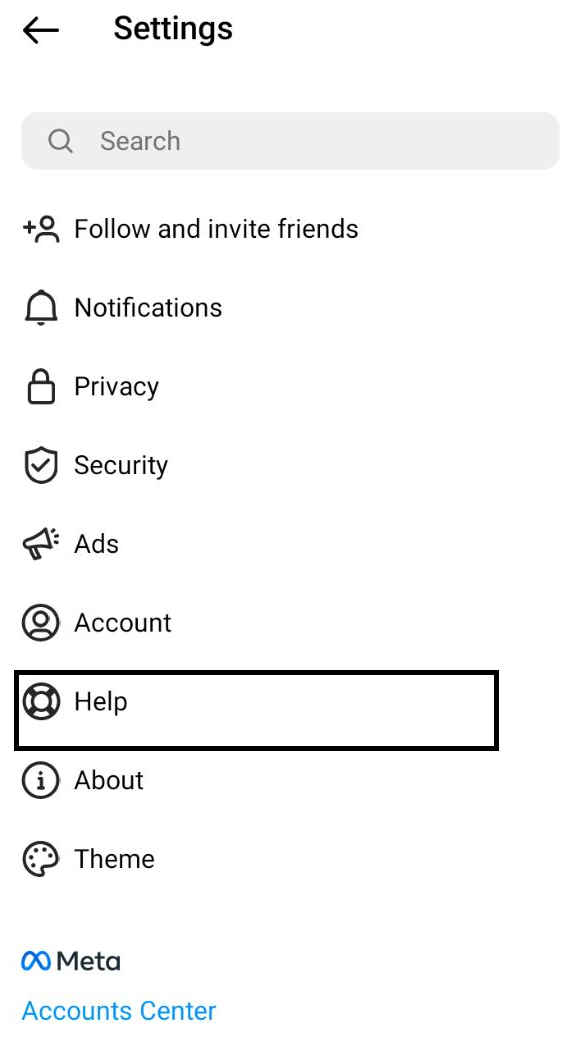
Step 6. From the available options search for Report a Problem which is the first option, and click on it.
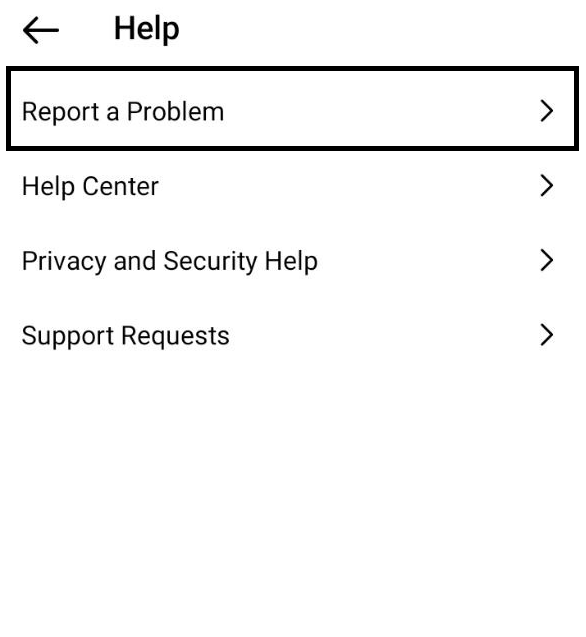
Step 7. After tapping on it, Instagram will have three options in the form of you. All you have to do is tap on Report a Problem.

Step 8. After this, Instagram will open an interface for you where you can write your problem.

Step 9. After describing your problem in detail, click on submit. You can even take screenshots of your problem and attach them to the required place and then click on submit.
Clear Your Phone Caches
Clearing your phone cache may help if the above-mentioned methods did not help you. To clear caches follow the given steps.
Step 1. Close the Instagram app.
Step 2. Go to the phone setting.
Step 3. Go to App management.
Step 4. Scroll down to Instagram.
Step 5. Click on Instagram.
Step 6. You will cache somewhere, click on it.
Step 7. You have successfully cleared caches.
Step 8. Go back to the app and log in.
Step 9. You can now post anything on Instagram.
Conclusion
In this article, we have seen how you can fix Instagram and won’t let me post problems. We have discussed all the possible methods from updating your app to reporting your problem to Instagram. Your problem will surely get solved with the help of any of these methods.


Leave a Reply