Table of Contents
Introduction
The Moto G6 series exemplifies the high quality that has become synonymous with the Motorola brand. The Moto G6, Moto G6 Plus, and Moto G6 Play are the three models in this series. These phones are not only jam-packed with great features, but they’re also affordable. It’s a good flagship smartphone that’s getting a lot of attention. It has good software support in addition to the hardware.
It is, however, impossible to develop a device that is faultless. The Moto G6 series smartphones, like any other smartphone or electronic item on the market, have a few issues. Wi-Fi, battery, performance, and other difficulties have been reported by users. The good news is that these problems can be solved, and that is precisely what we will assist you with. In this article, we’ll go through some of the most common difficulties with the Moto G6, G6 Plus, and G6 Play and Fix Moto G6 Common Problems.
Steps to Fix Moto G6 Common Problems
Problem 1: Wi-Fi Keeps Getting Disconnected
Many people have complained that the Wi-Fi on their Moto G6 phones keeps disconnecting. The Wi-Fi connection is missed after 5–10 minutes while linked to a local network. Although the connection is almost promptly recovered, it provides an unwelcome interruption, particularly when streaming online content or playing an online game.
Inconsistent connectivity is inconvenient and undesirable. This isn’t a new issue. Wi-Fi connectivity issues plagued previous Moto G phones, such as the G5 and G4 series. Motorola appears to have neglected to remedy the problem before introducing a new series of smartphones.
Solution: Unfortunately, there is no formal acknowledgment of the problem or a solution. However, an anonymous user on the internet presented a possible solution to the problem, which fortunately works. Many Android forum members have said that the strategy assisted them in resolving the issue. A step-by-step method to resolving the problem of an unreliable Wi-Fi connection is provided below.
Step 1: The first step is to enter Recovery Mode on your smartphone.
To do so, turn your device off and then press and hold the power and volume up buttons at the same time.
After some time, the Fastboot mode will appear on your screen.
Step 2: Now, your touch screen will not work in this mode, and you will have to use the Volume buttons to navigate.
Step 3: Go to the Recovery mode option using the volume keys and then press the power button to select it.
Step 4: Here, select the “Wipe Cache Partition” option.
Step 5: After that, restart your phone.
Step 6: You must now re-configure your network settings. To do so, go to System>> Reset>> Settings>> System>> Reset>> Settings>> System>> Reset>> Settings> Reset Network Preferences>> Reset Preferences. To reset your network settings, you must first enter your password or PIN and then confirm.
Step 7: After that, open your Wi-Fi settings by clicking on the gear icon. Wi-Fi>> Wi-Fi Preferences>> Advanced>> Settings>> Network and Internet>> Wi-Fi>> Wi-Fi Preferences>> Advanced>> Wi-Fi Preferences>> Advanced>> Wi-Fi Pre Wi-Fi should be turned on while sleeping>> Always.
Step 8: If you have a Moto G5, you should also disable Wi-Fi scanning. Turn off scanning Wi-Fi in Settings>> Location>> Options >> Scanning>> Turn off scanning Wi-Fi
Problem 2: Battery Draining Quickly/Not Charging
There is an issue with your battery if you are experiencing a quick battery drain or your smartphone isn’t charging properly. Many Android users have claimed that their battery drains by 15-20% overnight. This isn’t typical. Some consumers have also reported that even when the device is connected to the charger, it does not charge. If you’re having trouble with something similar, here are a few options to consider:
Solution: Replace the battery and re-calibrate it
Re-calibrating the battery is a simple and effective way to resolve the issue of the battery draining too quickly or not charging at all. To do so, press and hold the power button on your phone for 7–10 seconds. Your smartphone will restart automatically if you let go of the power button. Once it has rebooted, plug in the original charger that came with the phone and charge it overnight. The best time to recalibrate your battery is clearly at night, right before you go to sleep.
Tips to save battery
Your heavy usage and energy-wasteful activities could be another explanation for your battery dying quickly. The following are some suggestions for extending the life of your battery:
Determine which apps are consuming excessive amounts of energy. Navigate to Settings, then Battery. You’ll be able to check which apps are rapidly depleting your power in this section. Uninstall or, at the very least, update the ones you don’t need, as the new version may include bug patches that minimize power consumption.
Problem 3: Speakers Not Working Properly
The speakers on some Moto G6s have been malfunctioning. While watching a movie, listening to music, or even during a phone call, the speakers suddenly stop working. It goes entirely silent, and the only thing you can do is plug in some headphones or attach a Bluetooth speaker at this point. The device’s built-in speakers stop working completely. Despite the fact that this is not a widespread issue, it must be addressed.
Solution:
Step 1: Select Accessibility from your device’s Settings menu.
Step 2: Select “Audio and On-Screen Text” from the drop-down menu.
Step 3: Then select Mono Audio from the drop-down menu.
Step 4: When audio is being played, allow the option to mix both channels. This will resolve the issue of the speaker being mute while in use.
Problem 4: Bluetooth Connectivity Problem
Bluetooth is a very helpful technology that is used to create wireless connections between different devices. Some Moto G6 users have reported that their Bluetooth connection constantly disconnects or does not connect at all. Some of the things you can attempt to remedy this problem are listed below.
Solution:
Turning off and then on your Bluetooth is the first thing you can try. It’s a simple trick that frequently solves the issue.
Try forgetting or unpairing the device in question; reconnect if that doesn’t work. On your phone, go to Bluetooth Settings, hit the gear icon next to the device’s name, and then select Forget. Pair your phone’s Bluetooth with the devices to reconnect it.
Clearing Bluetooth’s cache and data is another option for resolving this issue. Go to Apps after opening Settings. Now, select “Show system apps” from the menu icon. Tap on Bluetooth share after searching for it. Go to Storage, select Clear Cache, and clear the data to clear the cache.
Problem 5: Disparity in Color Tone
The colours on the screen of some Moto G6 handsets are incorrect. The difference is usually quite minor and imperceptible compared to another identical cell phone. However, in other circumstances, the colour tone variation is extremely noticeable. The colour red, for example, appears to be more brown or orange.
Solution:
The colour correcting setting may have been mistakenly left on, which could explain why colours appear to be different. Colour correction is one of the Accessibility features that is designed to help people who are colorblind and can’t see certain colors correctly. On the other hand, normal individuals will notice that this option causes colors to appear weird. If you do not require it, make certain that it is turned off. Navigate to Settings, then to Accessibility. Look for the Color correction setting in this section and make sure it is turned off.
Conclusion
This article has provided all the required details to Fix Moto G6 Common Problems. If you have any other queries, let us know in the comment area.
Check all other Android Fixes here.

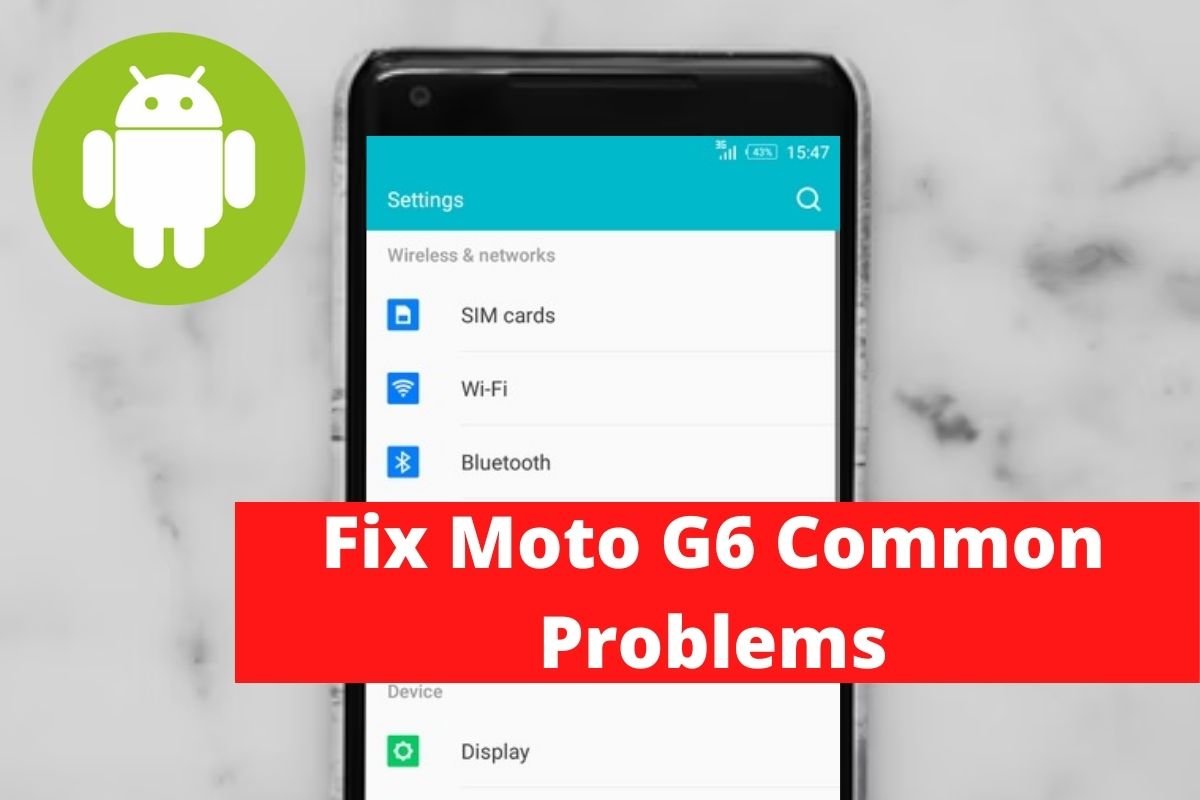

Leave a Reply