 Introduction
Introduction
If there’s something worse than sending a wrong email to the wrong person is the worst of all. As luck would have it, you take back your with the help of the email recall option before your receipt, giving it a read. Most of the users are incognizant of the recall feature that outlook provides. So, it is very important to remember How To Recall An Email In Outlook. However, like other recall utilities, the outlook also has its confinement. Outlook recall utility only apply to two outlook users on the Microsoft exchange server. And recall only works on the unopened messages. This article will guide you through the significant steps to recall an email in outlook.
Undo Send in Microsoft Outlook
Step 1: Go to settings.
Step 2: Sear for “Undo send”.
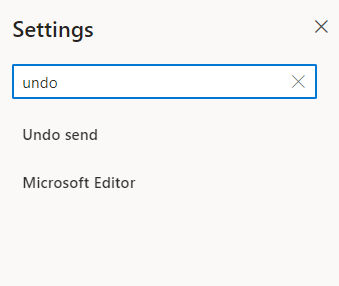
Step 3: Increase the time to its fullest.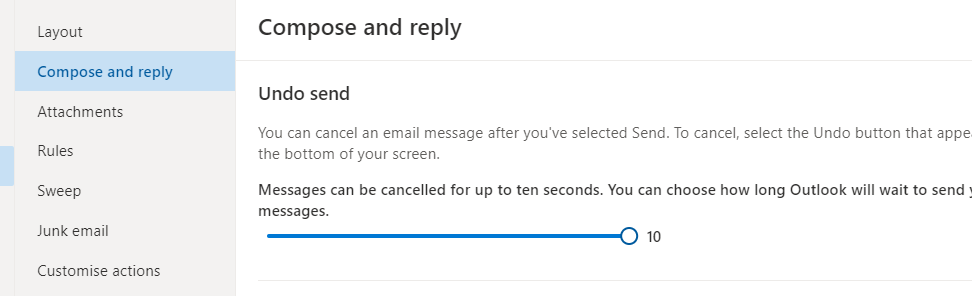
Step 4: Now, when you’ll send an email, you’ll have an option to undo it for 10 seconds. Click on Undo in order to recall it.

Steps To Recall An Email In Outlook
Step 1: Open outlook either on your PC or in the browser.

Step 2: Select the sent item folder.
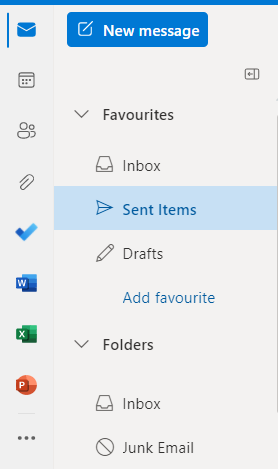
Step 3: Click on the message to open it.
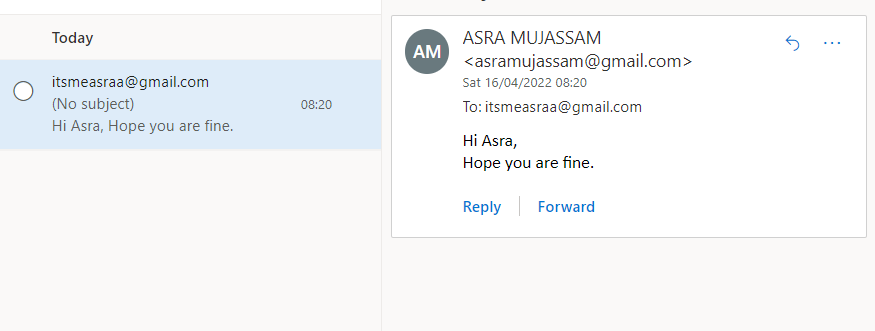
Step 4: Select File then info. then tap on the option ‘message resend and recall.’ Tap on the option ‘recall this message.’ After the above step, you have two options. Firstly, suppose you send the message by mistake. In that case, you can recall it with the help of the option ‘Delete unread copies of this message, but if you typed the wrong message and you want to replace it, then there is a second option; you can go for ‘Delete unread copies of this message and replace it with a new message’.
Step 5: Then select the option ‘Tell me if the recall succeeded or failed.
Step 6: Select ‘ok’.
Steps To Recall An Email In Outlook 2007
Step 1: Open outlook either on your PC or in the browser. 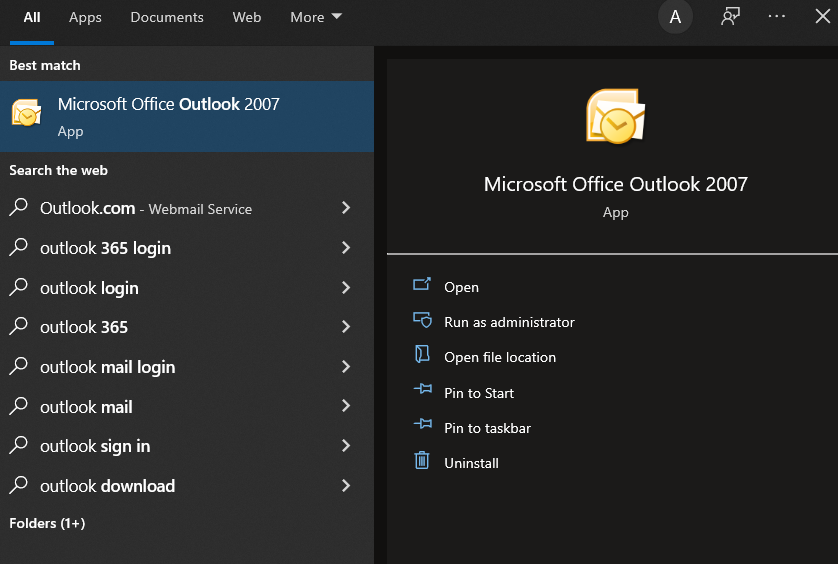
Step 2: Select the sent item folder.
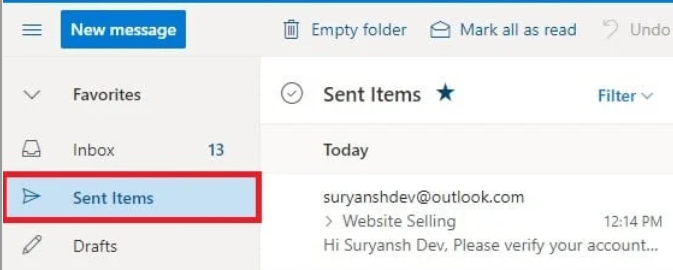
Step 3: Double click on the message.
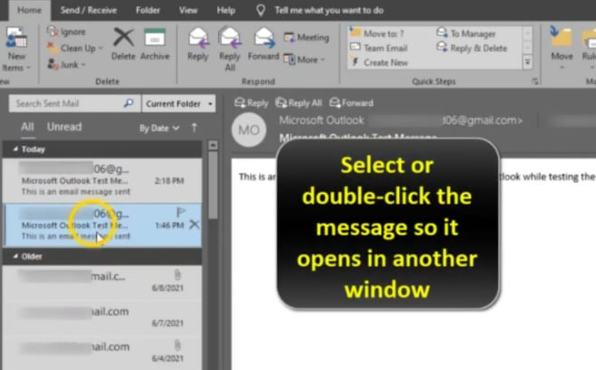
Step 4: Tap on the ‘file’ option
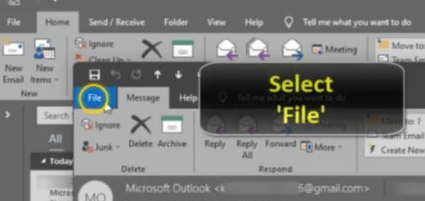
Step 5: Tap on the option ‘message resend and recall.’
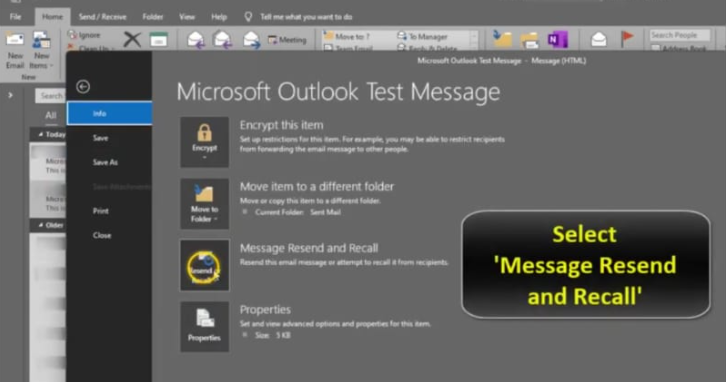
Step 6: Tap on the option ‘recall this message.’ 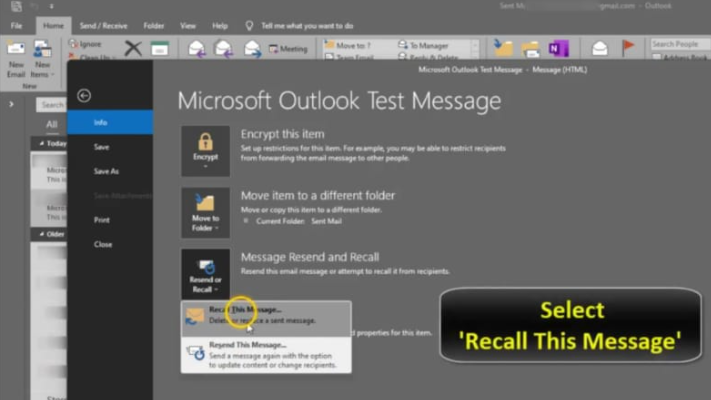
Step 7: After the above step, you have two options. Firstly, suppose you send the message by mistake. In that case, you can recall it with the help of the option ‘Delete unread copies of this message, but if you typed the wrong message and you want to replace it, then there is a second option, you can go for ‘Delete unread copies of this message and replace it with a new message’.
Step 8: Then select the option ‘Tell me if the recall succeeded or failed.
Step 9: Select ‘ok’.
How Recalling or Replacing an Email in Outlook Will Help?
Success or failure will be determined by particular criteria and factors after the required process has been completed. If you checked the ‘Tell me if recall succeeds or fails for each recipient option in the dialogue box, you’d be notified of the success or failure. In ideal circumstances, the receiver will be unaware that a communication has been recalled from his or her inbox. You won’t have to worry about anything if the recipient’s ‘Automatically process meeting requests and responses to meeting requests’ option is enabled. If it’s turned off, the recipient will be notified when the message is recalled. The message will be recalled if the notice is clicked first, but not if the inbox is viewed first and the user opens your message, the recall will be unsuccessful.
Conclusion
Here we have provided all the required steps to recall an email in outlook. Let us know in the comment section if you have any other solutions or queries.

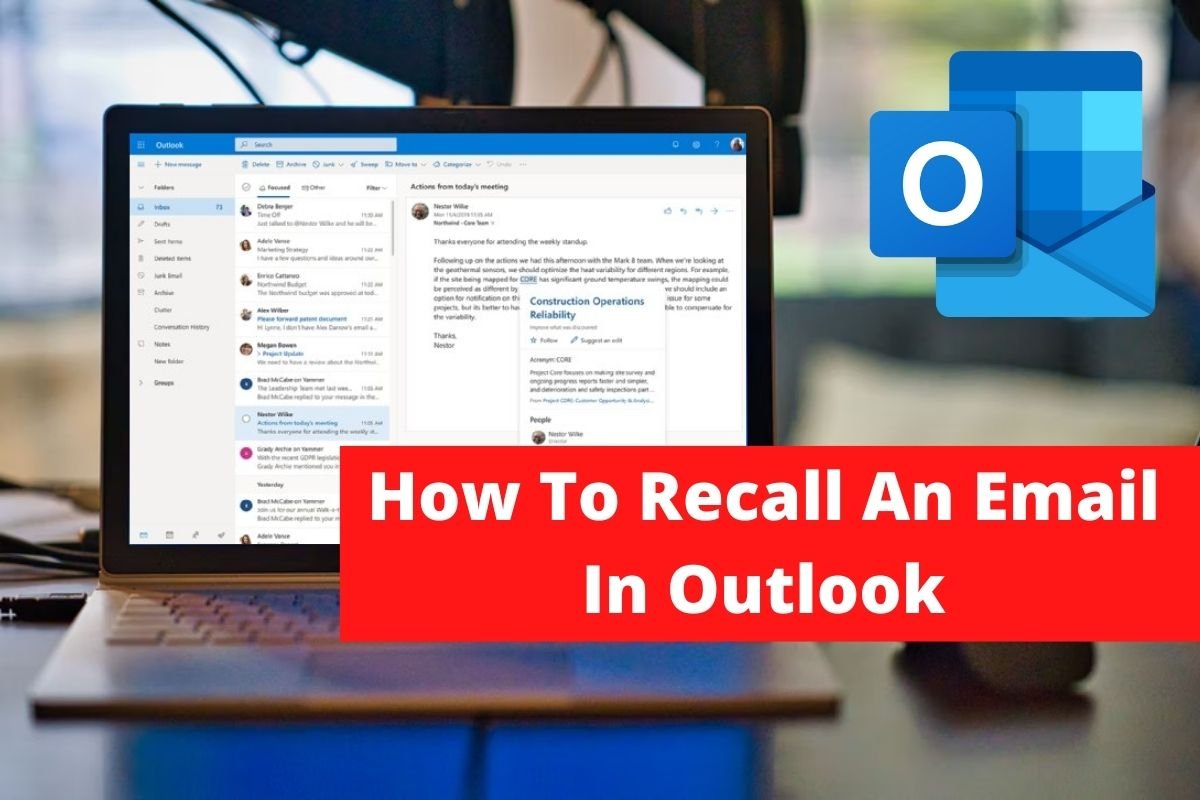 Introduction
Introduction
Leave a Reply