Table of Contents
Introduction
If you want to save your maps offline on Google or Waze, this article is for you. In Google maps you can easily save offline maps, but in Waze, the maps will be saved in cache after enabling traffic info. However, the maps will not be officially saved. You will be able to access the app after opening the application but not in an official manner like in Google maps.
Steps To Use Waze And Google Maps Offline
Following are the ways to use Waze and Google Maps offline:
Steps To Use Google Maps Offline
Step 1: Open Maps on your device.
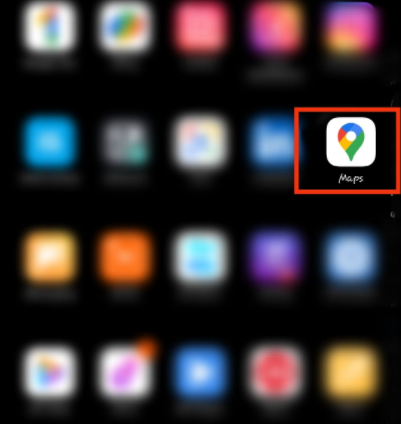
Step 2: Search for the location you wish to locate. Then, pull up the toggle.
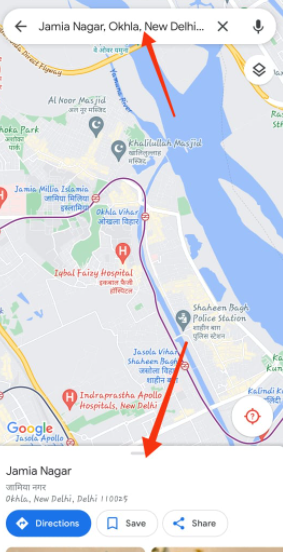
Step 3: Later, click on the three dots.

Step 4: Now, click on download offline map.

Step 3: Now, go back and click on your profile.

Step 4: Click on offline maps.

Step 5: Now, you can click on the three dots to update the map.

Step 6: Or, click on the settings icon and enable auto-update offline maps.
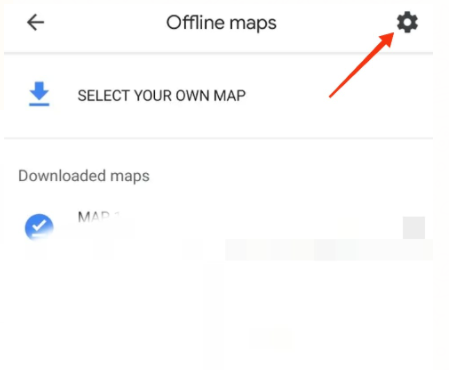

Steps To Use Waze Offline
Step 1: Open Waze.

Step 2: Grant location access.
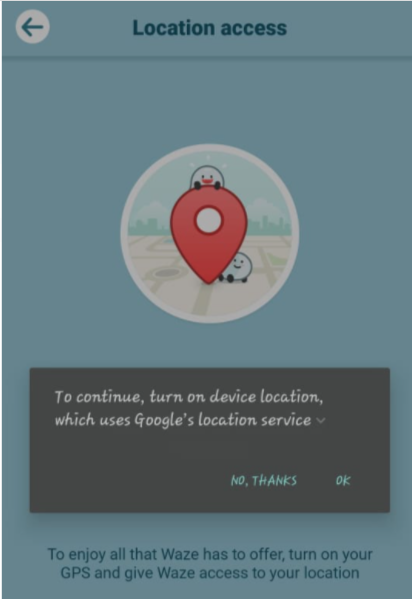
Step 3: Now, click on the settings icon.
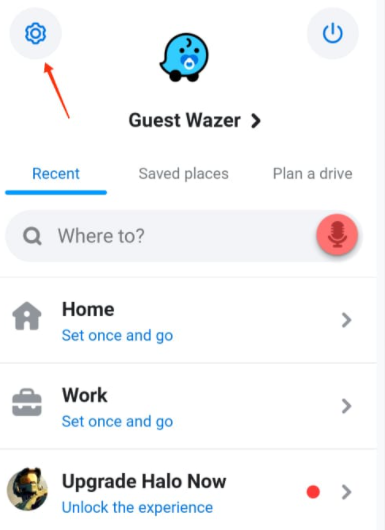
Step 4: Now, click on the map display and enable show traffic.
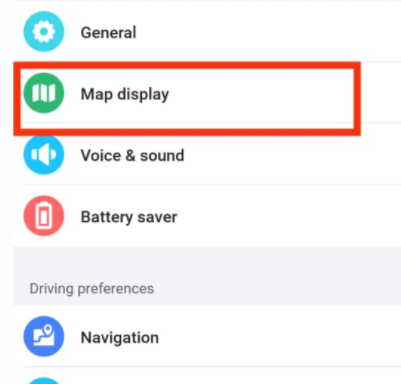

Step 5: Maybe, your interface may not look like the above mentioned. In that case, click on display and maps. Now, enable download traffic info.
Conclusion
In this article, we have given all the steps to save Waze and Google maps offline. If you have any other queries or suggestions let us know in the comment area.


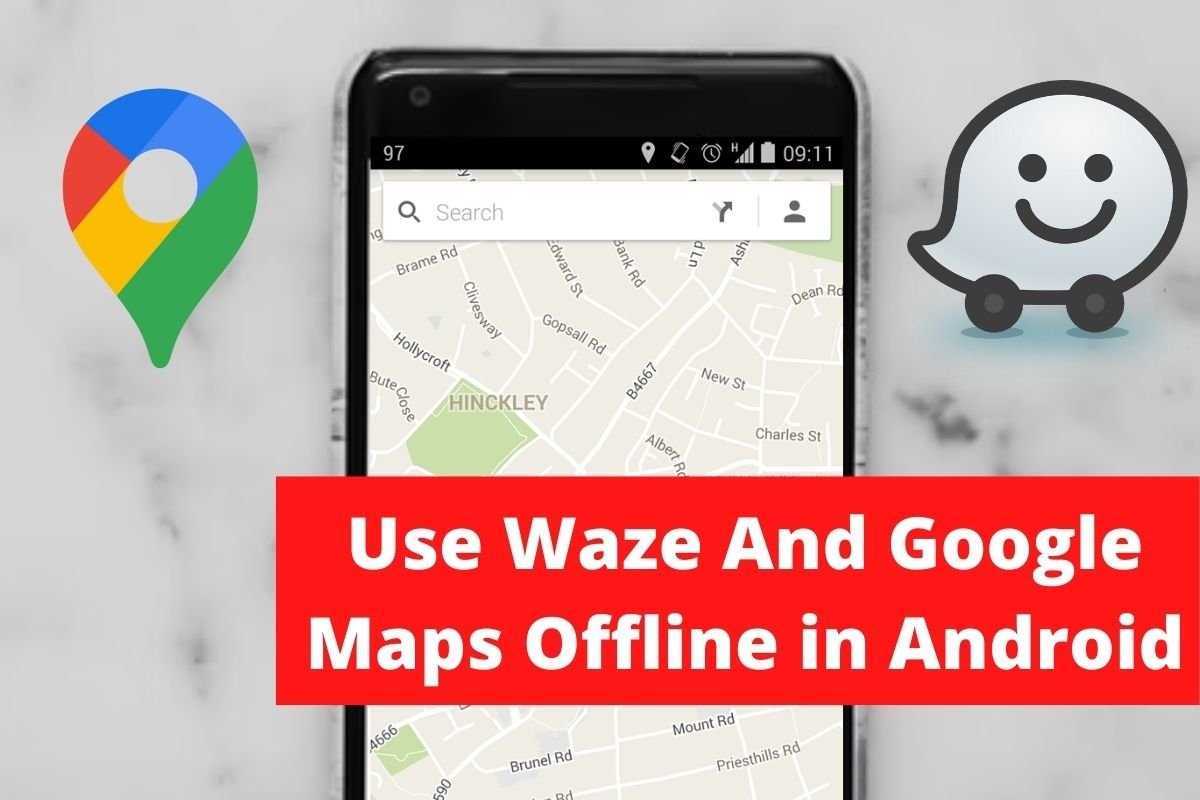
0 Comments