Table of Contents
Introduction
Your Android phone should come with Google Assistant pre-installed. If you’re using an older phone, though, you might not be able to find it. Go to the Google Play Store and download the Google Assistant app in such a case. After you’ve downloaded and installed the app, you’ll need to activate Google Assistant and tell it to turn on the flashlight. If Google Assistant is already installed on your device, all you have to do now is to activate or trigger it. In this tutorial, we’ve covered how to activate the assistant and How To Turn On Device Flashlight Using Google Assistant.
Steps To Turn Enable OK Google
Step 1: To enable OK Google or Hey Google access your Google account from anywhere. 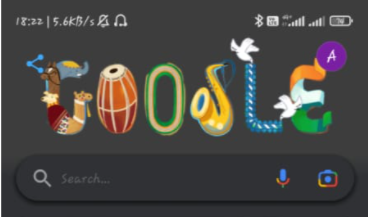
Step 2: Now, click on Google assistant.
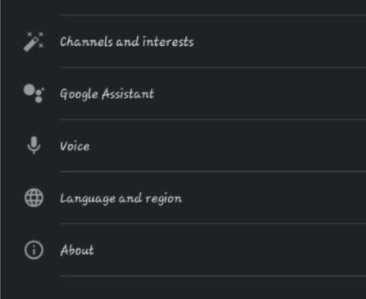
Step 3: Click on Hey Google and voice match.
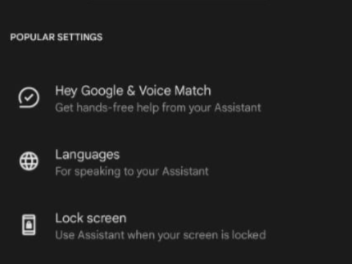
Step 4: Now, enable it in order to trigger Google assistant by saying Hey Google Or OK Google.
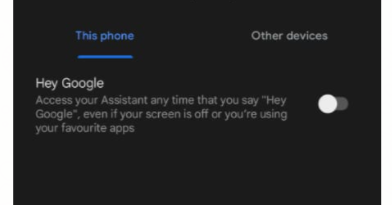
Steps To Turn On Device Flashlight Using Google Assistant
Step 1: Now, activate your Google assistant by saying “OK Google” out loud. You can also access Google assistant by opening the Assistant app.
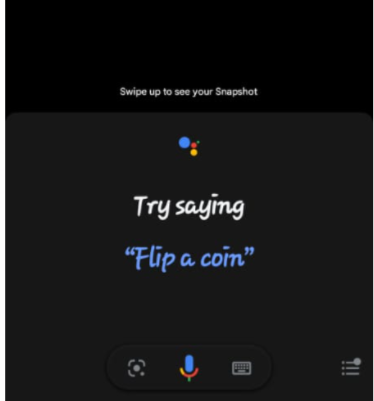
Step 2: Now, tap on the mic and say “turn on flashlight”, “on flashlight”, or “Switch on flashlight”, and Google assistant will turn on your flashlight.
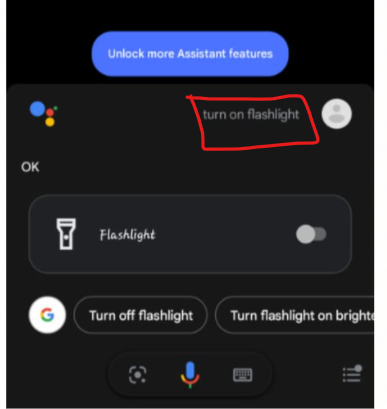
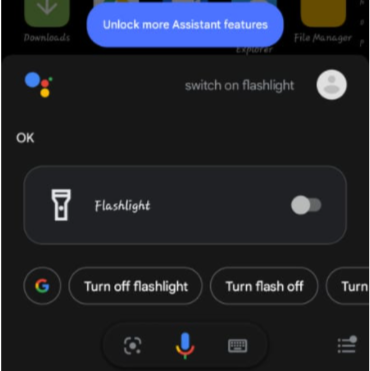
Step 3: Similarly, in order off the flashlight, say a phrase to turn the flashlight off, like “switch off flashlight” or “turn off flashlight”.
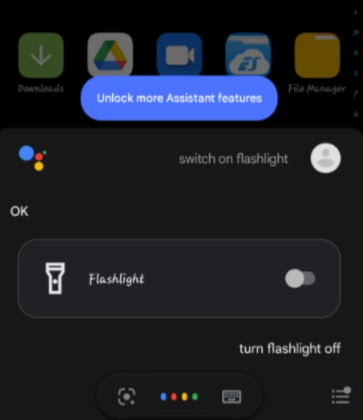
Conclusion
This article has provided all the required details to turn on the device flashlight using Google assistant. If you have any other queries, let us know in the comment area.

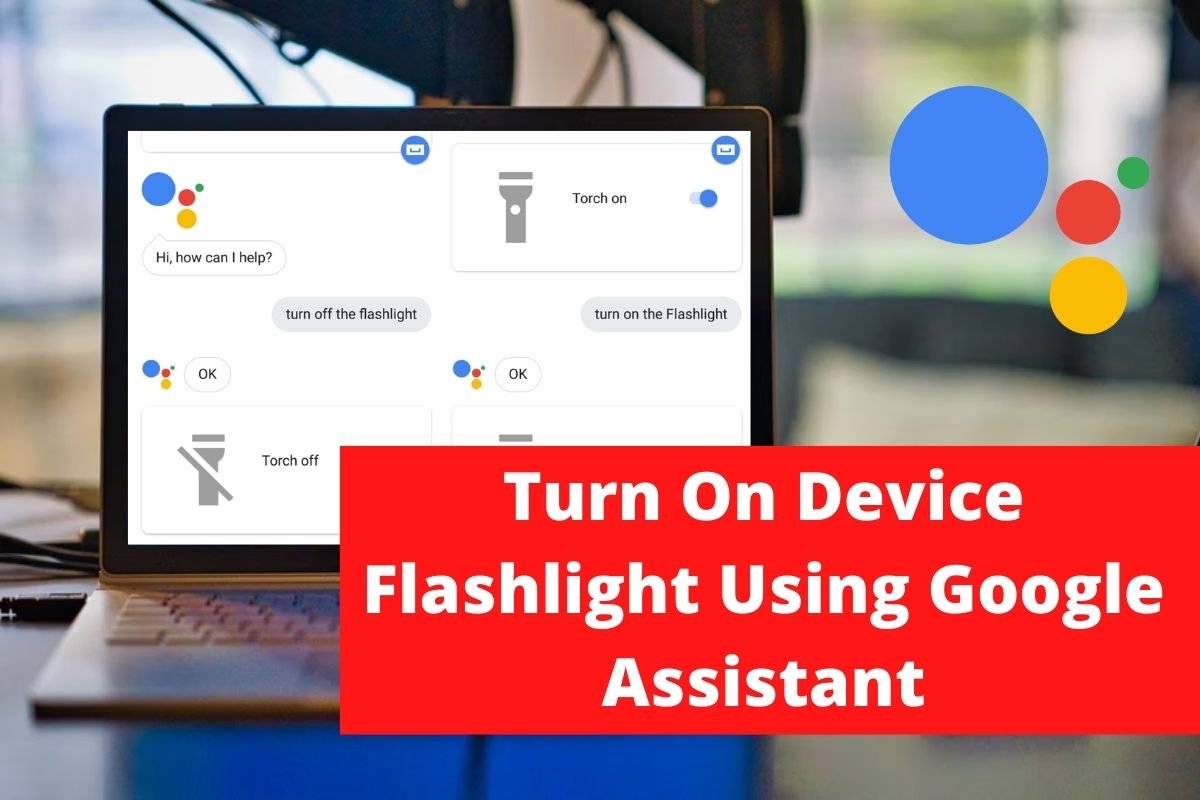

Leave a Reply