Table of Contents
Introduction
For a variety of reasons, the Power button may stop working. And, as you know, using a phone with a broken power button is difficult.
If the power button on your phone isn’t working, there are a handful of solutions you can try. We have included all of the necessary strategies in this article to assist you in turning on your phone without the power button.
Methods To Turn On Your Phone Without Power Button
Following are the methods to turn on your phone without the power button:
Method 1: Screen Won’t Turn On

The most serious issue with a broken power button is that you won’t be able to turn on your phone’s display, especially if your volume buttons aren’t set to wake the screen. In that situation, you can either use a charging adaptor or a computer to charge your phone or have someone contact your number. This will wake up your phone’s screen, which you may then unlock and try the other options listed below.
However, if your phone includes a fingerprint scanner, you can always utilise it if it is not built in the power button. If the battery is depleted, connecting your mobile to the charger may also restart your device.
Method 2: Scheduled Power On/ Off Feature
Almost every Android phone has a function that allows scheduling when your phone turns on and off. So, if you don’t want to use the power button to turn on your phone, go to Settings > Accessibility > Scheduled Power On/Off (settings may vary across different devices). Enable the feature and set the power-on and power-off times here. If your phone shuts down for any reason, it will at least restart at the scheduled time, and you will not be locked out. You can also utilise the option to restart your phone by setting the power off and on times apart by 2-3 minutes.
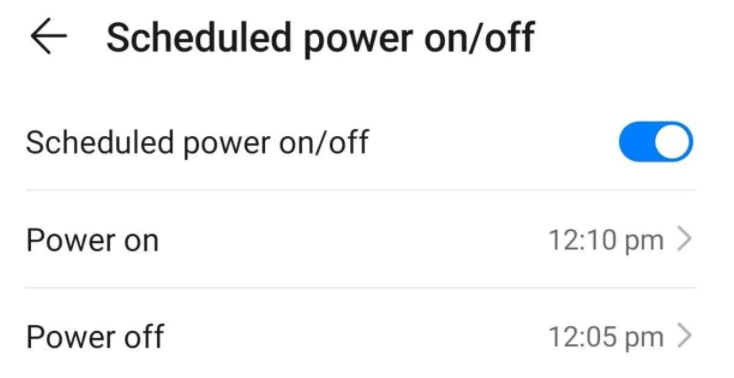
Method 3: Remap Power Button using Third-Party App
You can remap your power button with a variety of third-party apps available on the market. Download Power Button to Volume Button, enable the service and check the ‘boot’ and “screen off” options.
Now, you can lock your phone by tapping the notification and switching it on using the volume controls once you’ve set it up. However, fingerprint or face unlock may not always work, and you may have to unlock the phone using your PIN or pattern each time.
If you have a Samsung phone with a Bixby button, you may remap it to the power button without installing any apps by using ADB.
Method 4: Using ADB Commands (Requires USB Debugging)
You may also switch on your Android without using the power button by using ADB commands on your PC.
However, you must have USB debugging enabled on your phone to use this approach. Also, instead of “charge only,” the default connection mode should be “file transfer.” You won’t be able to utilise this method unless it was previously enabled.
Step 1: Use a USB cord to connect your phone to your computer. Install ADB drivers on your PC (Windows, Mac, or Linux) if you haven’t already.
Step 2: Press Shift + Right Click in the ADB directory (where you downloaded and installed ADB drivers) and select “Open PowerShell Window here.”
Step 3: Once the window has opened, type “ADB devices” and see if your device’s code name and serial number display on the next line. Then click Enter after typing “ADB reboot.” That is all there is to it. Your phone will reboot if you do so.
Method 4: Double-tap to wake” And “Double-tap to sleep” Options
“Double-Tap to Sleep” or “Double-Tap to Wake” is a new function that several smartphones have lately added. If the function is enabled on your smartphone, tapping an empty section of the home or lock screen puts the phone into sleep or wake-up mode, as the name implies. Before you can use this function, you must first enable the “Double-Tap” feature on your phone. You don’t need to be concerned if you have no idea how to do it. We’ll take you to step by step through the process.
Step 1: Go to device settings.
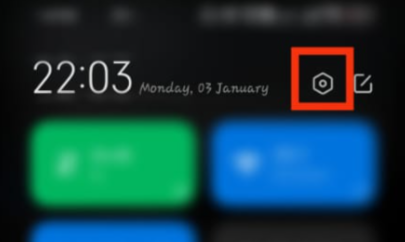
Step 2: Search for the wake. Alternatively, you can go to the lock screen and then either select raise to wake or double-tap to wake or turn off-screen.

Step 3: Enable any of it or both of it to turn on your screen without the power button. 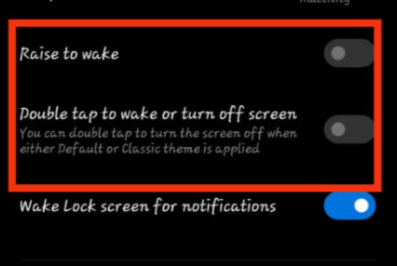
Conclusion
In this article, we have outlined all the steps in order to help you turn on your phone without the power button. If you have any other queries or suggestions, let us know in the comment area.

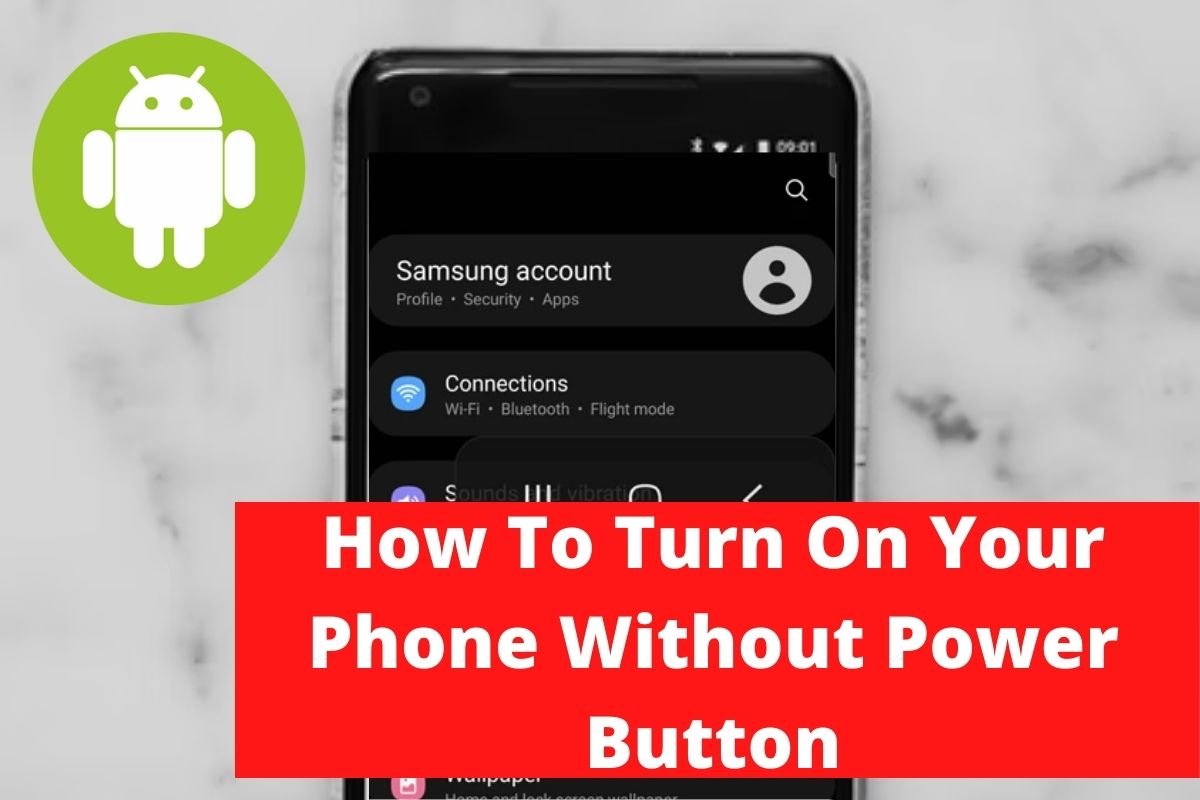

Leave a Reply