Table of Contents
Introduction
This tutorial will help you to learn how to Add Multiple Photos To One Instagram Story. We have given you all the proper explanations required to add multiple photos to one Instagram story in this post.
Don’t have time to read? Watch our video
[embedyt] https://www.youtube.com/watch?v=InPiG5qEZqA[/embedyt]
Methods To Add Multiple Photos To One Instagram Story
Following are the different methods to add multiple photos to one Instagram story:
Method 1: By Capturing A Blank Photo
Step 1: Open your Instagram. Firstly tap on the “Plus icon” at the top right corner of your screen.
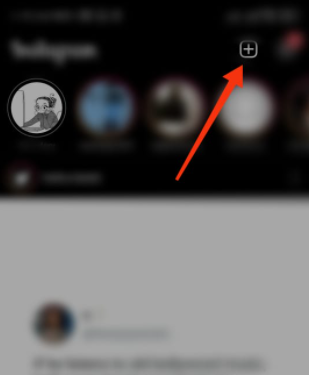
Step 2: Tap on the story.
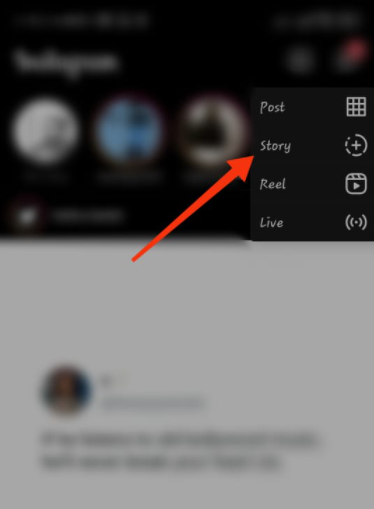
Step 3: Capture a blank photograph.

Step 4: Click on the sticker icon.
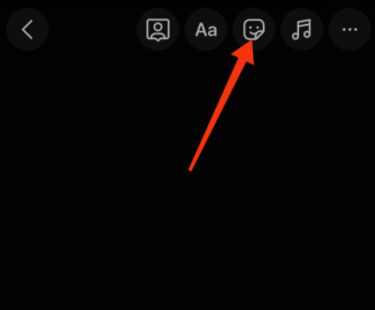
Step 5: Click on the plus pictures icon. And, now you can select as many photos you want to upload to your Instagram story.

Method 2: By Clicking On Create
Step 1: Open your Instagram. Similarly, tap on the story. Now, open all the options by tapping on the arrow. You see a new option, ‘create.’ Tap on it.

Step 2: Now, you can choose the design and color, whichever suits you. Later, tap on the sticker icon and add the photos as explained in the previous steps.
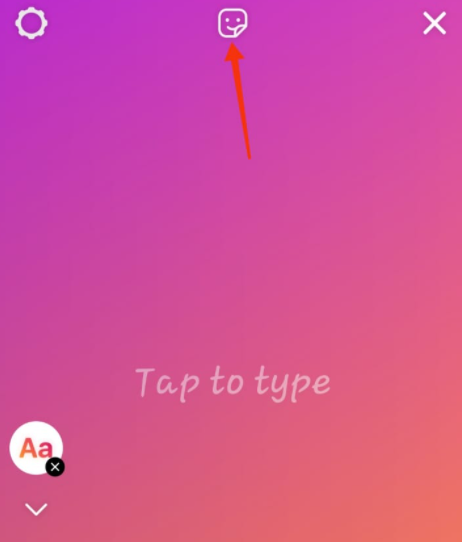
Methods 3: Upload The Photos In The Form Of The Collage
Step 1: Click on the layout.
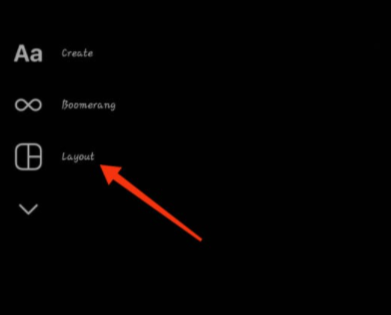
Step 2: Choose the layout according to the number of photos you want to make your collage.
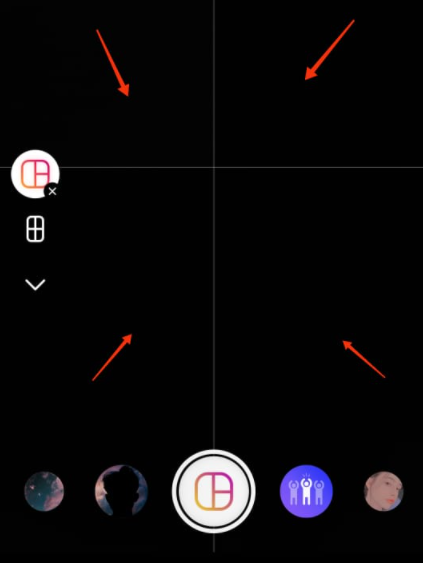
Method 4: With The Help Of The Camera Sticker
Instagram has introduced a new sticker, which is basically a camera, with the help of which you can add multiple photos to your Instagram. Let us see how you can do this, shall we?
Step 1: Open your Instagram app.
Step 2: Click on the plus icon located at the top right corner of the home feed.
Step 3: Tap on the second option which is Story.
Step 4: Now, capture a photo with the help of an Instagram camera.
Step 5: To give it a more interesting look you can color the photo. For this, click on the three dots at the top.

Step 6: Under this, you will see a draw option, click on it.
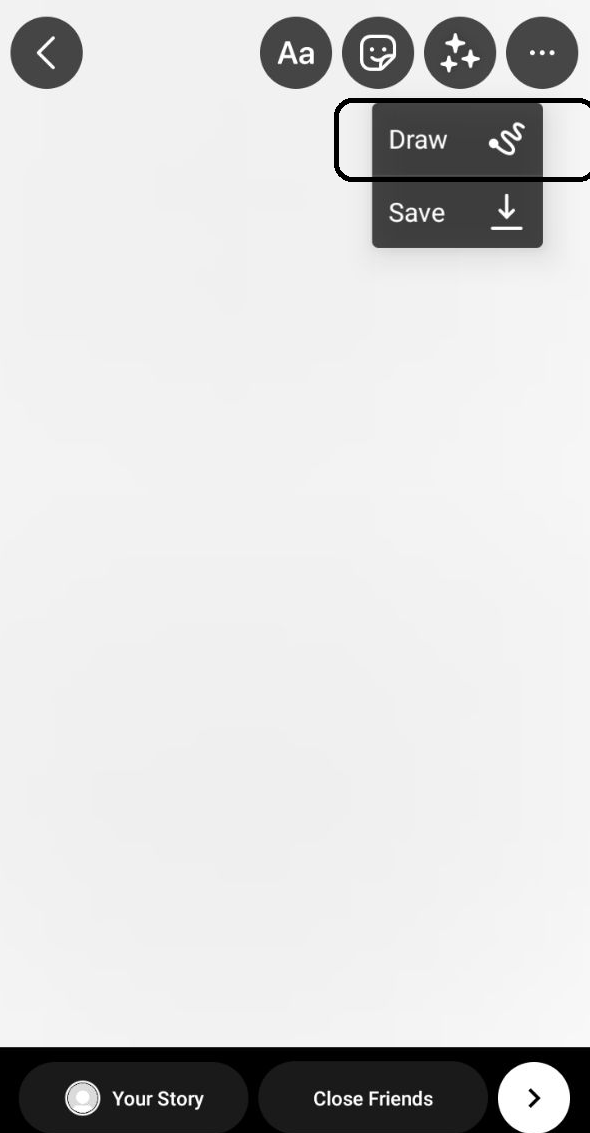
Step 7: Select the color and long press on it for two seconds. The background color of the photo will change into the selected color.

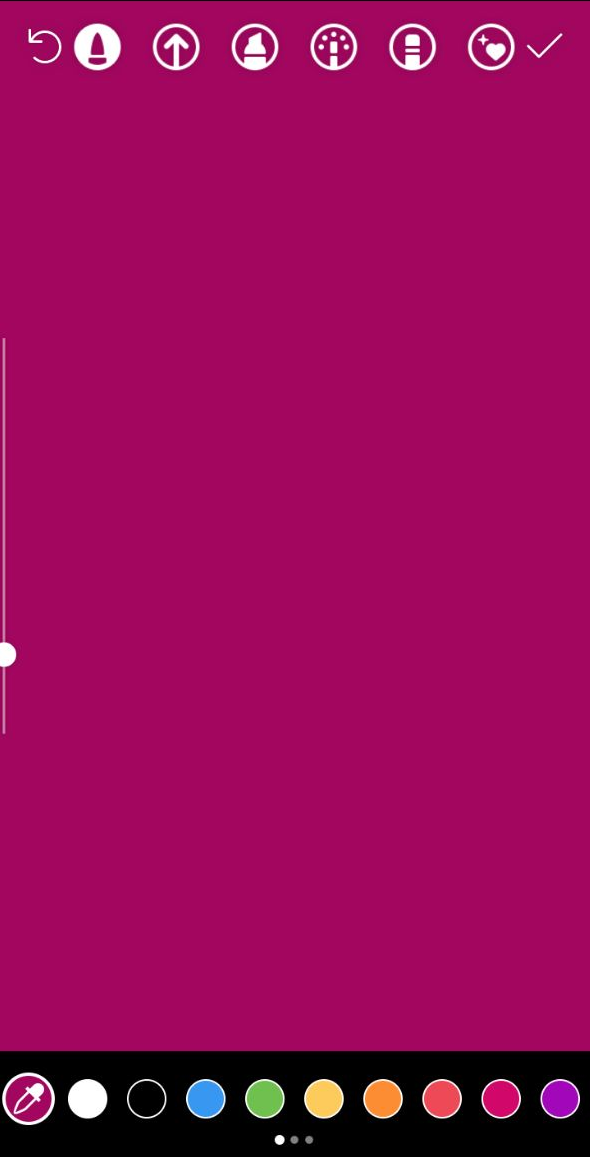
Step 8: Now, tap on the check option at the top.
Step 9: Next, go to the stickers option.
Step 10: You will find a camera option here, click on it.
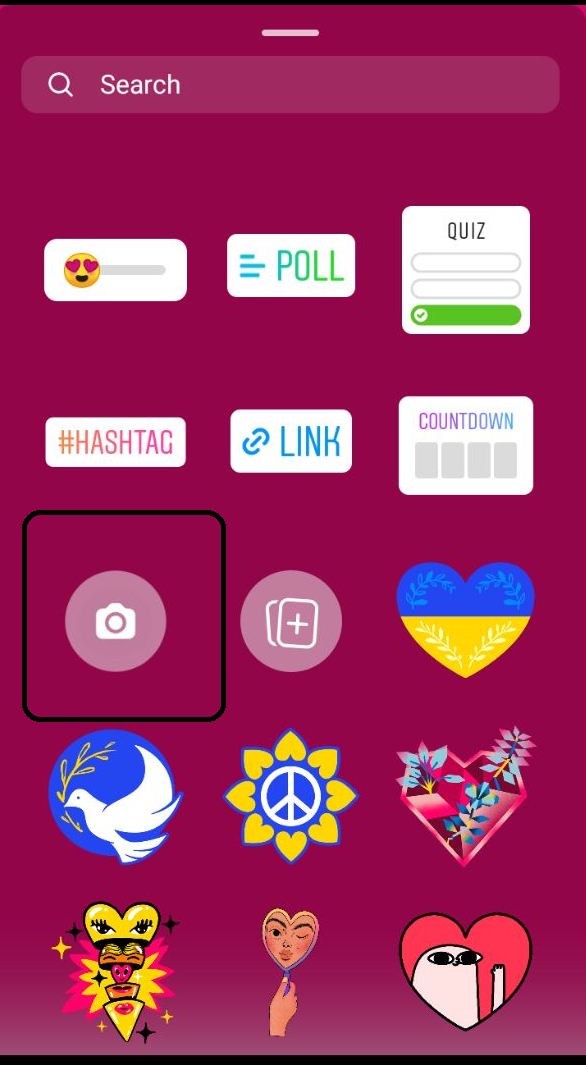
Step 11: Now, click as many photos as you want and align them together.
Conclusion
We have given all the required steps to add multiple photos to one Instagram Story in the above post. If you have any other queries or suggestions, let us know in the comment area below.

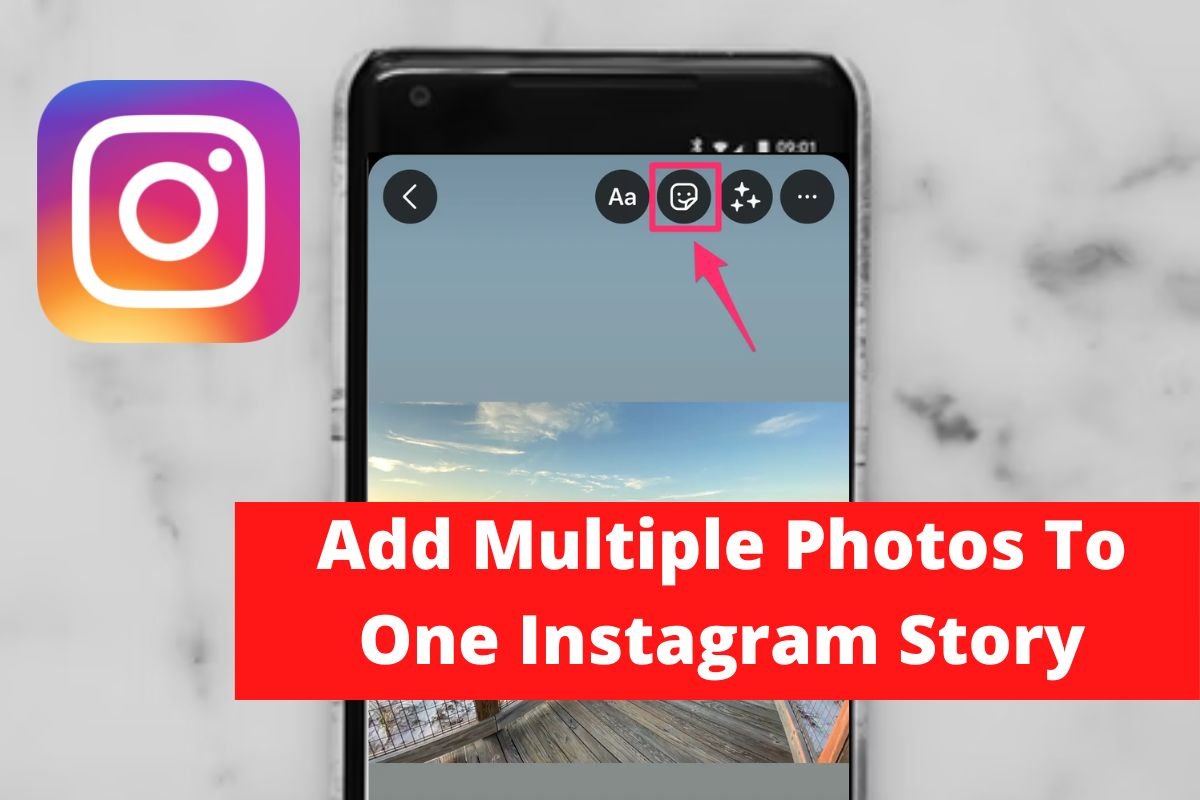

Leave a Reply