Table of Contents
Introduction
Widgets have been an integral element of Android since its inception. They’re highly useful and improve your phone’s functionality. Widgets are miniature versions of your primary programs that may be pinned to the home screen. They enable you to conduct various tasks without having to go to the main menu. You can, for example, add a music player widget that allows you to play/pause and change tracks without having to open the program. Widgets, as useful as they may appear, are not without flaws. One or more widgets may fail from time to time, resulting in the error message “Problem loading widget” appearing on the screen.
The issue is that the error message does not state which widget caused the problem. If you’re using a launcher or a custom widget (part of a third-party program), or if the widgets are stored on your memory card, you’re more likely to experience this error. This problem can also occur if the widget persists after the main program has been deleted. Unfortunately, the error message that appears on the screen is also a type of widget, making eradicating the issue much more annoying and difficult.
However, we are here to discuss a series of solutions that you can try to fix the problem with loading widgets on Android.
Steps To Fix Problem Loading Widget Android
Method 1: Restart your Device
It may sound broad and nebulous, but it works. Like most electronic gadgets, your phone may address a variety of issues by turning it off and on again. Rebooting your device will allow the Android system to correct any bugs that are causing the issue. Hold down the power button until the power menu appears, then select Restart/Reboot. Check to see whether the problem persists after the phone has been restarted.
Method 2: Remove the Widget
Step 1: Long Press on the widget that you want to remove.

Step 2: Now, click on the remove button so as to remove the widget.
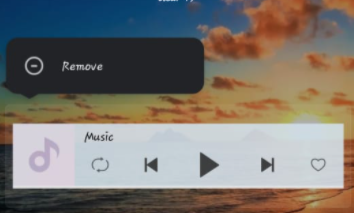

Step 3: Now, add the widget to your home screen again after a some time. If you’re using multiple widgets, you’ll have to repeat the step for each one as long as the problem warning appears.
Method 3: Check Custom Launcher Permissions
If you’re using a custom launcher app like Nova or Microsoft Launcher, this problem is more likely to occur. On the other hand, Third-party launchers do not have all of the essential rights to add and use widgets. Some of the widgets you’re trying to utilise could require permissions that the launcher lacks. The permissions of the launcher app must be reset in this scenario. When you try to add a widget the following time, the launcher will ask for permission. This will solve the problem if you grant all of the permissions it requests.
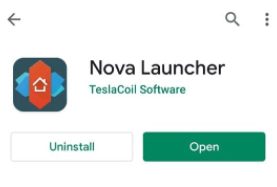
Method 4: Transfer Widgets/Apps from SD card to Internal Storage
Widgets connected with apps installed on the SD card frequently malfunction, resulting in the error message “Problem Loading Widget.” Transferring these apps to your internal storage is the only method to solve this problem. Many Android users have been able to resolve this issue by deleting apps from their SD cards.

Method 5: Clear Cache and Data
Step 1: Go to settings, then click on apps.

Step 2: And click on the app of which widget is creating an issue.
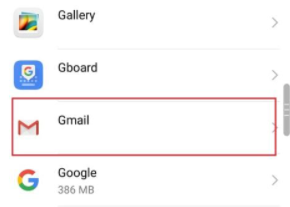
Step 3: Now, click on clear cache, then click on clear data. If you are still receiving the same error message, try clearing the cache files for your custom launcher app.
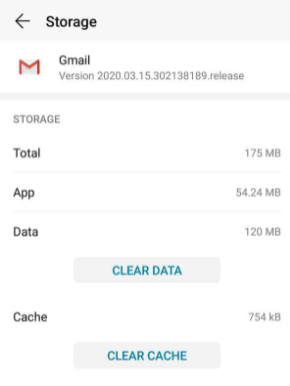
Method 6: Uninstall the App and then Re-install again Or Uninstall the updates
If the widget connected to a certain app is causing problems loading it, and deleting its cache hasn’t resolved the issue, you’ll need to delete the program. Tap the uninstall button after long-pressing the program icon. Install the app from the Play Store again later. After installing the program, place its widget on your home screen to see if the problem persists.
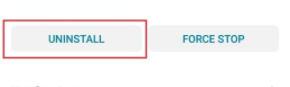
Conclusion
This article has provided all the required details to fix the problem loading widget android. If you have any other issues related to this, let us know in the comment area.

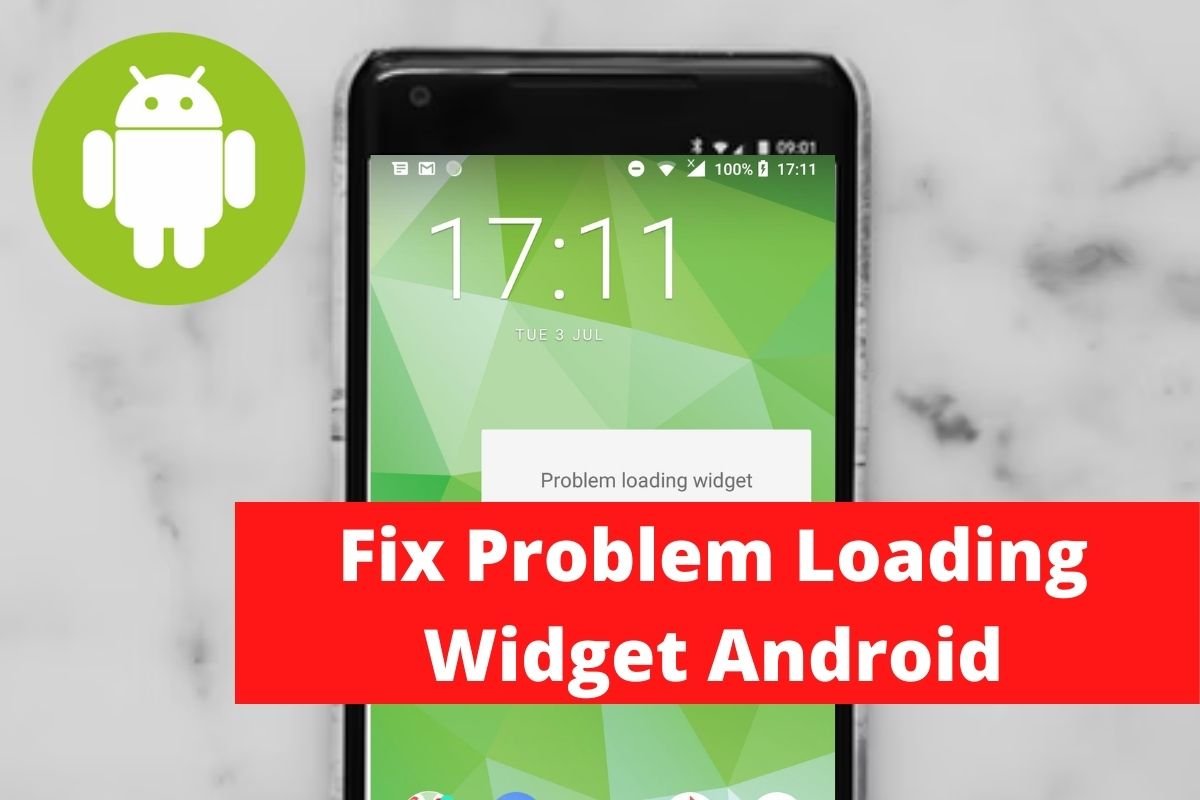

Leave a Reply