Table of Contents
Introduction
Before proceeding further, let us provide you with an overview of system32. This is a critical directory on the computer that contains critical files and backups. It includes all of the executable libraries that Windows need in order to thrive. There was a meme about system32 that went viral a while back. Let us assure you that the system is not infected with any viruses. Deal with it if you’re under proper supervision and you’re familiar with System 32. Otherwise, stay away from that folder. It is not something that should be attempted at home.
If you are aware of system32 and are still looking to delete it, the preceding article contains all the information on How To Delete System32.
Steps To Delete System32
Step 1: Open the run prompt by pressing the Windows key + R. Then, type cmd and press OK. Otherwise, press the Windows key or click on the windows icon and search cmd.
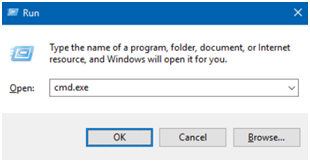
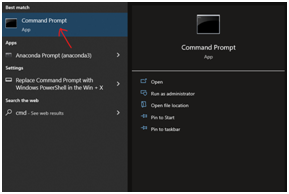
Step 2: A similar window will open up.
Step 3: Run the following command. This will provide you with the ownership of the system32 folder.

Step 4: To gain permission, run the following command.

Step 5: Now, go to the local disk (C:). Then, open the windows folder. Then click on system32 and delete it.
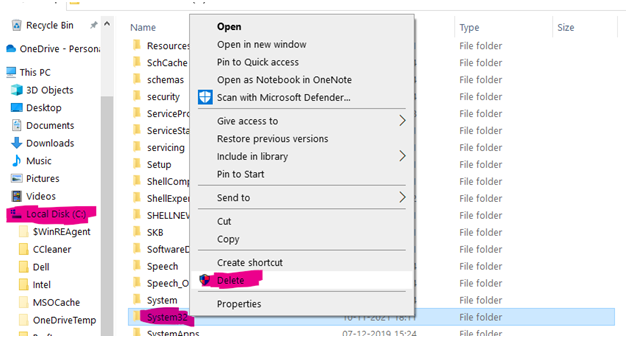
Step 6: Or you can follow an alternate method. Open local disk (C:). Open windows.
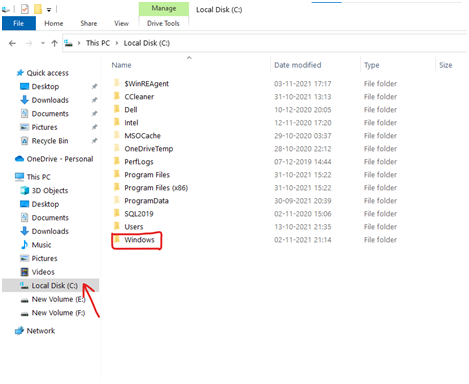
Step 7: Click on system32.
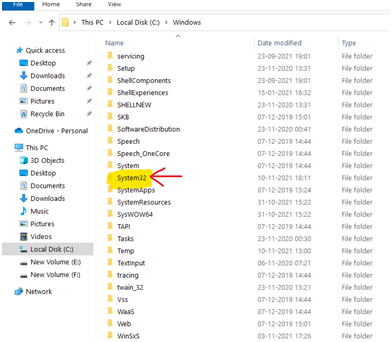
Step 8: Tap on properties.
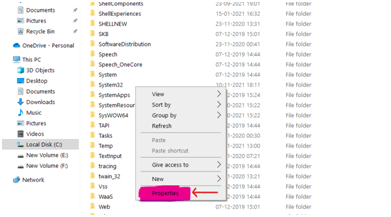
Step 9: Click on security. Then, click on edit.

Step 10: Now, click on Creator Owner. Click on advanced to give it full control. Similarly, do it for every user group. Later, close the properties, right-click, and Delete the folder.

Conclusion
This article has provided you with all the steps to delete system32. But as we informed you formerly, before deleting the folder, be sure about it as it can leave your system on a forever boot. Also, most files or executable software or tasks show errors when you try to open them after deleting system32.

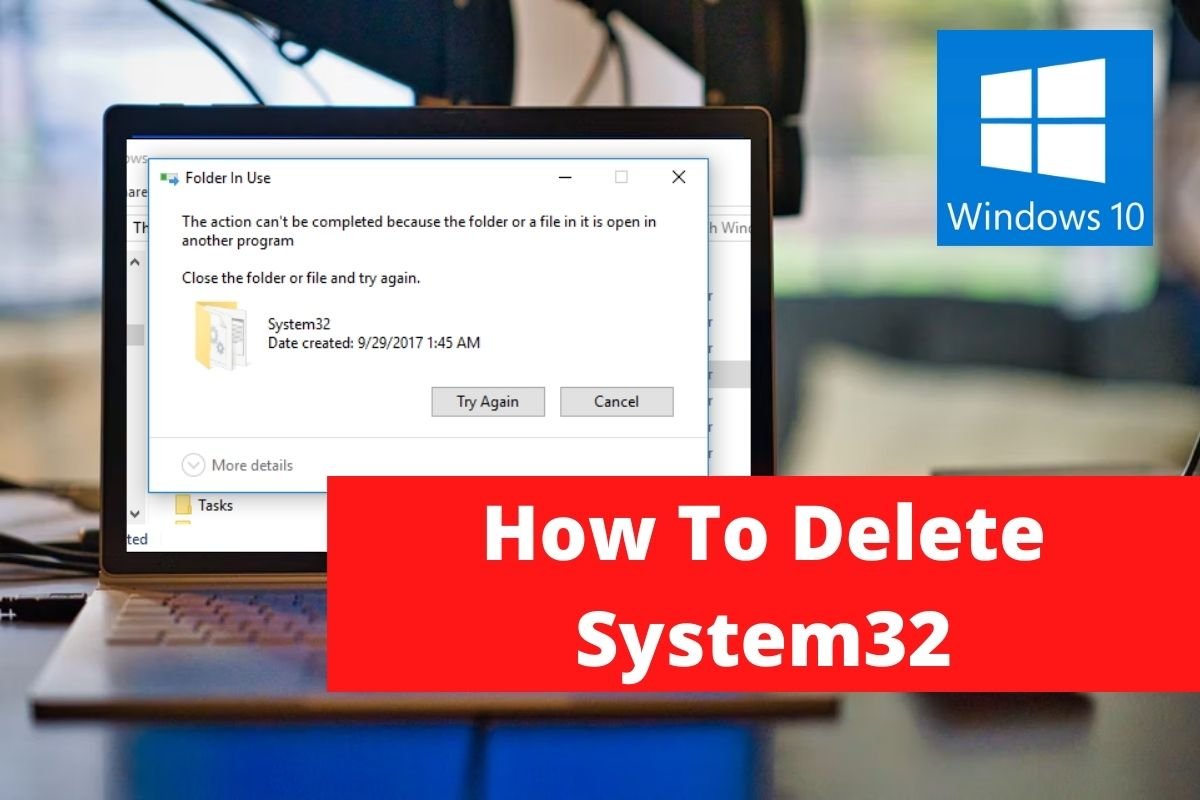

Leave a Reply