If you are bored with using WhatsApp on your phone, then you should probably go with using WhatsApp on your PC. In case you don’t know how to use WhatsApp on your PC, then this article will prove beneficial for you as in this article, we are going to discuss how to use WhatsApp on your PC. Without wasting another second, let’s get started.
Table of Contents
How to use WhatsApp on Your PC
There are three official ways to use WhatsApp on your PC. Let us see those, one after another.
Through The WhatsApp Web
Using WhatsApp web on your PC is very easy. All you have to do is open any modern browser on your PC. After this, you must go to the official login page of WhatsApp Web and scan a QR code. Let us break this into steps to make it easier for you to understand.
Step 1. Start your PC.
Step 2. Next, you must click on the browser you use on your PC.
Step 3. In the search box, type WhatsApp web.
Step 4. Click on the first option that appears. This option must be the WhatsApp web.
Step 5. Click on the login option.
Step 6. It will take you to a page where you must scan a QR code through the WhatsApp scanner.
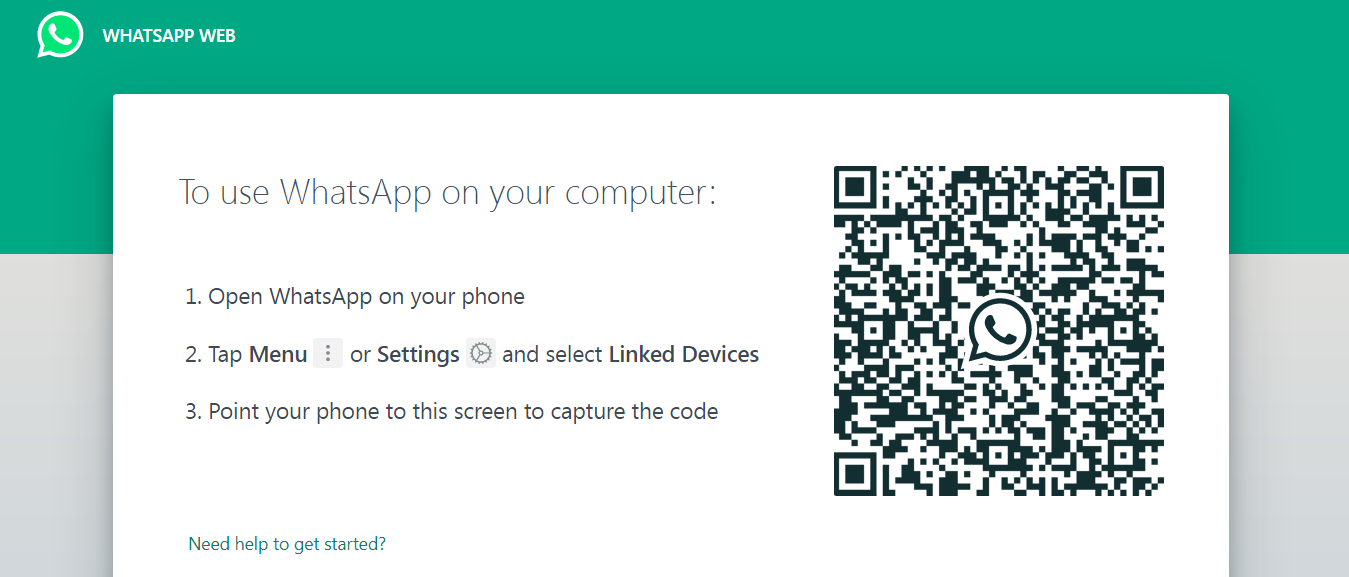
Step 7. You need to open the WhatsApp scanner on your phone by going to the WhatsApp app.
Step 8. Bring the WhatsApp scanner closer to the WhatsApp QR code.
Step 9. After this, you will get locked into the WhatsApp web through your PC.
If you want more tips and tricks for enhancing your skill in WhatsApp web, then you can go for reading this article, the top 10 tips for WhatsApp web. It would be beneficial if you go for the WhatsApp web.
Install The WhatsApp App On Your PC
You can easily download desktop WhatsApp only if you have windows eight or higher. You will get all the functions of WhatsApp on desktop WhatsApp. If you are not aware of how to download and install the WhatsApp app on your PC or desktop, follow the given steps.
Step 1. Open your PC browser.
Step 2. Type download WhatsApp desktop.
Step 3. Remember, you can download the app only when you have windows eight or higher. Click on the download option.
Step 4. Once your app is downloaded, give the necessary permissions to finish the installation.
Step 5. Once the installation is done, launch the WhatsApp application on your PC.
Step 6. You will be asked to scan a QR code by opening the WhatsApp scanner on your phone. This step is similar to what we have done in the previous step for WhatsApp web.
If you don’t have idea on how to open the WhatsApp scanner on your phone, then you need to follow the given steps.
Step 1. Open WhatsApp on your phone.
Step 2. Click on the three-dot option present at the top of the WhatsApp screen.
Step 3. Click on the settings option.
Step 4. You will see a QR code just in front of your profile photo. Click on this QR code to launch the QR scanner by selecting the scan code option.
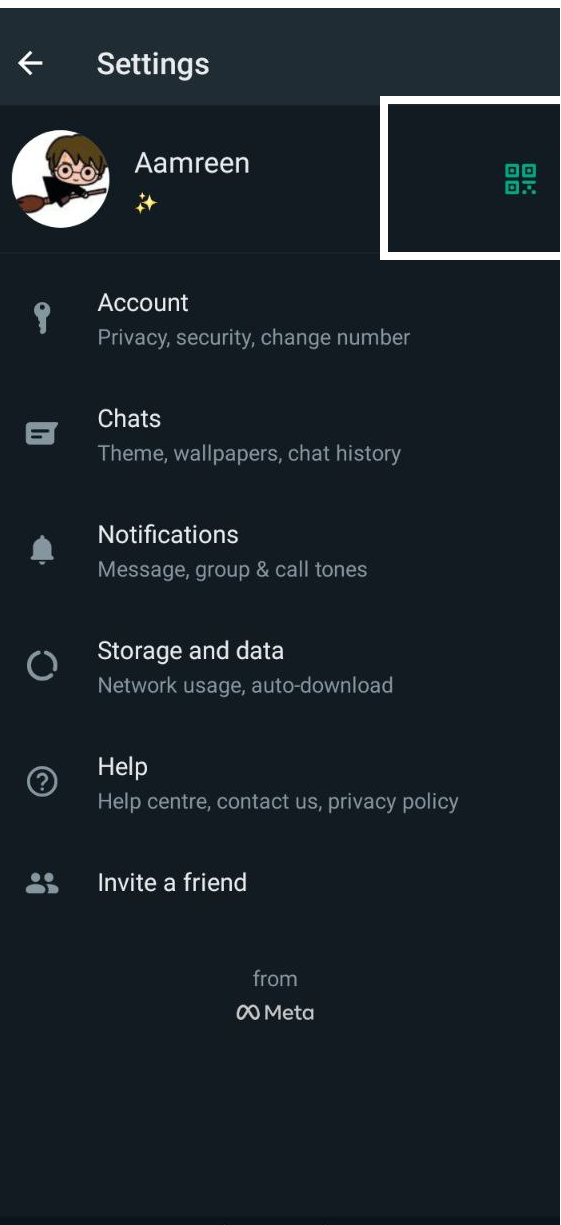
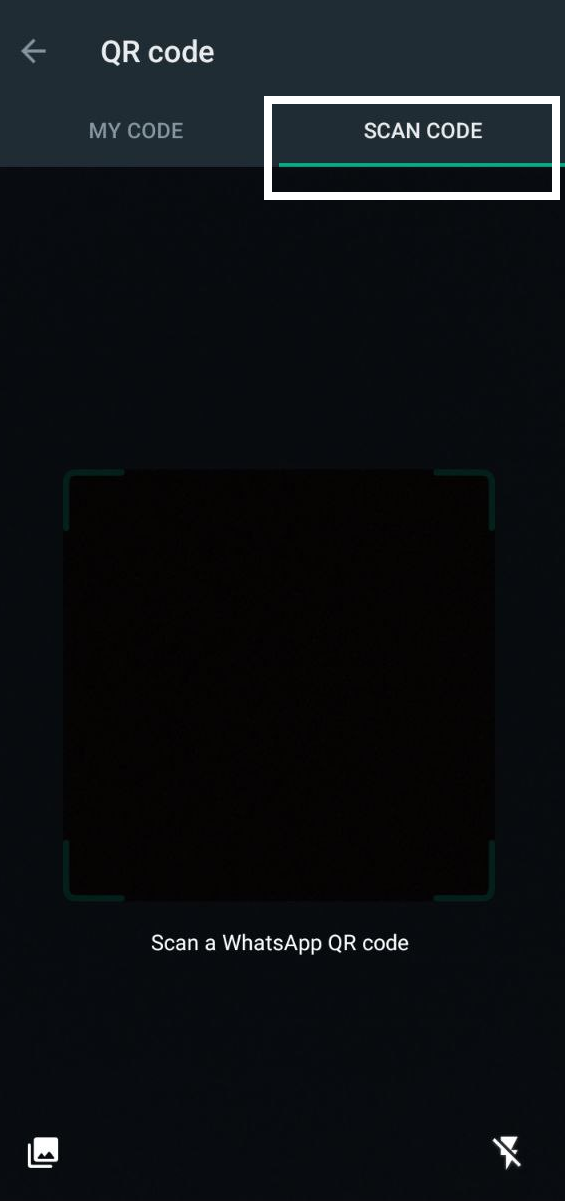
Use BlueStack To Use WhatsApp On Your PC
BlueStack is famous for creating an Android-like environment on your PC. Therefore it can help you download WhatsApp on your PC. But first, you have to download and install BlueStack on your PC.
Once you have downloaded Bluestack, launch Google Play Store and download WhatsApp app the same way you have downloaded it on your phone.
Conclusion
This article showed us how to use WhatsApp on PC through three different methods. The first two methods are official and given by WhatsApp; however, the last method is not authorized.


Leave a Reply