Table of Contents
Introduction
There are occasions when you need to know the Wi-Fi password for the network you are connected to right now or for networks you have connected to in the previous few days. For that matter, we have provided several methods to View Saved Wi-Fi Passwords in Windows 10.
Methods To View Saved Wi-Fi Passwords
Following are the various methods required to view saved Wi-Fi passwords:
Method 1: Find Wi-Fi Password Through Network Settings
Step 1: Press Windows key+R or click on the windows icon to search for a run. Now, run the command “ncpa.cpl”. And, press OK. Otherwise, you can search for a network connection and open it.
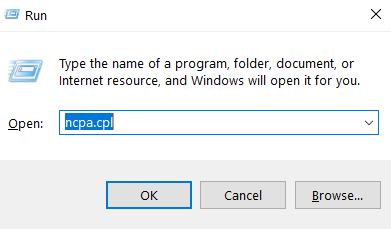

Step 2: Now, click on Wi-Fi. Later, on status.

Step 3: Click on wireless properties.
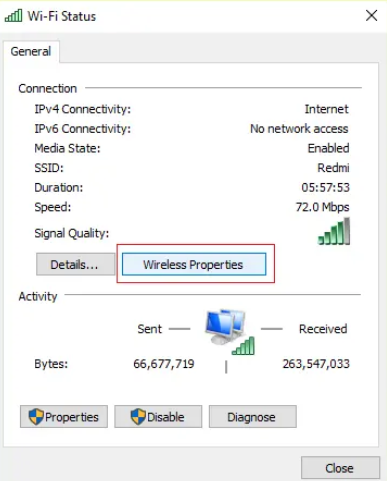
Step 4: Later, click on show character, and you can see your password easily.

Method 2: Find Wi-Fi Password Using cmd
Step 1: By pressing the Windows key, search for cmd.
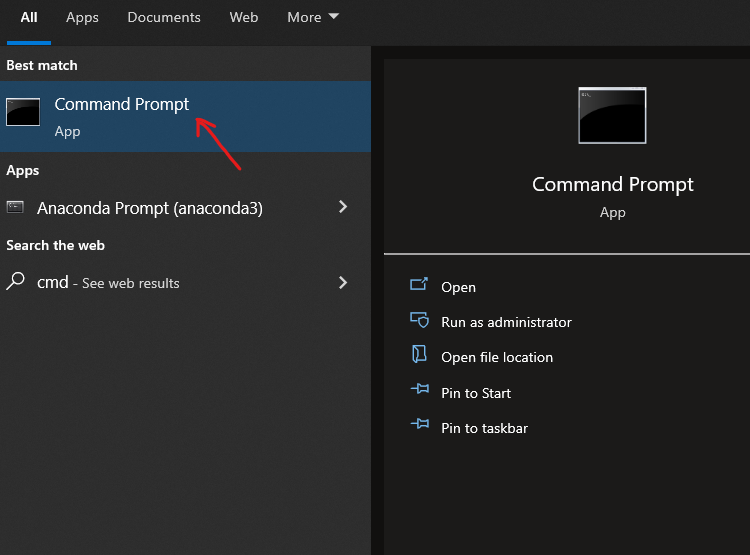
Step 2: Run the command “netsh wlan show profile.” It will give you details of the networks, Based on the connected network.
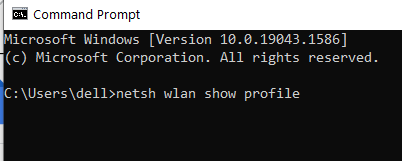
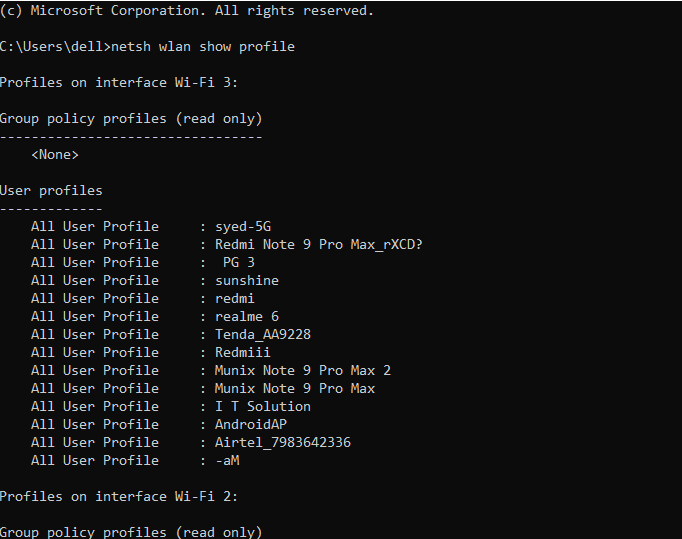
Step 3: Now run the command “netsh wlan show profile “network_name” key=clear.” In place of network_name, type the network you want to know the password. For instance, netsh wlan show profile “Redmi” key=clear. Under the heading security settings, you will get the password opposite to key content.

Conclusion
We have given all the required steps to View Saved Wi-Fi Passwords in Windows 10 in the above post. According to your ease, you can choose any method you prefer. If you have any further issues or any other ideas regarding this, let us know in the comment area.

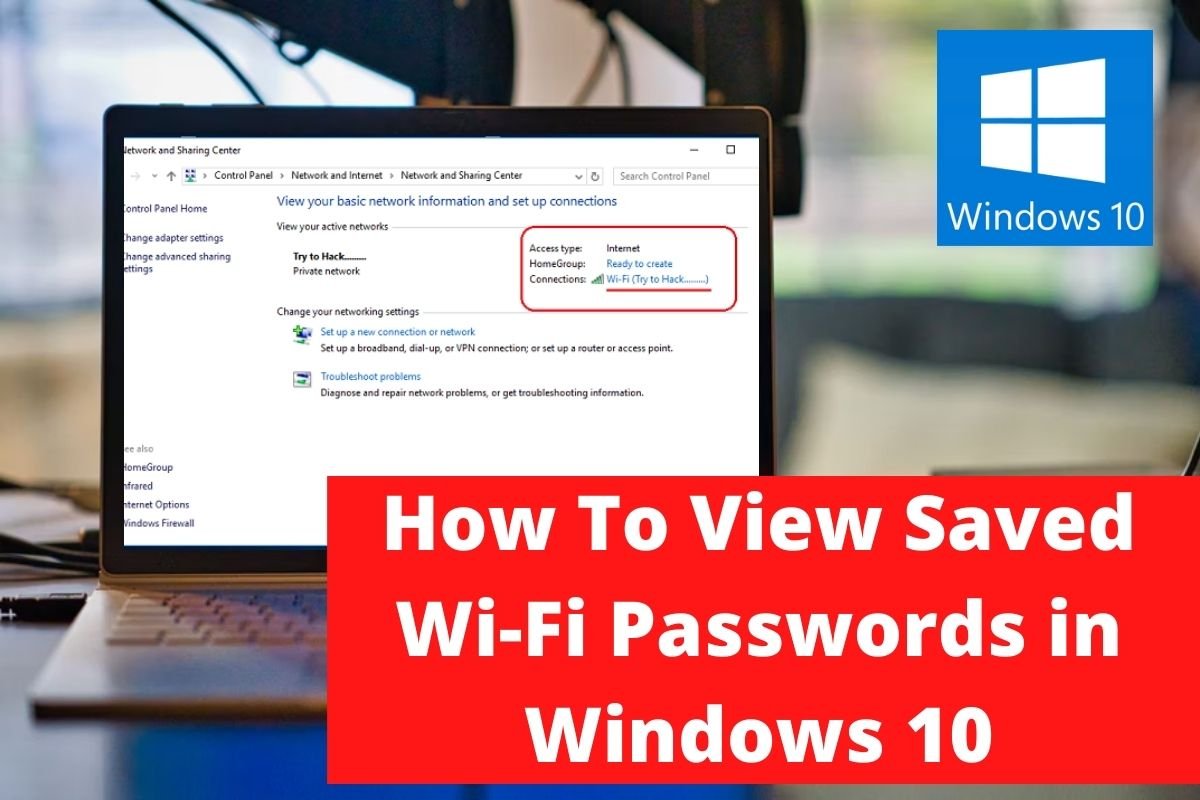

Leave a Reply