Table of Contents
Introduction
WhatsApp is a popular online communication service. It’s so widely used that it’s sometimes referred to as a daily tool. It can be used for audio and video calls in addition to messaging. Every utility has its own set of problems to deal with. When it comes to muting a WhatsApp call, a lot of people have issues. If you’re one of them, this post is for you.
This article will guide you through the procedure to Mute WhatsApp Calls On Android.
Methods To Mute Whatsapp Calls On Android
Step 1: Open your WhatsApp. Tap on the three dots.
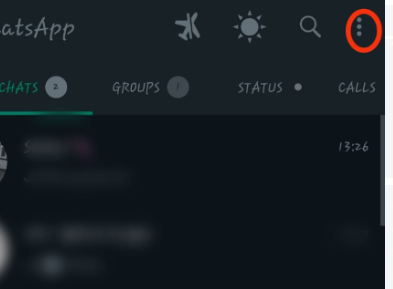
Step 2: Tap on settings.
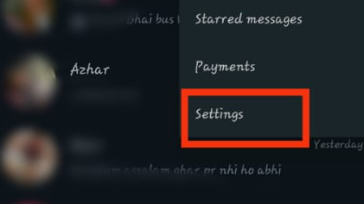
Step 3: Tap on notifications.
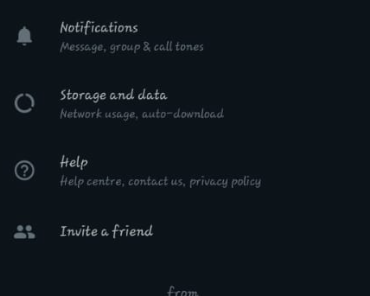
Step 4: Tap on the ringtone and make it silent.
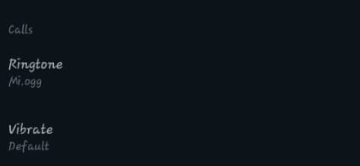
Step 5: Also, tap on vibrate and off the vibration if you want to get rid of the vibration as well.
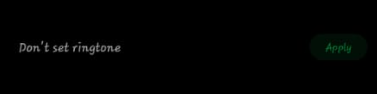
Set Custom Notification
Step 1: Now, if your case is different and you do not want to make all the calls on silent, just one to make a few selective calls silent. Open those particular chats.
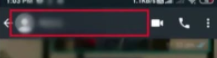
Step 2: Tap on custom notifications. Tick on using custom notification.
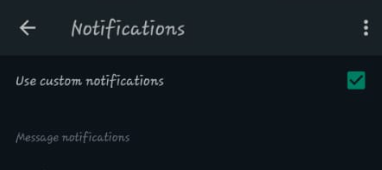
Step 3: Now, tapping on the ringtone makes it silent as you did in the previous method. Tap on vibration and off it.
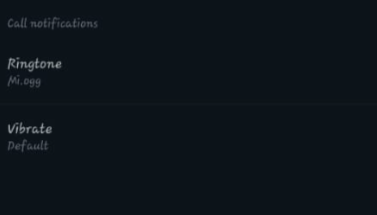
Conclusion
Here, we have provided all the required steps to mute Whatsapp calls on android. Let us know in the comment section if you have any other solutions. You can also comment about your further queries or issues.

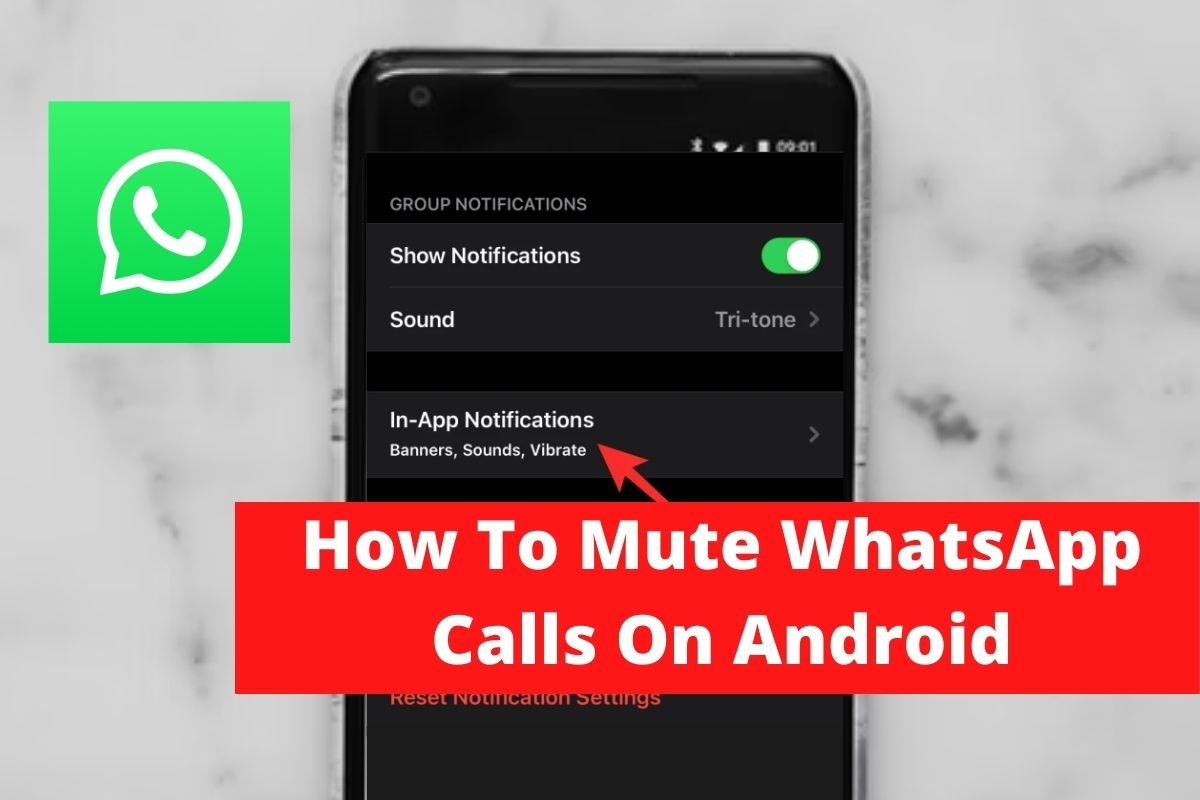

Leave a Reply