Table of Contents
Introduction
Is your WhatsApp troubling you? Are you unable to see your downloaded pictures in the gallery? Here’s a fix. Read this article till the end and find every possible spot on this issue.
Following are the methods to fix WhatsApp images not showing in the gallery.
Methods To fix WhatsApp images not showing in the gallery
Method 1: Clear Whatsapp Cache
Step 1: On your device, open settings. Look for the ‘apps’ option and tap on it.

Step 2: Find WhatsApp and tap on it.

Step 3: Tap on clear data. Then, tap on the cache.
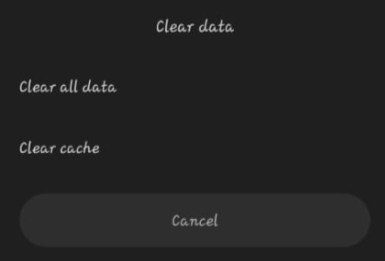
Method 2: Check Media Visibility Settings
Step 1: Now, open your WhatsApp application and tap on the chat tab. You have received the media files you cannot see in the gallery.

Step 2: Now, tap on the name.
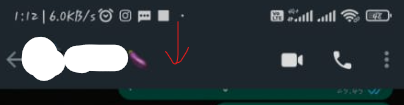
Step 3: Scroll down and tap on the media visibility.

Step 4: Now tap on yes. And then click on OK.
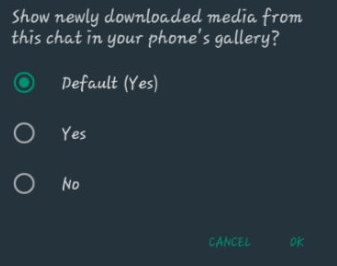
Method 3: Access The File Manager
Step 1: If you are still facing the issue. Tap on the file manager icon.
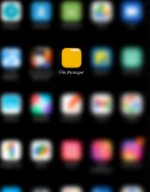
Step 2: Look for the WhatsApp folder. Open it.

Step 3: Now tap on the three dots at the top right corner.

Step 4: Later, tap on the Show hidden files option and check your gallery. You will indeed find the images after following the steps mentioned above.
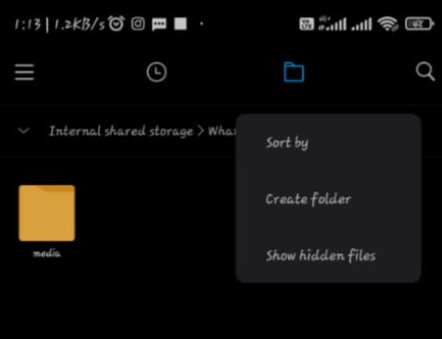
Conclusion
Here, we have provided all the required steps to fix WhatsApp images not showing in the gallery. Let us know in the comment section if you have any other ways or if you still have any queries regarding this issue.

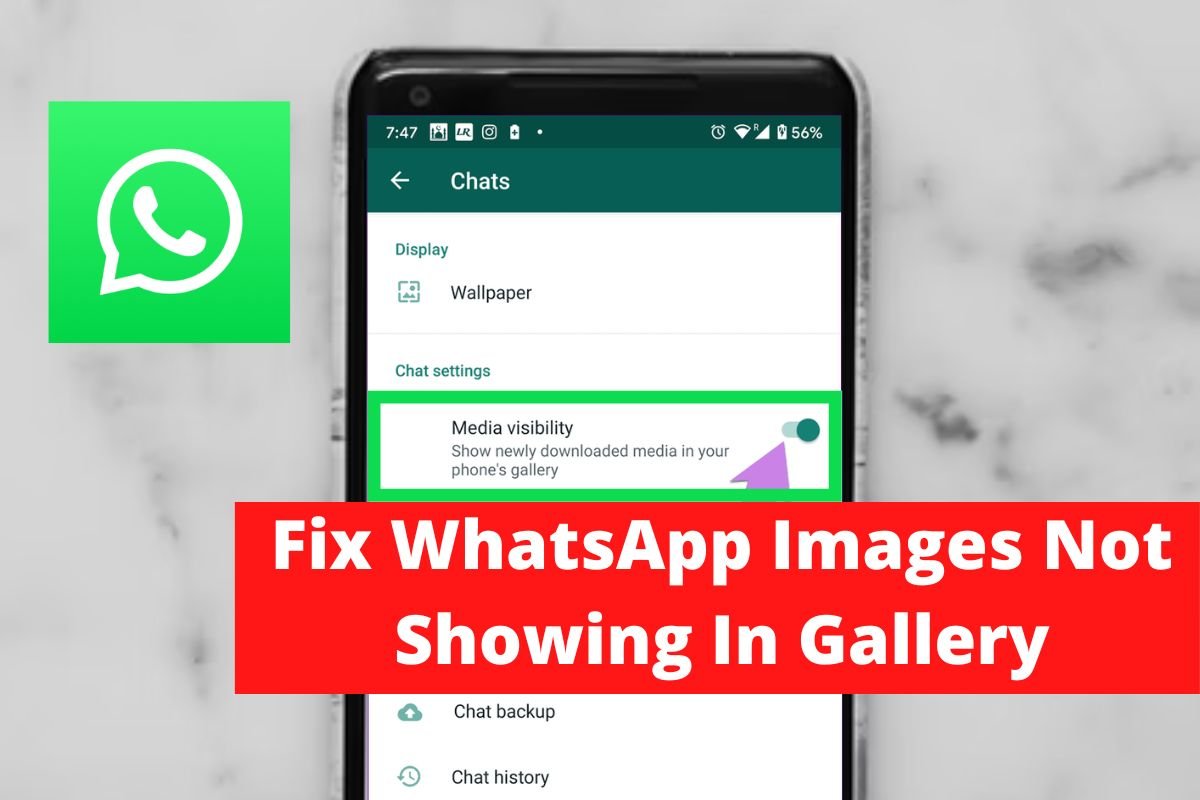

Leave a Reply