Table of Contents
Introduction
Every smartphone manufacturer now offers several features and a range of functions to its customers, one of which is a call recorder. The call recorder records both audio and video calls, although video calls are only recorded in audio mode with the help of the smartphone’s built-in recorder. However, when it comes to WhatsApp, despite being the most frequently-used application, Whatsapp does not provide call recording capabilities to its users, which is a significant flaw. If you do want to record a call, though, you have two options. You can either utilize the built-in screen recorder on your device or use a third-party application. If you wish to record a call from an external application like Whatsapp, you’ll need to download a program called cube call recorder. This application gives its users the ability to record calls from applications like WhatsApp or skype. This article will teach all the methods to record WhatsApp video and audio calls.
Methods To Record Whatsapp Video And Voice Calls
Record WhatsApp Voice Call Through Voice Recorder
There are several WhatsApp calls that we come across in our daily lives. Among these calls, there are some important calls as well. We have seen how you can record video calls on WhatsApp, and now we will discuss the ways to record an audio call on WhatsApp. Let us know how you can do this, shall we?
Step 1. You must have a recorder option on your phone; if not, you can go with any third-party app that can record your voice.
Step 2. Now, open WhatsApp.
Step 3. Place a call to whomever you like.
Step 4. Once the person picks up the call, put the call on hold.
Step 5. Next, go to the recorder option.

Step 6. Turn on the recording option.
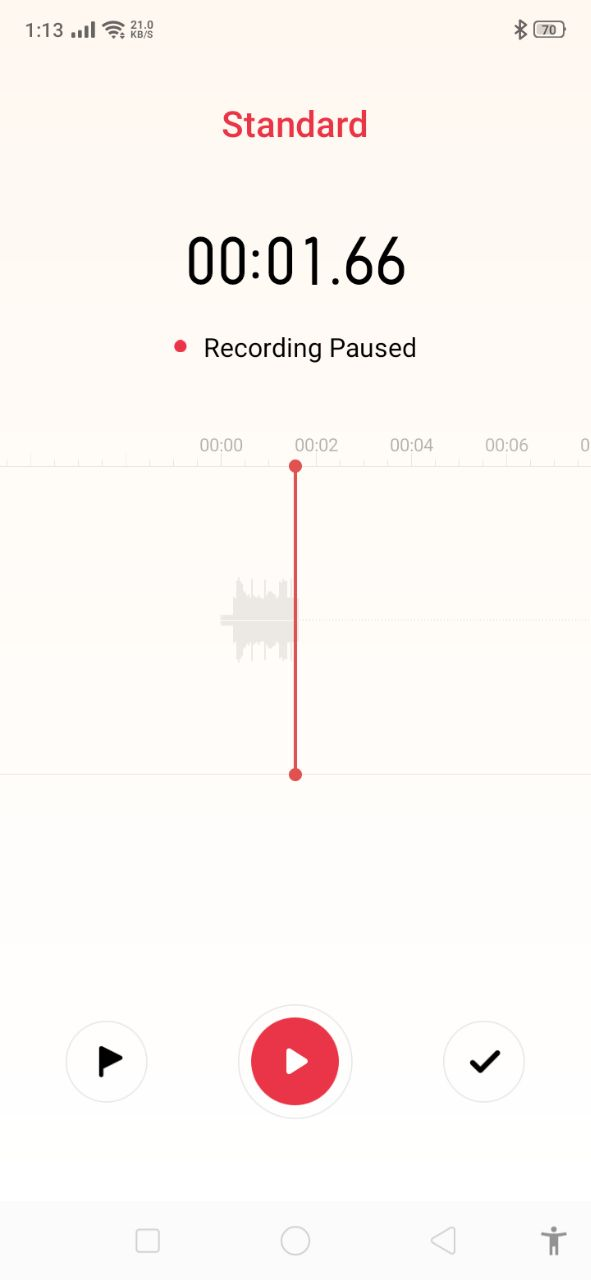
Step 7. As you talk, your voice will get recorded in the recorder, which is turned on your phone.
In this way, you can record any voice call on WhatsApp.
Use Screen Recorder To Record Video Calls
Step 1: To record a WhatsApp video call, search for the screen recorder application provided on your phone. And open it.
Note: Some phones still do not provide screen recorders. In that case, download the application.

Step 2: Now, tap on the video icon you see.
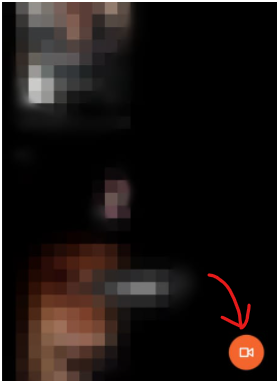
Step 3: Simply return. Go to settings by tapping the three dots.
Change the sound source from the system to the microphone. Otherwise, it will only record the audio from the device and not your own. Also, tap the lock screen to the end button so that every time you want to end the call, all you have to do is press the lock key to shorten the procedure.
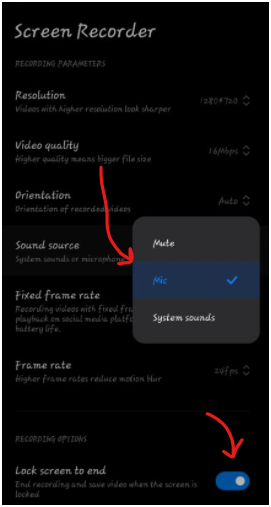
Step 4: Now, open your WhatsApp and make a call.
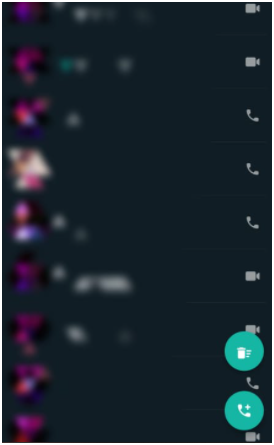
Step 5: Tap on the start button you see on your screen.

Step 6: Your screen is being recorded now, along with the video.
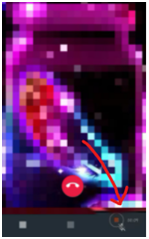
Note: You can record an audio call, but the screen video will also be recorded. You may preserve this by downloading a third-party tool that allows you to record audio calls on WhatsApp. You can download them from here.
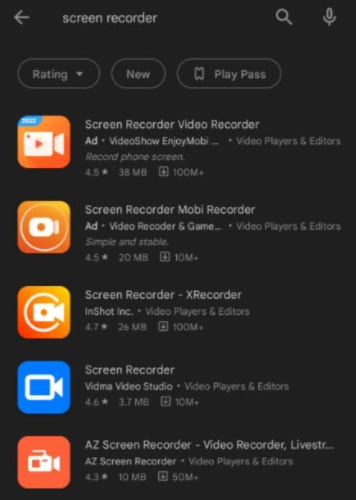
Use Cube ACR Application To Record Whatsapp Audio Calls
Step 1: To record WhatsApp audio calls, download the cube ACR application from the play store. Let it install.
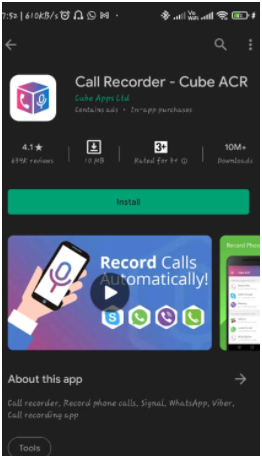
Step 2: Simply tap on the following if you wish to record each and every call.
However, open the app and begin recording if you want to record a few specific calls every time they come in.
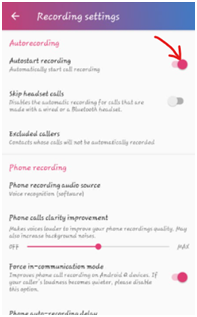
Conclusion
We’ve outlined all methods to Record WhatsApp Video And Voice Calls. However, if you continue to have problems, please let us know in the comments area. Also, please let us know if you have any other suggestions.



0 Comments