Table of Contents
Introduction
If you are looking to charge your android phone faster, this article is for you. We have given all the required methods to fix your issue in this article. In this article, we will learn simple steps and methods on how to Charge Android Phone Battery Faster.
How To Charge Android Phone Battery Faster
Method 1: Check Your Adapter And Data Cable
First, make sure you’re using the right charger for your device. With the multitude of phones on the market today, there is also a range of chargers. There are VOOC chargers, rapid chargers, and regular chargers, and each works on a different watt. There’s a chance you’ll be able to charge your low-watt battery using a fast charger, but you won’t be able to charge it with a low-watt charger. There are now several sorts of USB cables to match the various types of chargers. Because you’re on a budget, you might buy local items that don’t work out well, which is why you might be having trouble. Check to see if the charger and USB are compatible with your phone.

Method 2: Turn Off Your Mobile Data, Bluetooth, Wi-Fi, etc. And Turn On The Battery Saver
Step 1: Pull down your notification panel and turn off the Wi-Fi, internet connection, Bluetooth, and any other battery-consuming process.
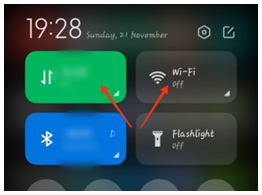
Step 2: Now, turn on the battery saver. Nowadays, instead of a battery saver, users also get an ultra battery saver feature on their mobile phones. Ultra power saving mode completely restricts battery-consuming background processes. So, while charging, try to put your phone on power saving or ultra power-saving mode.
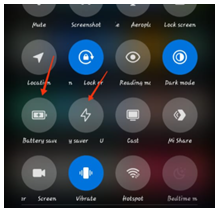
Method 3: Turn Off Your Phone Before Putting On charging
You can also choose to turn off your phone while charging to prevent it from using while charging, and also it will help your phone to restrict all the battery-consuming background processes.

Method 4: Use Security Application
Step 1: Open the security application on your device.
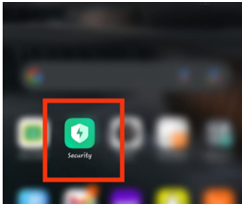
Step 2: Click on battery.
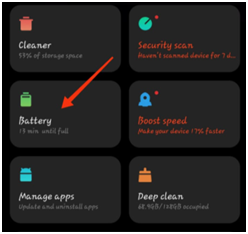
Step 3: Click on fix battery usage issue.
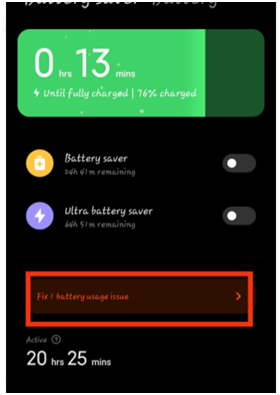
Step 3: Tap on the add 9 min or whatever number you get to restrict the background and all battery-consuming processes.
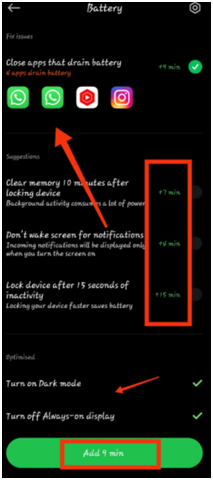
Step 4: Now, if it asks to turn on the power saver, allow it to add more duration to your battery drainage.
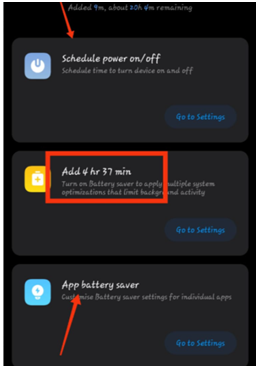
Method 5: Try Optimizing
Open the security application and click on optimize. It will also fix your battery-related issues.
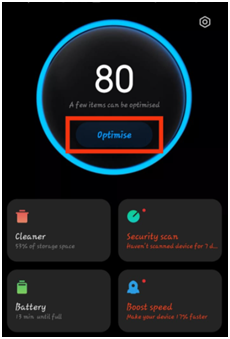

Conclusion
We have given all the required steps to charge the android phone battery faster in the above post. If you have any other issues or suggestions, let us know in the comment area below.



Leave a Reply