Table of Contents
Introduction
Discord is a popular VoIP service with an ever-growing user base and is used by both professional gamers and regular individuals. While Discord has a number of features that make it a favourite, the ability to voice chat with a group of people makes it the best. However, as all things go, Discord’s VoIP technology isn’t 100% flawless and may blunder sometimes.
Another typical issue besides the mic not working is the failure to hear people currently talking on the same server. The problem appears to be one-sided, as others may hear the user anytime he or she speaks, and it is only noticeable in Discord’s application client. This issue is frequently caused by a bug in the current app build or an incorrect configuration of Discord’s audio settings. Hearing issues may arise if the output device (headphones or speakers) isn’t set as the default device for the computer.
Fortunately, all of this is easily remediable. We’ve compiled a list of all the methods that have helped users to Fix Can’t Hear People On Discord.
Steps To Fix Can’t Hear People On Discord
Method 1: Select the correct output device
Step 1: Open Discord and select “User Settings” from the drop-down menu next to your username.
Step 2: Open the Voice & Video options from the left navigation menu. Select the desired device from the “Output Device” drop-down list.
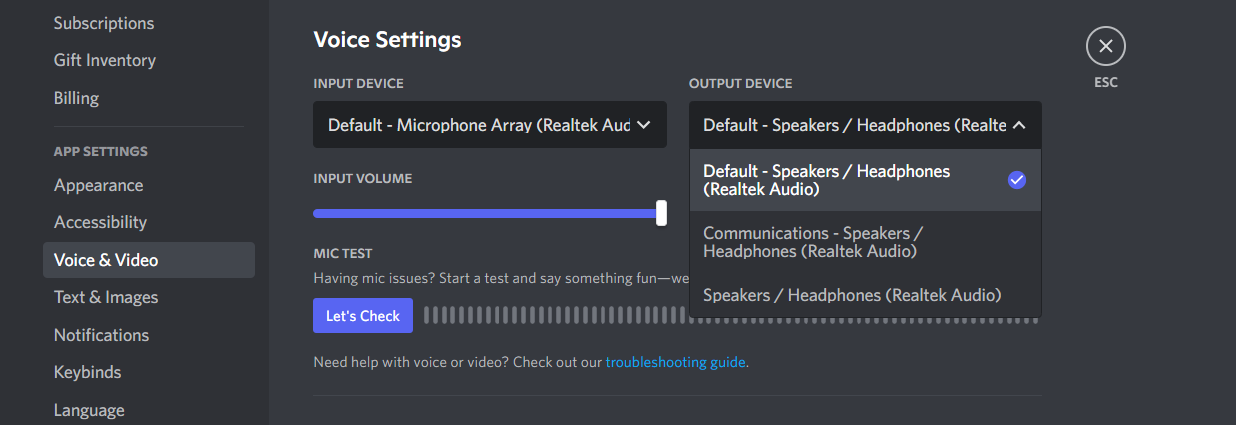
Step 3: Change the output volume slider to your liking.

Step 4: Press the Let’s Check button, then speak into the microphone. If you hear the same thing back, congratulations, the problem has been solved.
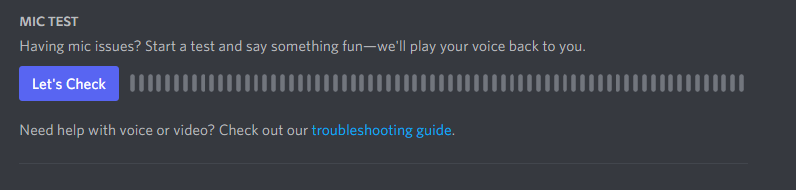
Step 5: Also, go to Windows Settings, System, Sound, and choose the appropriate input and output sound devices.
Method 2: Use the Legacy Audio Subsystem
Step 1: Return to Discord’s Voice & Video options. On the right side, scroll down to Audio Subsystem and select Legacy.
Select Legacy from the Audio Subsystem drop-down menu on the right side.
Note that some Discord versions contain a toggle switch instead of a selection menu to enable the Legacy Audio Subsystem.
Step 2: A pop-up will appear, demanding confirmation. To finish, click Okay. Discord will re-launch automatically, and the legacy audio subsystem will be used in the future.
Conclusion
This article has provided all the required details to fix can’t hear people on Discord. If you have any other queries, let us know in the comment area.


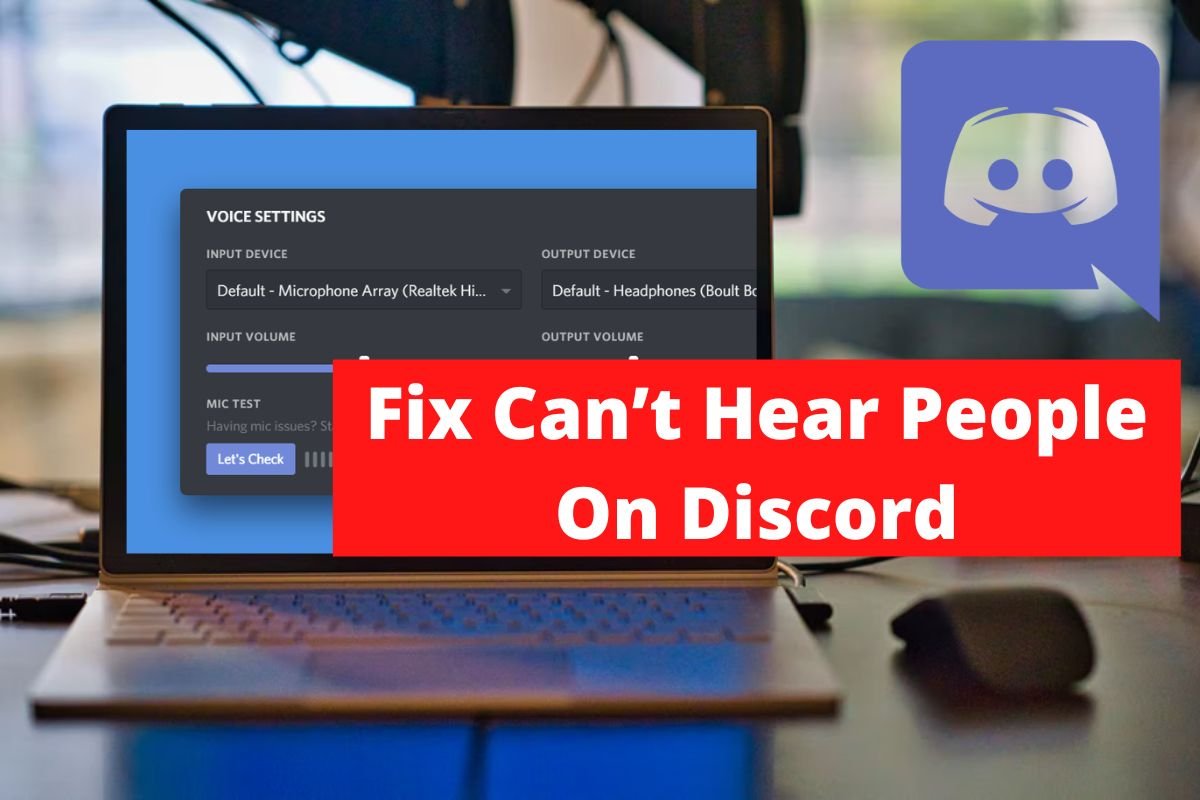

0 Comments