Table of Contents
Introduction
It can be extremely aggravating when your GPS can’t give you an accurate location. Your device might get an improved location accuracy pop up now and then. If you face this issue and are looking to resolve it, this article is for you. We have provided you with all of the necessary methods in this post to improve the location accuracy popup on Android. Before moving ahead, first, check your internet connection. Try rebooting your device or turning your GPS or location off and on again.
In this article, we will learn simple steps and methods on how to Fix Improve Location Accuracy Popup Android.
Methods To Fix Improve Location Accuracy Popup On Android
Following are the methods required to improve location accuracy popup on android:
Method 1: With The Help Of A Map Locator
Step 1: Open your google maps.
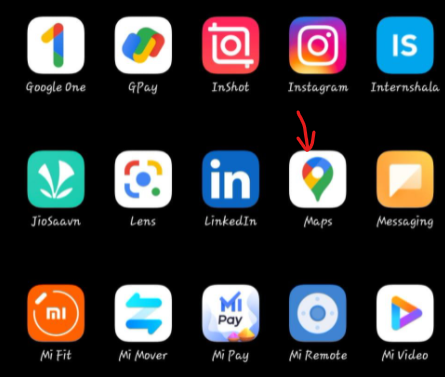
Step 2: Click on the locator.

Step 3: Check if the location you get now is accurate or not.
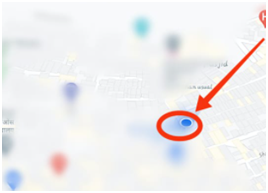
Method 2: By Calibrating Your Device
Step 1: By repeating the above method, click on the locator.
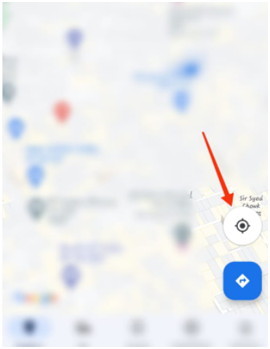
Step 2: Now, click on the blue icon you get.
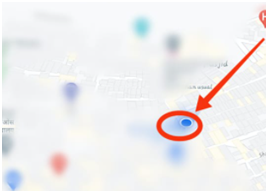
Step 3: Click on calibrate.
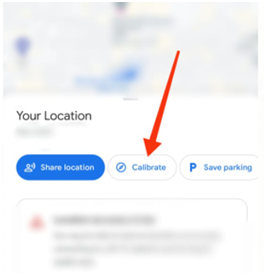
Step 4: Now, move your phone along the line as indicated by the blue arrow. Then, tap on done.
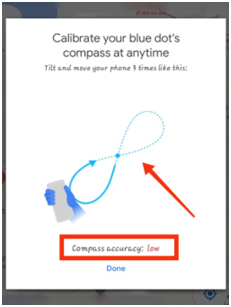
Step 6: You will get a notification saying, ‘compass calibrated’.
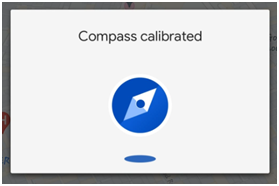
Conclusion
In the prior post, we have provided all the required methods to improve the location accuracy popup on android. If you have any further queries or suggestions, write to us in the comment area below.



Leave a Reply