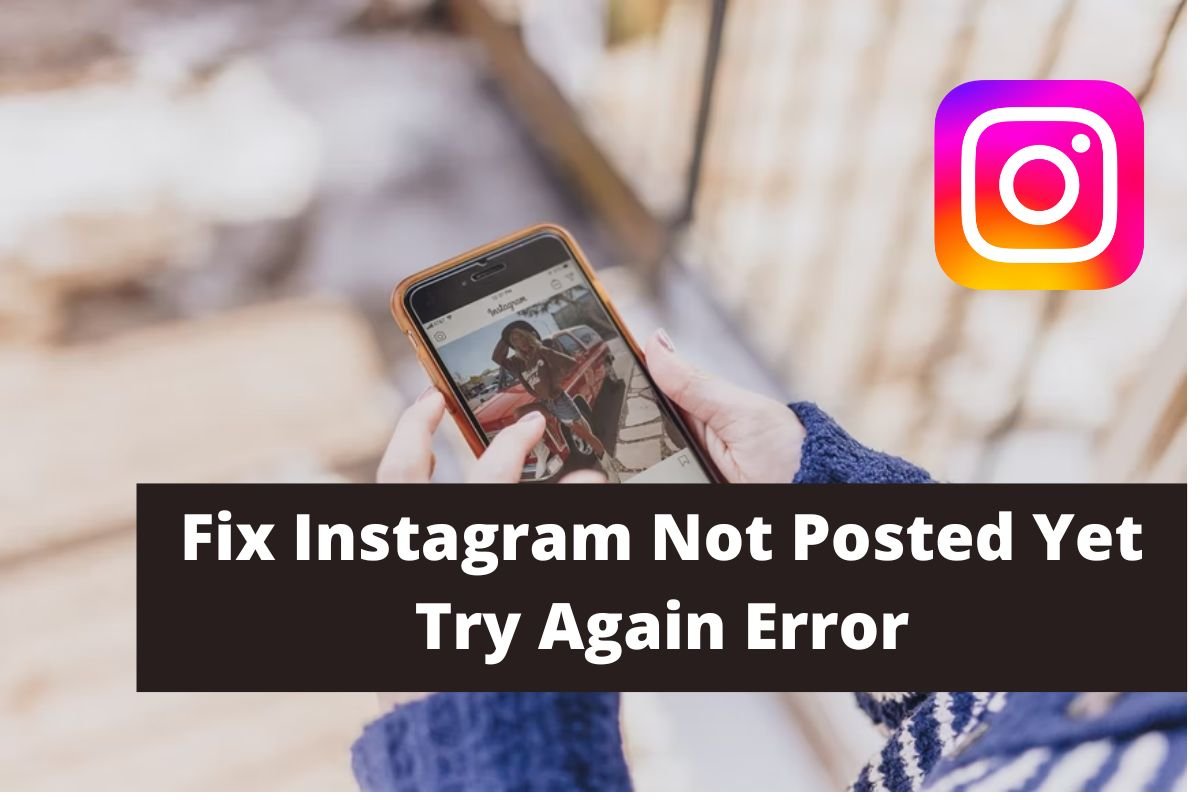
Do you want to know how to fix Instagram not posted yet? If so, then you are in the right place. As we all know, to grow on Instagram, the most important thing is consistency and the timing at which you post. But when you end up having this problem which says that Instagram could not post your photos or videos, it is a really concerning thing. As a matter of fact, not posting on your schedule gives the sense of not completing your work, and it may lead to further schedule delays.
To fix Instagram not posted yet, try again error you need to follow the given methods. Let us kick start our discussion, shall we?
Table of Contents
How to Fix Instagram Not Posted Yet Try Again Error
They are very methods and tricks with the help of which you can use your account like before and post whatever you want to on time. For this, you need to pay attention to the methods that we are going to discuss.
Check Your Network
The first thing that you are supposed to do is to check if you have a good network on your phone. There are various instances when the speed of the Internet slows down due to which users face trouble while doing activities like posting photos or videos on Instagram. Instagram works only with a high-speed internet connection. To ensure check if your connectivity is good try loading some other apps.
Free Up Space On Your Phone
Instagram needs space on your phone to upload or post anything. Even if you are drafting any file then it would need space. Presuming that you are running out of space, it is certain that the problem that you are facing on Instagram has been caused by this only.
If you don’t want to face the issue again, you ought to ensure that you are regularly deleting unnecessary stuff from your phone. The default settings of Instagram allow it to save the unedited videos and photos taken from the Instagram camera on your phone. This fills up your space. Currently, to fix Instagram not posted yet try again error, you need to turn off this setting. To know how you can turn off save original posts on Instagram, follow the given steps.
Step 1. Start your phone.
Step 2. Go to the Instagram app.
Step 3. Click on the profile icon at the bottom.
Step 4. Click on the menu bar option at the top.
Step 5. Go to the Settings option.
Step 6. Scroll down to Account.
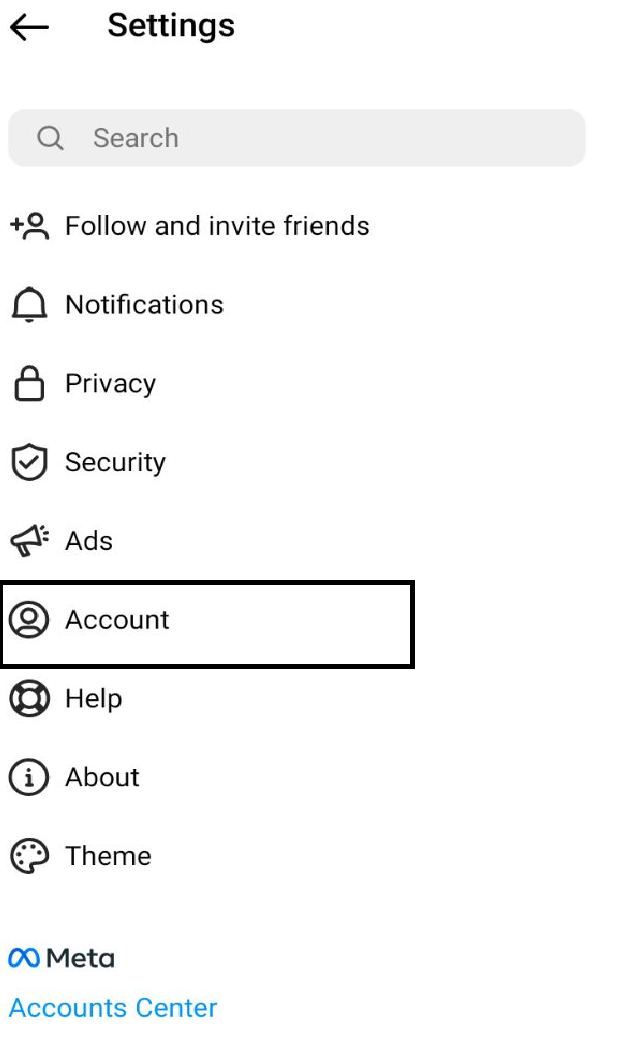
Step 7. Scroll down to the Original Posts option.

Step 8. In front of all three options, you will see a toggle option. Toggle these options in the OFF position.
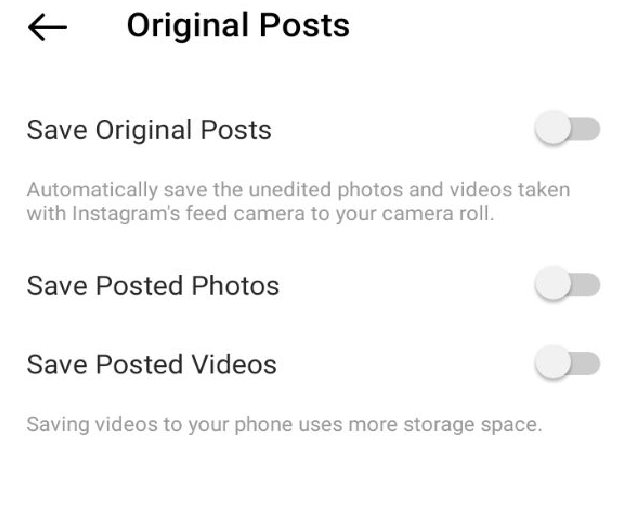
Clear Instagram App Caches
After creating space in your phone storage, ensure that you clear caches of your phone and Instagram app. Clearing caches reduce the loading speed of Instagram but after two or three days it will start working fine. To clear Instagram app caches, follow the given steps.
Step 1. Long press the Instagram app.
Step 2. Click on the storage usage option.
Step 3. Under this, go to the clear caches option.
Step 4. It will delete the caches of the Instagram app.
Reduce The Size Of Your Post
In this method, we are going to talk about the efficacy of reducing the size of your post. If you are aware of Instagram policy, you must be aware that Instagram does not post high-resolution images. This means that you cannot exceed your limit from 1080 X 1350 pixels. Some various third-party apps and websites allow you to reduce or compress your photos and videos. Reducing size could help in solving the problem.
Turn Off Data Saver Mode
There are some users who unknowingly or knowingly have turned on data saver mode on their phones. This restricts Instagram from using data necessary for the upload. Therefore, you need to make sure that you turn off data saver mode before uploading any images or videos. The data saver option is different in different kinds of phones. The data saver option is only available for Android phones. If you are an iOS user then the option that you should turn off before uploading any image on Instagram is the Use Less Data option. There are chances that after turning this off, you would be able to post photos or videos.
Restart Your Phone
If the previous methods do not help, you can go for another method: restarting your phone. Some Instagram problems are temporary and can be solved just by restarting the phone. Hence, if you could not solve the problem till now, you can go for this method.
Check For Updates
The other method is to check if you have any pending updates. To check this you need to head to the App Store or Google Play store and search for Instagram. To update the app click the update option. After several seconds the Instagram app will get updated. This can fix Instagram not posted yet and try again.
Log Out Of Your Account Or Uninstall Your App
The easiest and most effective method for solving any problem related to Instagram is logging out of it. Almost 30% to 40% of users solve their issues by logging out of their account or deleting the app after logging out. Once you have logged out, you need to wait a few minutes before logging in again. The same goes for uninstallation.
Conclusion
In this article, we saw how you can fix Instagram not posted yet and try again. We have given various methods to fix the issue, from checking the Internet connection to Uninstalling the app.


Leave a Reply