Table of Contents
Introduction
It is so much easier to find anything on the internet nowadays. Similarly, you can track traffic on the roads you are supposed to travel on, whether employment, hotels or anything else. You can save time by analyzing traffic ahead of time and choosing a route that has a lower volume of traffic. Google Maps provides this feature for checking traffic. This post is for you if you are willing to do the same. We’ll show you how to use Google Maps to limit traffic in this post. In this article, we will learn simple steps and methods on how to Check Traffic On Google Maps in Android.
Methods To Check Traffic On Google Maps in Android
Step 1: On your device, open google maps.
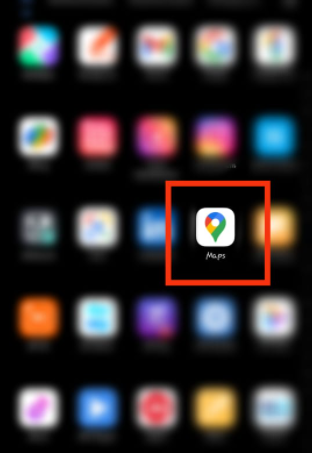
Step 2: Tap on the locator to track your location.
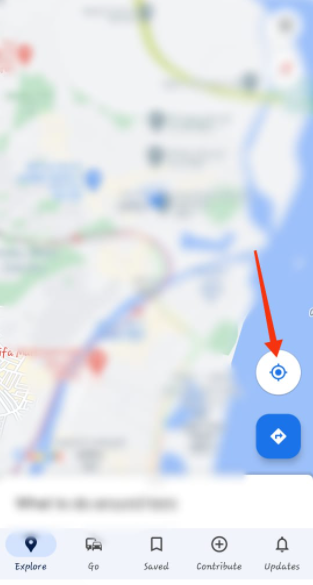
Step 3: Now, tap OK to grant permission to the GPS to track you.
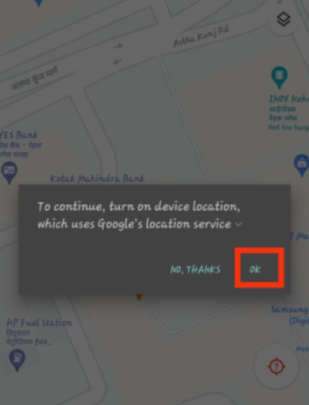
Step 4: Now, tap on the locator again to track your accurate location.
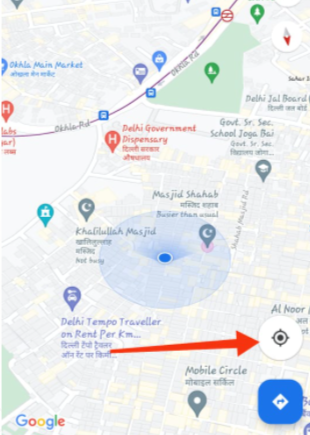
Step 5: Now, tap on the rhombus-like icon.
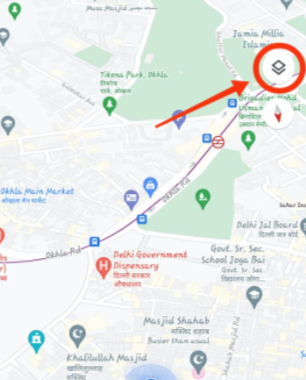
Now, a window will appear—select traffic in it.
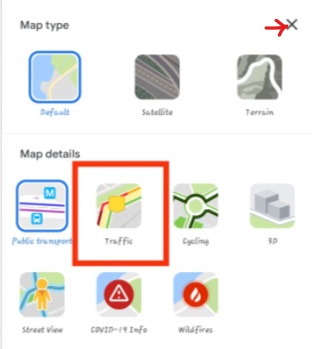
Step 6: Now, you can see the different colors of lines on your map. The red color detects severe traffic, the orange color detects mild traffic, and the green color detects clear roads.
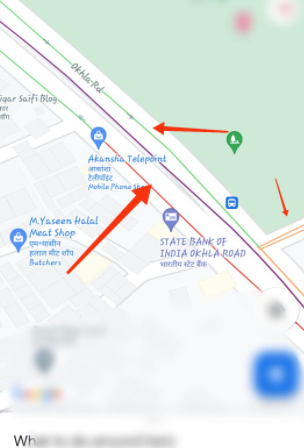
Conclusion
As you can see, using Google Maps to follow the traffic on the roadways is pretty simple. We’ve included all the necessary procedures for checking traffic on Google Maps to make things simpler. If you have any further ideas or issues, please leave them in the comment area.

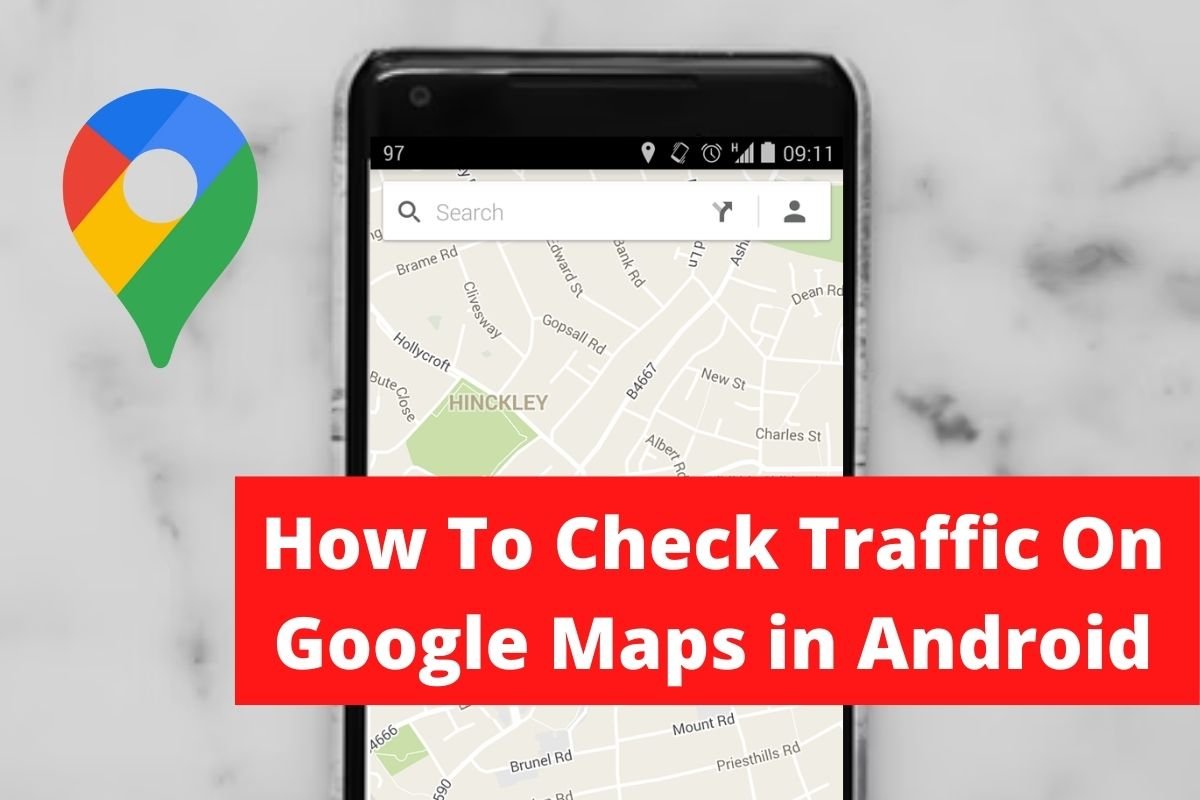

Leave a Reply