
Are you wondering how to delete an Instagram account? If so, you are in the right place. Today we are going to tell you how you can delete your Instagram account.
There can be many reasons behind deleting Instagram accounts and every now and then users want to know how they can delete their account permanently. Some of the users even think that it is not possible to delete an Instagram account once it gets created. For those users, let me tell you deleting any kind of account whether it is personal or professional from Instagram is very easy. Let us discuss how to delete an Instagram account, shall we?
Table of Contents
Instagram Does Not Provide Option To Delete Account
You must be familiar with the fact that the Instagram app does not provide an option to delete accounts either temporarily or permanently. It only gives access to log out of your account. For this reason, there are several people out there who don’t even know that they can delete their account temporarily as well as permanently. To delete your Instagram account, you have to visit the Instagram website either from your phone browser or from your computer. We will be discussing how you can remove your account temporarily and permanently from your phone as well as from your computer.
How to Delete Instagram Account Through Phone
To remove your Instagram account temporarily from your phone, follow the given steps.
Step 1: Go to your phone browser.
Step 2: Search Instagram. You will find the Instagram website here, tap on this.
Step 3: Your browser will ask you to choose the option through which you want to open Instagram.
Step 4: Choose Google chrome or that is installed on your phone.
Step 5: This will open the Instagram website.
Step 6: This will ask you to log in to your Instagram account.
Step 7: To log in enter your phone number, email address, or username. After this enter your password and click on log in.
Step 8: If you want to save your login info click on save info, if not then click on not now.
Step 9: Tap on the profile icon at the bottom right corner of the app.
Step 10: Tap on the top left corner of the website, which is a setting icon.
Step 11: Scroll down to help and click on it.
Step 12: It will open up three options for you, click on Help Center.
Step 13: At the top right corner of the website, you will see three dots, click on this.
Step 14: Scroll down to the second option which manages your account and click on it.
Step 15: Scroll down to the fifth option which is to delete your account, and click on it.
Step 16: Click on how do I delete my Instagram account.
Step 17: Under this option, you will find Delete your Account written somewhere in blue. Click on it.
Step 18: It will take you to a page from which you can delete your account temporarily or permanently.
To Disable Your Account Temporarily
If you want to disable your account temporarily, follow the above-mentioned 18 steps. After this follow the given steps.
Step 1. If you have successfully completed all the 18 steps, then you will see a temporary disable written in blue in the first line, click on it.
Step 2. Select the reason why you want to temporarily disable your account.
Step 3. In the next section, fill up your password and click on Temporarily Disable Account.
To Delete Your Account Permanently
If you want to remove your Instagram account permanently, first you have to follow all the 18 steps after that follow all the below-mentioned steps.
Step 1. After the successful completion of all 18 steps, Instagram will ask you to choose the reason why you want to delete your account.
Step 2. Choose an option. After this, it will ask you to enter your password.
Step 3. After entering your password, tap on delete account.
It is important to note that Instagram takes one month to delete your account. Before that, if you log in to your account, it will cancel your request for account deletion.
How to Delete Instagram Account Through Computer
Step 1. Open your browser.
Step 2. Search Instagram.
Step 3. Click on the first option.
Step 4. Enter your login details. This will include your username and password. Instead of a username, you can also enter the email address of your phone number.
Step 5. You can either save your login info or not. It’s totally up to you.
Step 6. On the top right corner, you will see a profile icon, click on it.
Step 7. From the given options click on setting.
Step 8. This will open up the edit profile page.
How To Temporarily Disable Instagram Account Through Computer
Step 1. Scroll down to the bottom of the page. You will see an option Temporarily disable my account, click on it.
Step 2. Choose the reason why you want to disable your account.
Step 3. Enter your password.
Step 4. Click on Temporarily Disable Account.

How To Permanently Delete Instagram Account Through Computer
Step 1. Click on the setting option.
Step 2. Scroll down to help and click on it.
Step 3. Click on Help Center.
Step 4. Click on Manage Your Account.
Step 5. From the given options click on Delete your account.

Step 6. Click on Delete your account written in blue.
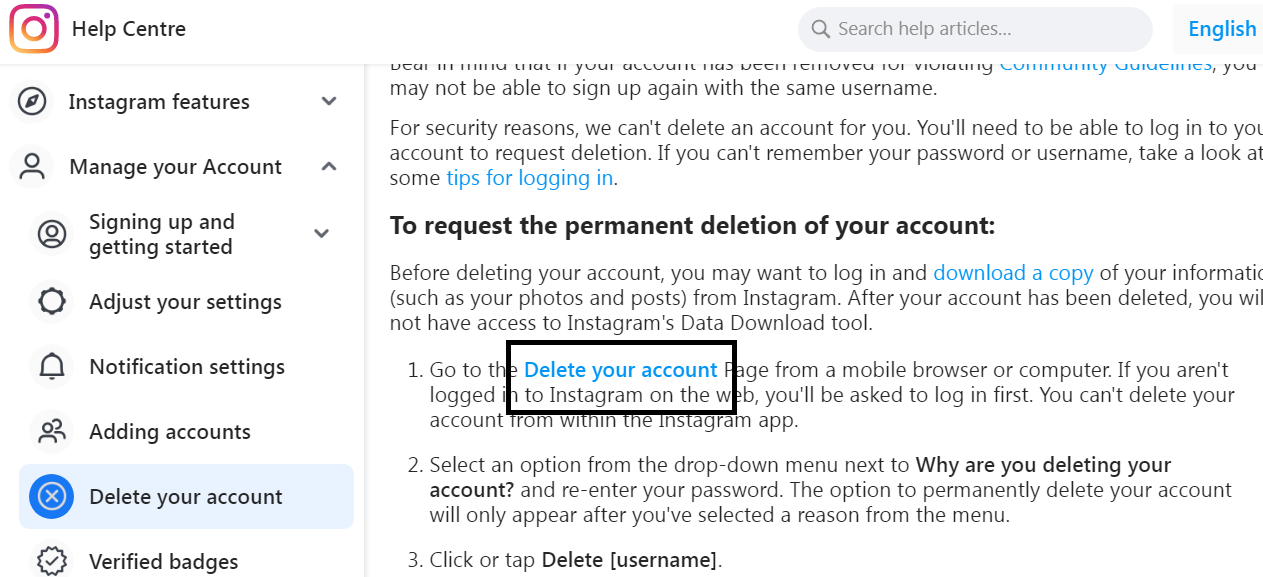
Step 6. Choose the reason why you want to delete your account and enter your password.
Step 7. Click on Delete.
Conclusion
In this article, we saw how to delete Instagram accounts through phone or computer. We saw how you can temporarily disable your account as well as remove your account. It is important to note that none of these options are available on the app. You need to open the Instagram website to remove or disable your account.


Leave a Reply