Table of Contents
Introduction
If you need to uninstall an app that your Android phone won’t let you remove. The following post will show you how to do it using a variety of methods. If you’re having problems removing apps android phones won’t uninstall, you’ll find the answers here.
In this article, we will learn simple steps and methods on how to Remove Apps Android Phones That Won’t Uninstall.
Steps To Remove Apps Android Phones Won’t Uninstall
Step 1: Long press on the pre-installed app. If the app can be uninstalled, two options will appear, one of ‘app info’ and the other of ‘uninstall.’ If not, only one choice of app info will appear. Tap on app info.
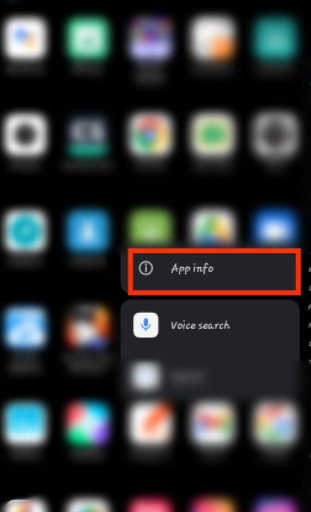
Step 2: Tap on Disable the App.

Step 3: Tap on ok.
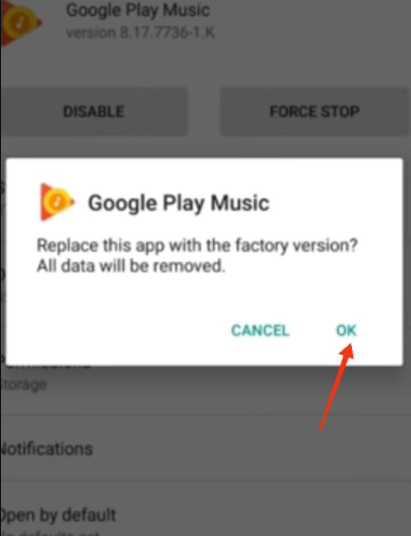
Step 4: If you want to enable the app again, tap on enable.
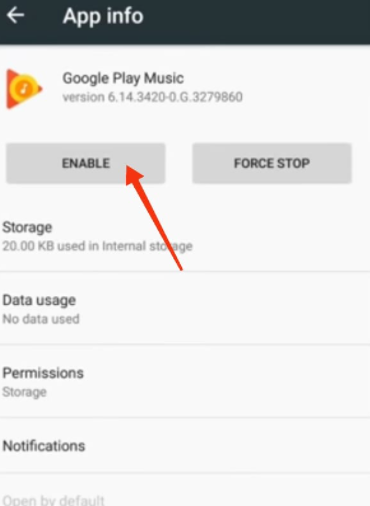
Step 5: Some phones do not provide an option to disable the app anymore. In that case, download the system manager App. Here, we will take an example of Mi Phones. You can download it from here: redmi system manager app. Or a generic system manager from here. Or System app remover from here.

Step 6: To disable system apps, tap on remove apps.
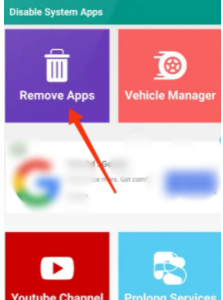
Step 7: Select the app you want to disable. Tap on the disable button, then confirm by tapping on the disable the app.
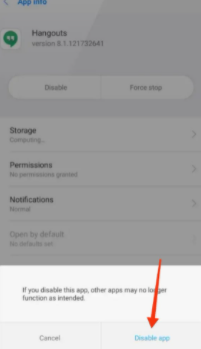
Step 8: If you want to enable the application again, tap on the already disabled application and tap on enable. The application would be enabled again
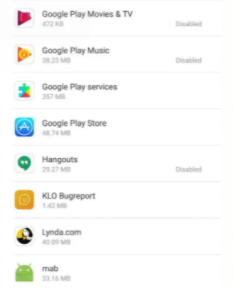
Now, if you can’t do it both ways, there’s a third option. Choose USB debugging as your third choice. You can uninstall the apps you desire by connecting your phone to your PC through USB. However, if you aren’t familiar with particular programs, don’t uninstall them without learning about them. You can put your phone on everlasting boot by deleting any crucial program or file without knowing it. Follow the procedures below to use USB debugging.
Step 9: Connect the USB to your PC. And open your mobile settings. Tap on about phone
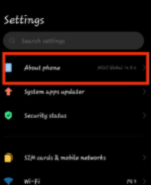
Step 10: Tap thrice on the MIUI version.
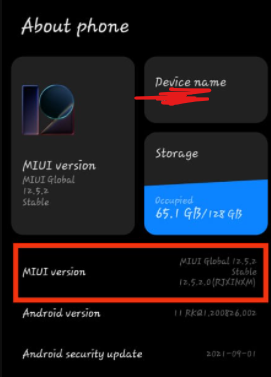
Step 11: If you are already a developer, you will get the following notification. In case you are not, you will get a notification ‘you are a developer now.’

Step 12: Go back. Tap on additional settings.

Step 13: Go to developer options.
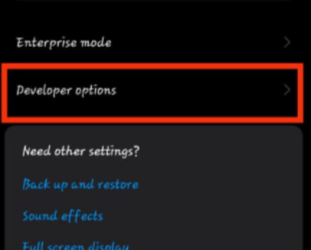
Step 14: After connecting your mobile to the PC through USB. Now, enable USB debugging.
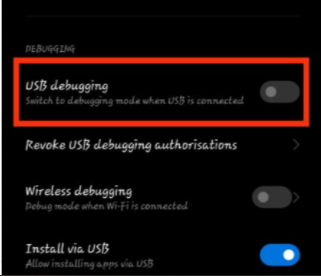
Step 15: Install JDK and Xiaomi ADBFastbootTOOls. With the help of this, you can uninstall the required application.
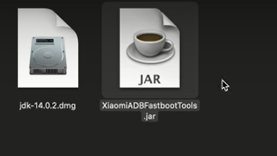
Conclusion
You can quickly remove apps Android phones won’t uninstall with the help of the preceding article.
Read All Android Apps Related How-To & Fixes here.

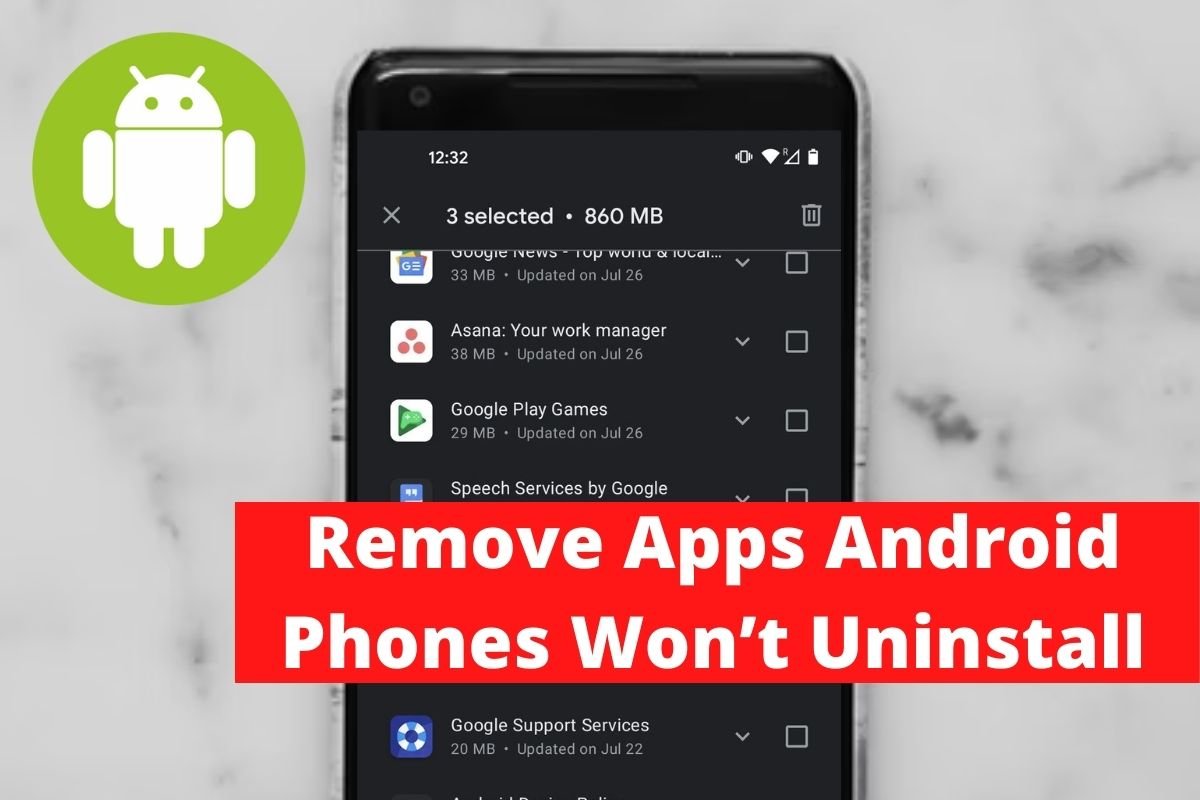

Leave a Reply