Table of Contents
Introduction
If you want to transfer your files from internal storage to an SD card but cannot do so, then don’t worry. This article is for you. Transferring files from internal storage to an SD card can be done far more straightforwardly. This article outlines all of the processes for transferring files from an Android device’s internal storage to an SD card for your convenience.
In this article, we will learn simple steps and methods on how to Transfer Files From Android Internal Storage To SD Card.
Steps To Transfer Files From Android Internal Storage To SD Card
Step 1: Open the file manager on your device.
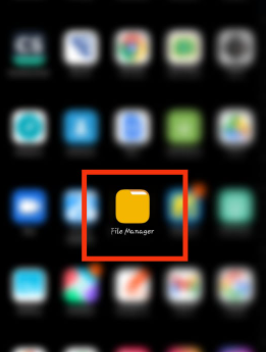
Step 2: Click on the file’s icon on the top.
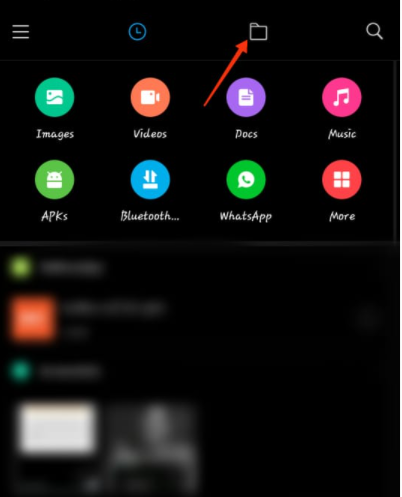
Step 3: Now, select the Internal shared storage as shown below.
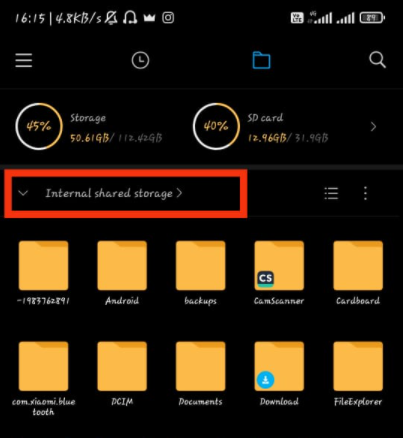
Step 5: Now, select the folder/s you want to transfer to the SD card.
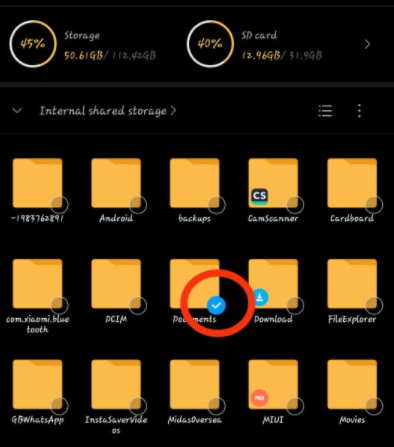
Step 6: Now, click on the move at the bottom of your screen.
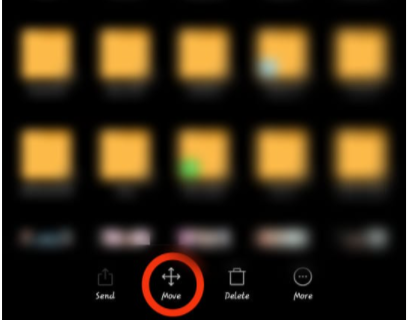
Step 7: Now, click on the SD card to move your files from android internal storage to the SD card.

Step 8: Now, click on paste. Or, select a folder in which you want to paste your files and click on paste.
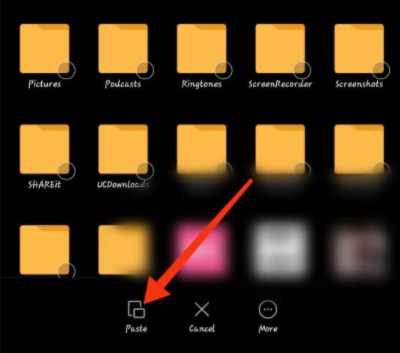
Conclusion
This article outlines all of the procedures to resolve your issue with transferring data from Android’s internal storage to an SD card. Please let us know if you have any additional questions or recommendations in the comments area.

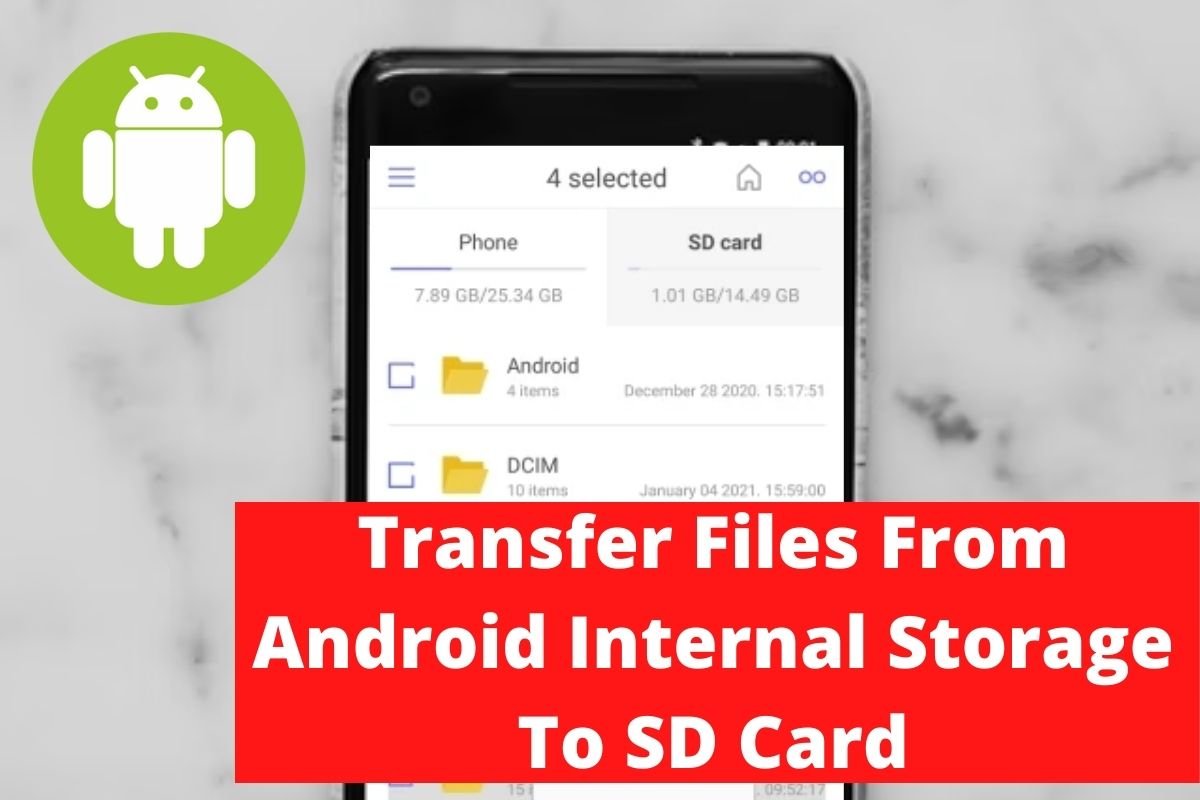

Leave a Reply