Table of Contents
Introduction
YourPhone.exe Process allows users to connect/sync their mobile smartphone to their Windows computer for a seamless cross-device experience. Both Android and iOS devices are supported. Android users must use the Your Phone Companion software to connect their phones to Windows, while iPhone users must download the Continue on PC app. This article outlines all the steps to link your PC to your phone using Your phone EXE process.
Steps To Link Your Phone To Computer Using Your Phone
Step 1: Click on the windows button and search for Your Phone.
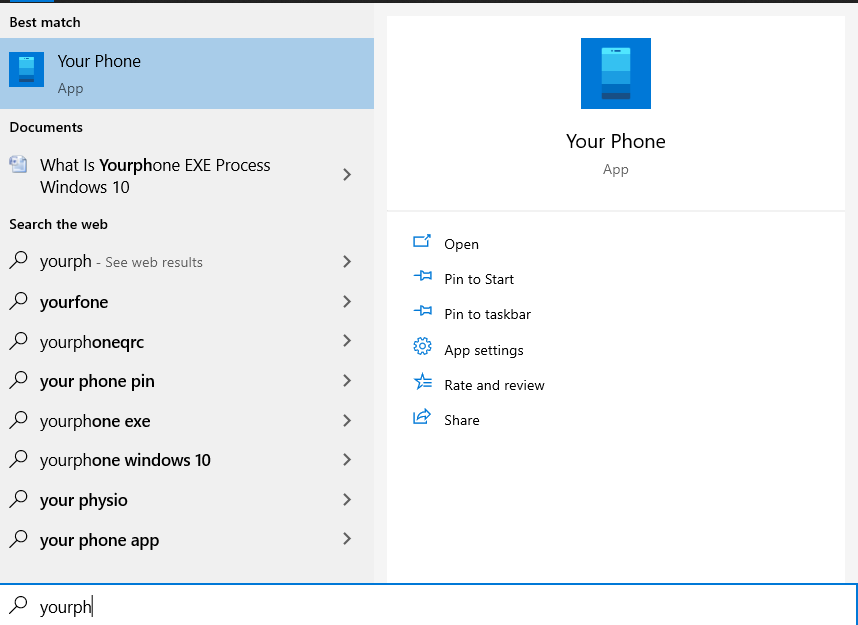
Step 2: Now, tick on I have your Phone companion. Now, click on a pair with QR code.
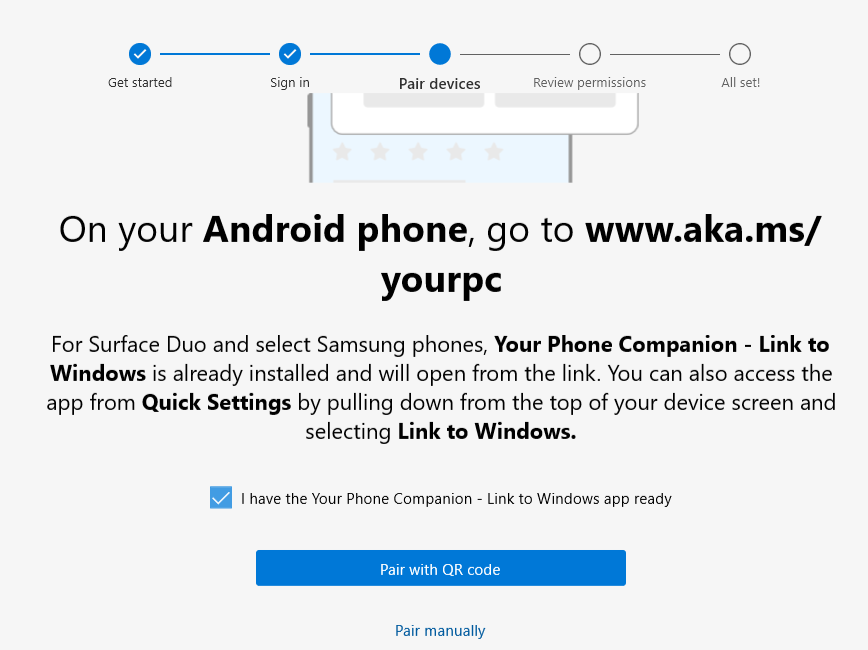
Step 3: Now, select your account and click on continue.
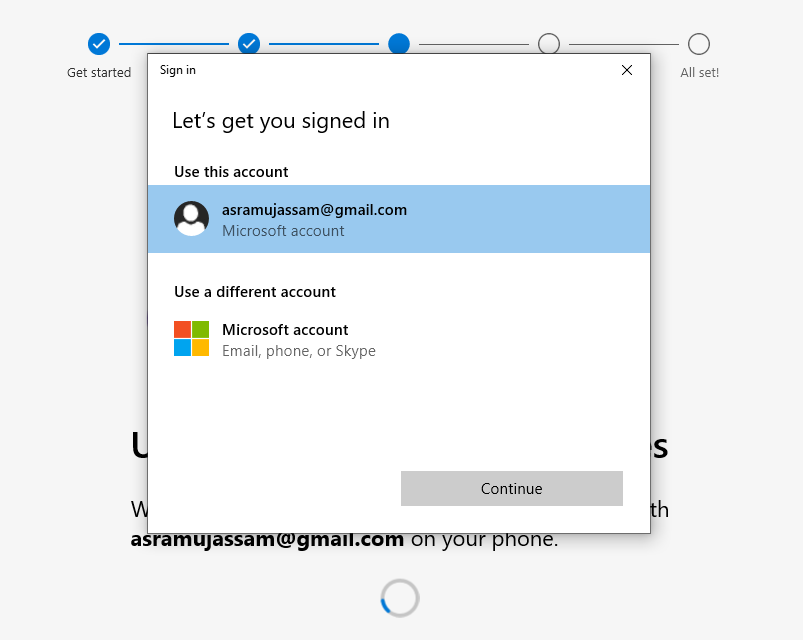
Step 4: Wait for a while and let the QR code generate. Now, before clicking on done, follow the next step.
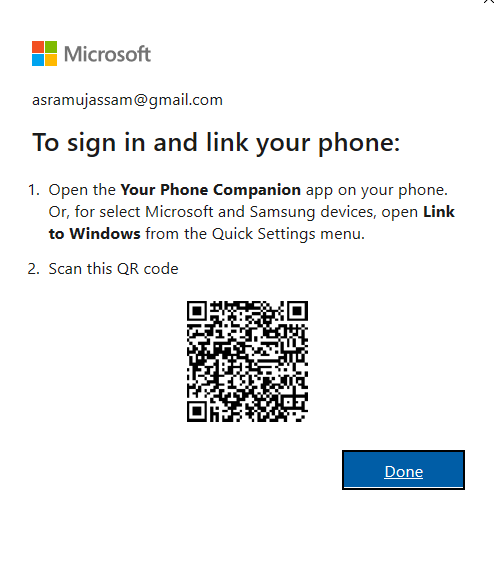
Step 5: Install Your Phone Companion on your mobile.
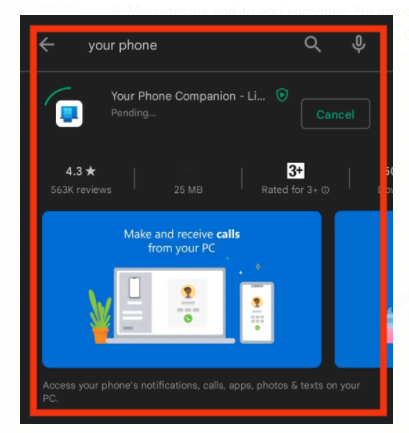
Step 6: Now, click on the link to your phone and PC.
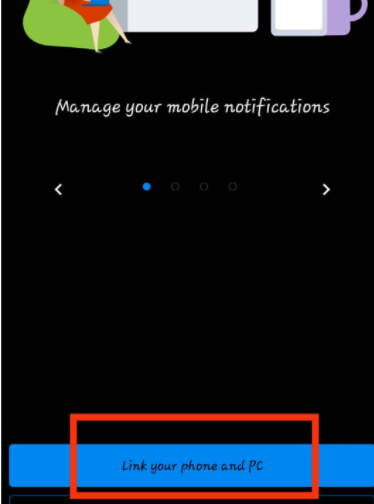
Step 7: Now, scan the QR code and click on continue.
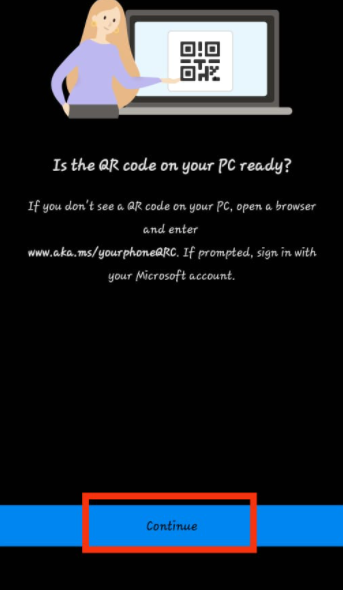
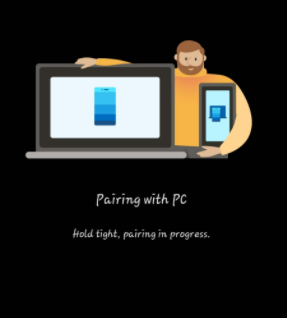
Step 8: Grant the permissions and click on continue. Now, your device is connected.
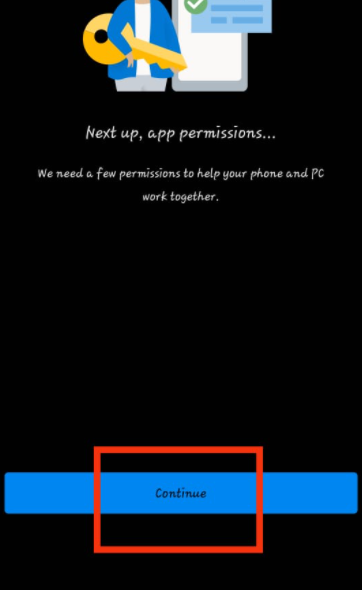
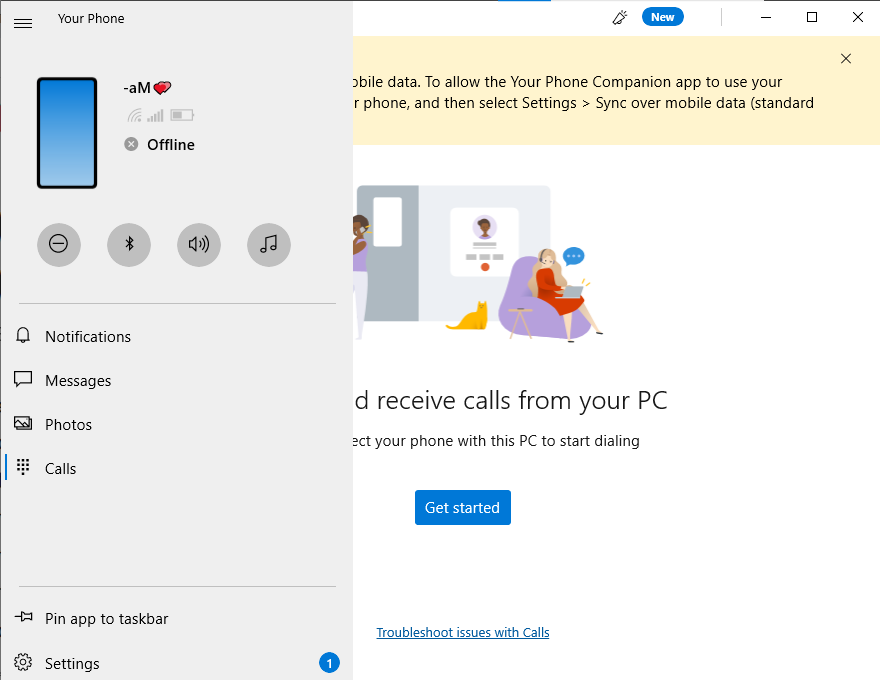
Conclusion
Visit https://account.microsoft.com/devices/ on your preferred desktop web browser and sign in if prompted to unlink your phone from your computer. Under your mobile device, click the Show Details hyperlink. Unlink this phone is located in the Manage drop-down menu. Select the box next to Unlike this cell phone and click Remove in the pop-up that appears.
In the above post, we have explained YourPhone.exe process in Windows 10. If you have any other queries or suggestions, let us know in the comment area below.

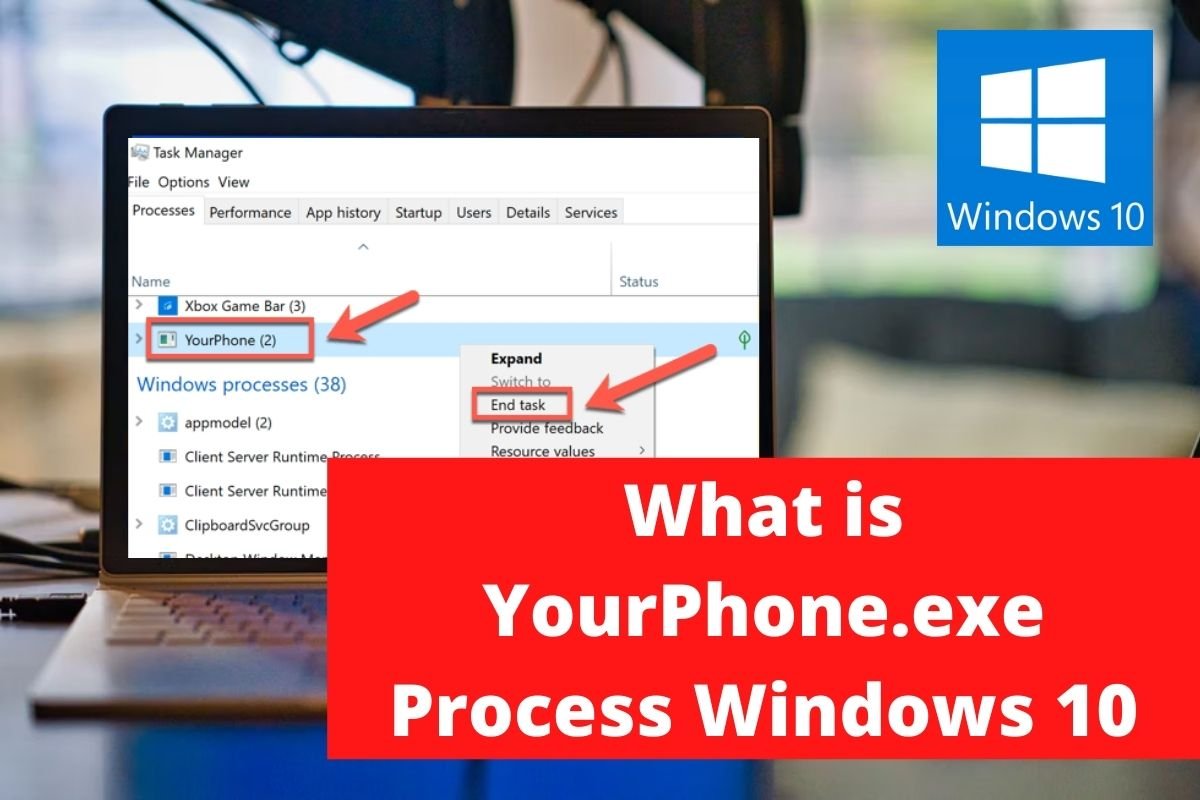

Leave a Reply