Table of Contents
Introduction
This post is for you if you are looking to combine multiple internet connections. We’ve covered all you need to know to combine multiple internet connections.
How To Combine Multiple Internet Connections
Method 1: Set Windows Automatic Metric to Combine Multiple Internet Connections
Step 1: Open the control panel. And, under the heading Network and Internet click on choose homegroup and sharing options.
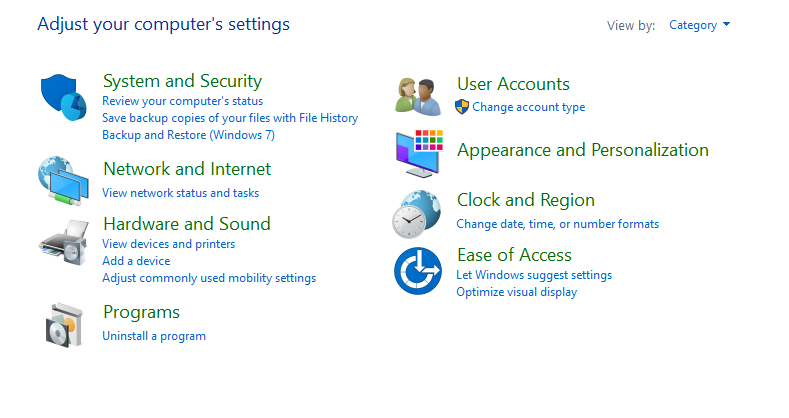
Step 2: Now, click on the name of your network.
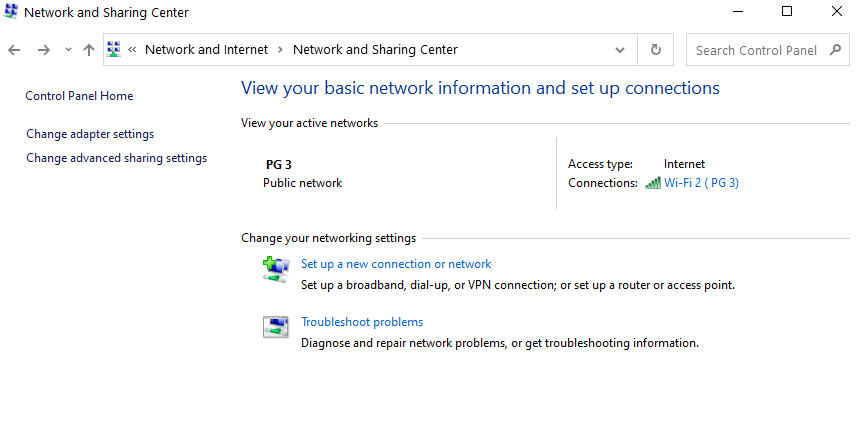
Step 3: Now, click on the properties.

Step 4: Now, select the internet protocol version. And, click on properties.

Step 5: Now, click on the advanced option.

Step 6: Now, untick the automatic metric and enter 15 in the interface metric box. Now, repeat from 2 to 6 for every connection you want to combine.
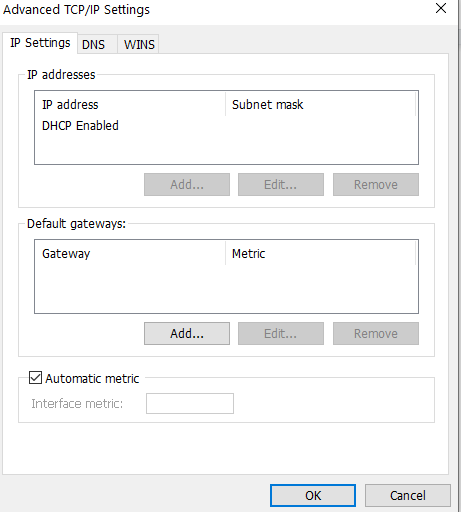
When you’ve finished with them all, disconnect them all and restart your computer. Reconnect all internet connections after the restart. Now, all of your internet connections have been successfully integrated.
Method 2: Bridge Connection Feature
Step 1: Open the control panel and go to choose homegroup and sharing options.
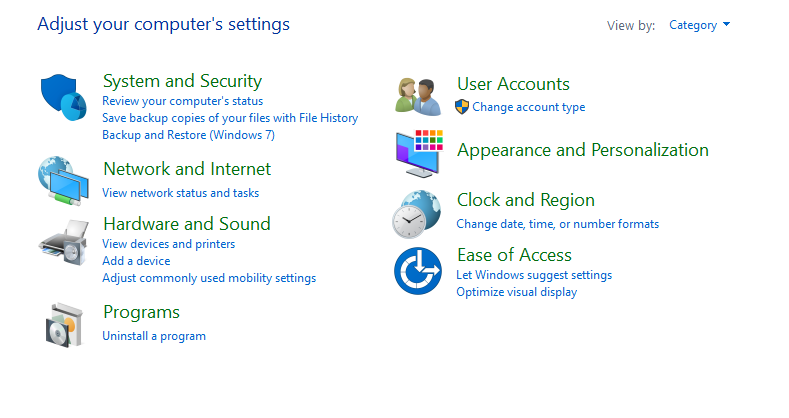
Step 2: Now click on change adapter settings.
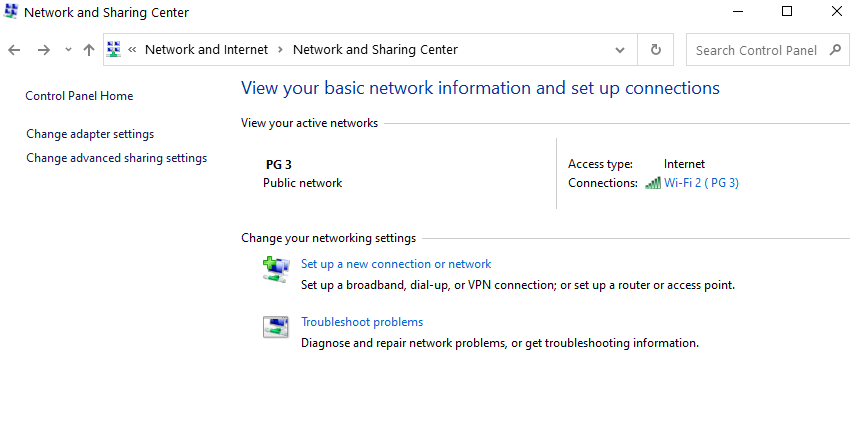
Step 3: Now, select the active connections of your choice. And, click on bridge connections.
Method 3: Get a Load Balancing Router
WAN slots are available on the load balancing router. When used in combination with several connections, it also ensures the fastest possible internet speed. You can quickly connect all of your connections using the router’s ports. You’ll be required to set up your connections on the PC once you’ve connected all of the ports to the router. You can easily buy it via Amazon.
Conclusion
In this article, we have outlined all the methods in order to help you combine multiple internet connections. If you have any other queries or suggestions let us know in the comment area




Leave a Reply