Table of Contents
Introduction
Have you ever wanted to copy an inspiring phrase or inspect a certain aspect but couldn’t because the right-click menu wasn’t working? This is where the void document oncontextmenu=null function comes into play.
The internet world is expanding at an incredible rate, and many websites provide excellent material. We occasionally wish to save stuff for later use, but when you right-click to save it, you might receive an error notice that says, “Sorry, this functionality has been disabled by the administrator.” The error usually indicates that the site administrator or owner has disabled the right-click option in order to safeguard their content from plagiarism and users attempting to steal it. Although rewriting the content is a time-consuming process, what other options do we have? You can use a few workarounds to copy from right-click disabled websites if you only need to copy particular parts of the material. The void document oncontextmenu=null is one of the most straightforward methods.
If you are looking to find out more about Oncontextmenu=null, this article is for you. In this post, we have given all the required details that you need to know about the void document Oncontextmenu=null so that you can Enable The Right Click in browser.
What is Void Document Oncontextmenu=null, And How To Use It?
Oncontextmenu=null in the Void page is a simple JavaScript component that you may use to enable right-clicking on websites that have forbidden it. You can utilize it by following a simple and painless procedure. To begin, go to a website that has blocked right-clicking. In the URL bar (address bar), type the following code and hit enter:
javascript: void(document.oncontextmenu=null);
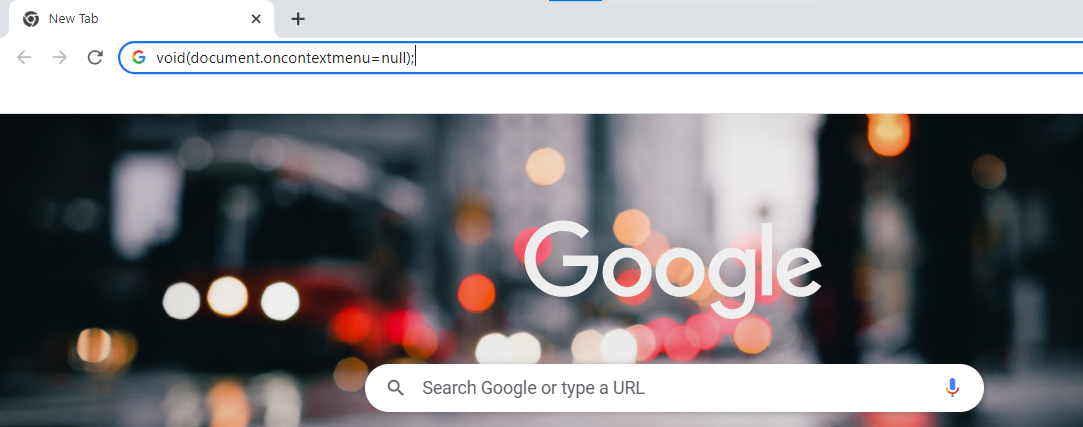
This JavaScript code will disable the website’s alert, allowing you to easily use the right-click menu. However, there is no confirmation that this strategy will work on every website because webmasters deactivate right-click in different methods. Another demerit of this method is that you must paste the above code into the address bar every time you want to copy something from the page.
Ways to Enable The Right Click in the browser for Websites that have Disabled it
Method 1: Disable the JavaScript to Enable the Right-Click Menu
Step 1: Click on the three dots. Go to settings.

Step 2: Find privacy and security and click on-site settings.
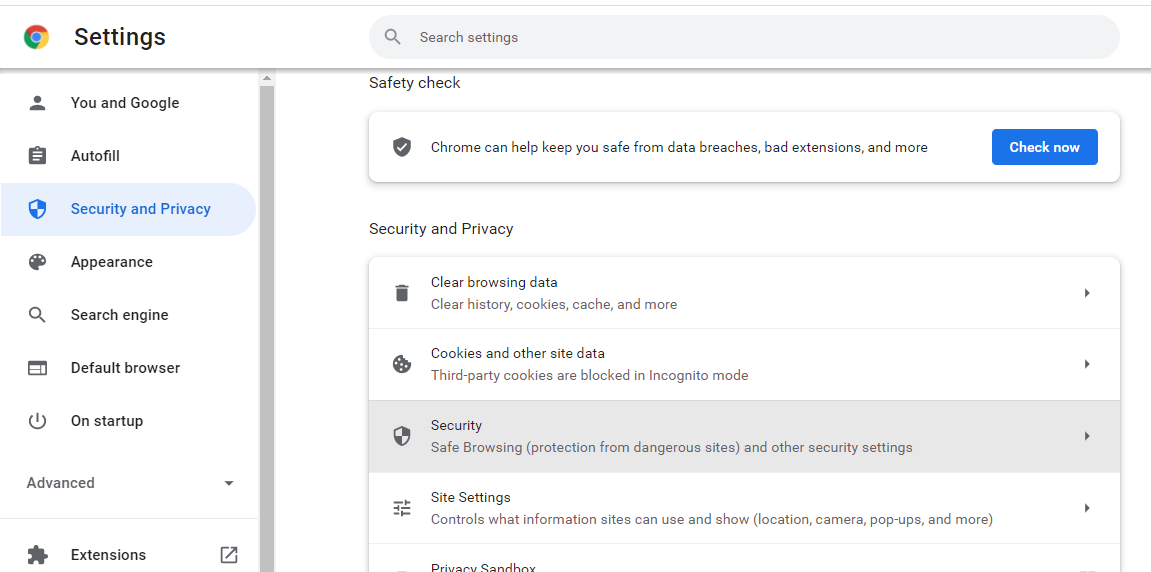
Step 3: Locate JavaScript under Content Settings. Toggle it off by clicking the toggle.
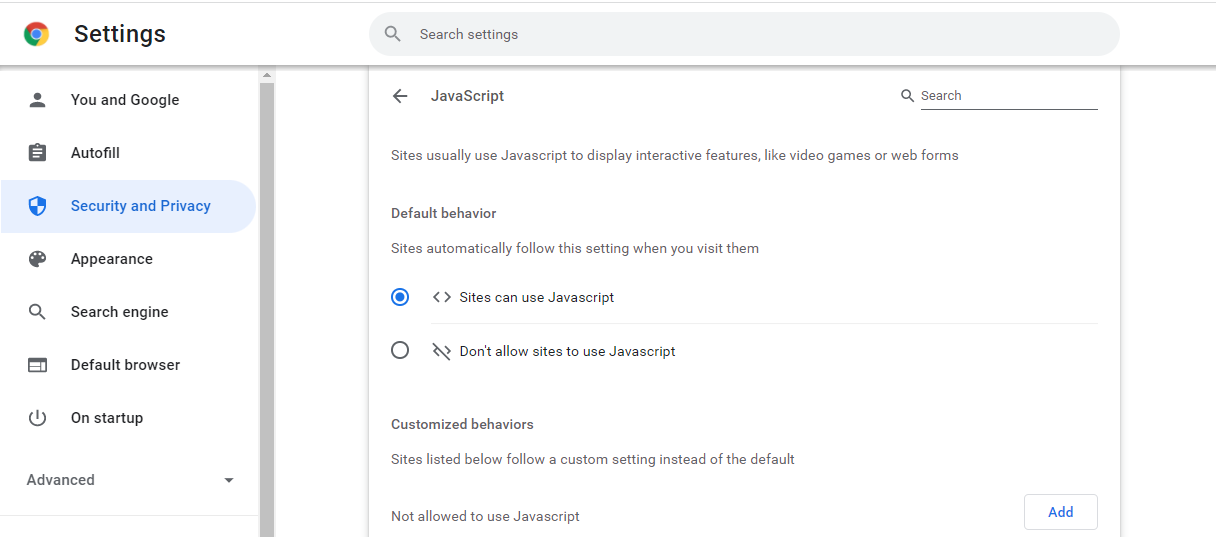
Method 2: Save the Webpage to Enable the Right-Click Menu
This is also one of the many viable alternatives to the disabled right-click menu. You can then access and copy the contents as usual after saving the appropriate webpage as HTML. Save the web page by pressing CTRL+S on your keyboard.
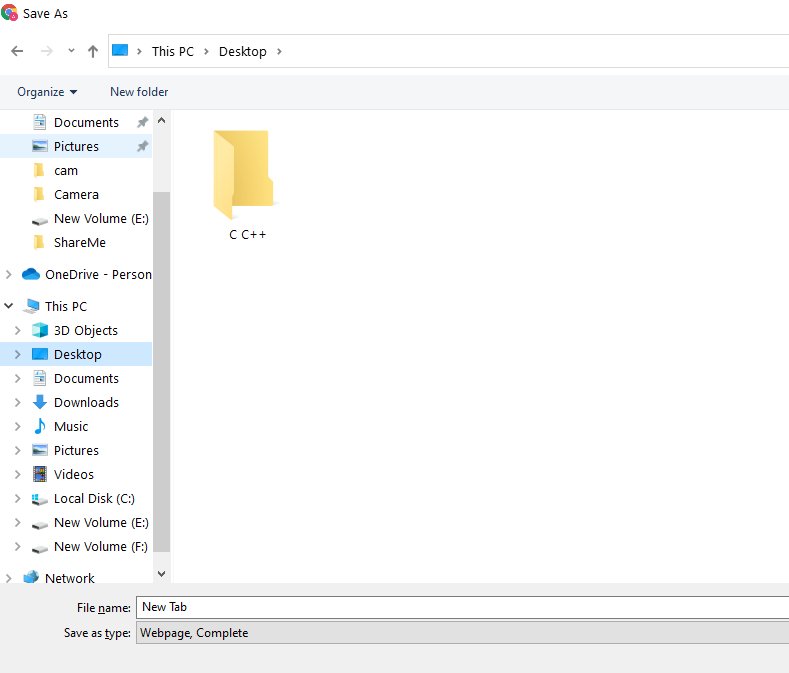
Method 3: Use a Proxy Server to Copy Content from a Website
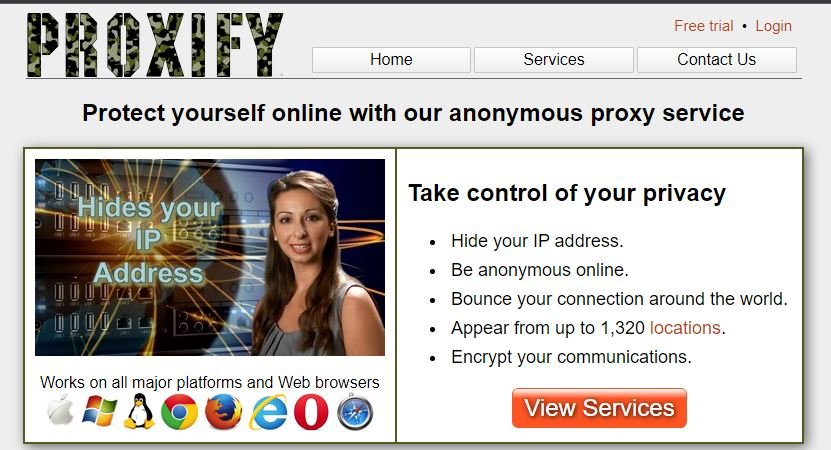
A proxy server allows you to browse safely and privately and avoid the right-click menu being disabled. You can use a variety of proxy servers, such as Proxify and FilterByPass. Simply input the website in the Proxy website where you want the right-click function to work. After that, you’ll be able to surf and access the website anonymously, avoiding the right-click warning. You may also need to uncheck the ‘Remove Scripts’ box in the proxy server to avoid executing website scripts. To ensure that the website operates smoothly, uncheck the box.
Conclusion
This article outlines all the steps to help you know about the void document Oncontextmenu=null. If you have any other issues or suggestions, let us know in the comment area.



Leave a Reply