Table of Contents
Introduction
Android provides its users with a plethora of advantages. While androids have made a lot of labor more accessible, they also bring their own set of problems. If being an android user you’re going through the same pain then this article is for you. One of the main issues android users face is App is not installed error. This article contains all the required steps to guide you through the process to fix app not installed error on your android device. Before moving ahead don’t forget to restart your phone.
Steps To Fix App Not Installed Error On Android
Method 1: Change Play Protect Settings
Step 1: Open your play store application.
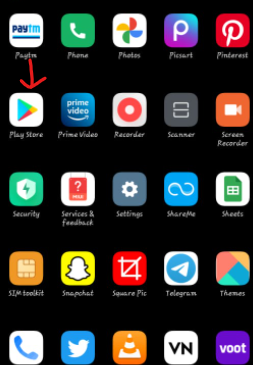
Step 2: Tap on your picture.
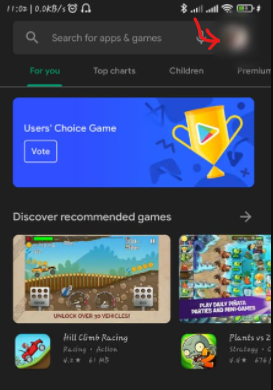
Step 3: Tap on the manage apps and devices
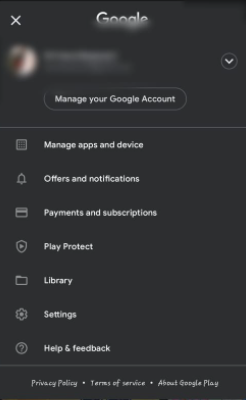
Step 4: Now, tap on the Settings icon you see on the top right corner of your mobile screen.

Step 5: Tap on the “No harmful apps found” option.
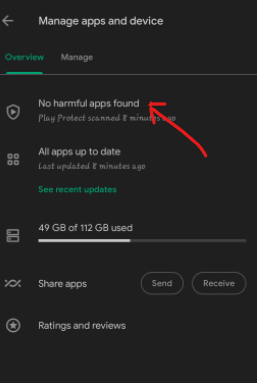
Step 6: If the buttons are green, off them. This will indeed allow your android device to install apps.
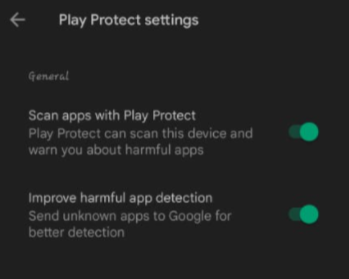
But if you still face the issue, here is another fix. Move to the next method.
Method 2: Enable Permission To Install App From Third Party Application
Step 1: Pull down your notification panel, go to the mobile settings. Search for privacy protection. Open it.
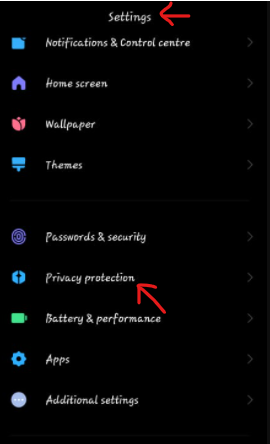
Step 2: Tap on the special permissions.

Step 3: Now, if you were installing from another source such as chrome. Tap on that particular application.
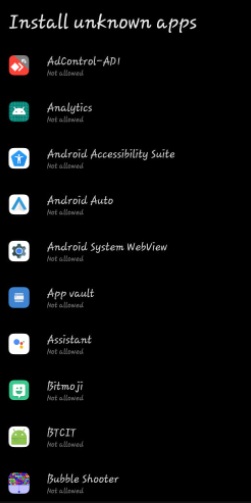
Step 4: Now, tap on ‘allow from this source button.’

Step 5: A notification window will appear. Wait 10 seconds before ticking the
circle and pressing OK.
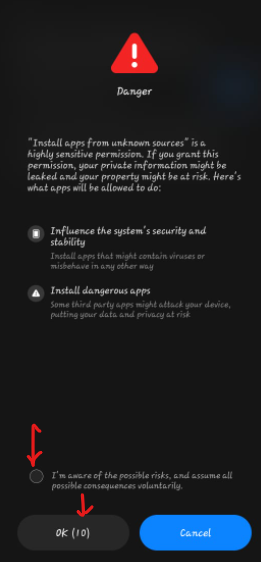
Step 6: Your button will now be activated.
It also implies that your apps will be installed from other permitted sources like Play Store.
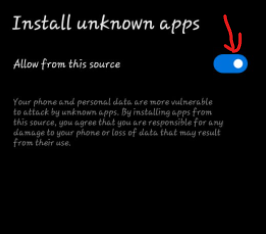
Conclusion
All of the necessary methods to resolve the app not installed error on Android are outlined in the preceding article. As you can observe, there are two possibilities:
- either your play store isn’t allowing you to download all of the apps,
- Or the software from which you’re trying to install isn’t allowing you to install the app.
However, only download an application from a third-party source if you are confident that your data will be protected with that program. If you’re not sure, avoid downloading the program.



Leave a Reply