Table of Contents
Introduction
If you are looking to fix the black desktop background issues in your laptop, this article is for you. In this article, we have given all the required steps you need to learn on how to Fix Black Desktop Background In Windows 10.
Reasons for Black Desktop Background Issue
When you change your wallpaper, the biggest cause of a black background is third-party applications you’ve installed to customize your desktop or UI. Another reason for the dark desktop background is that the ease of access settings was accidentally changed.
Methods To Fix Black Desktop Background In Windows 10
Method 1: Enable the Show desktop background image option
Step 1: Press the Windows key and go to settings.

Step 2: Click on ease of access.

Step 3: Enable showing desktop background image. Now, restart your computer.
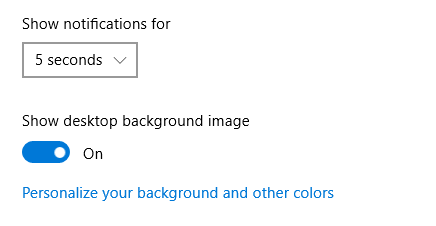
Method 2: Choose Desktop Background from the Context Menu
Step 1: Press the Windows key or click on the windows icon. Search for file explorer and open it. Or alternatively, press the windows key + E.
Step 2: Open the folder containing the image you wish to use as your desktop backdrop. Right-click the image and choose the ‘Set as desktop background’ option from the context menu.
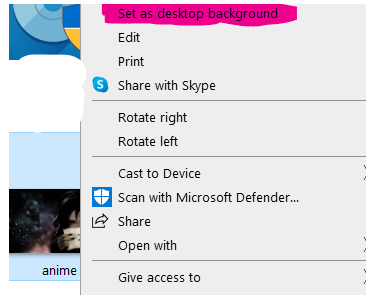
Method 3: Switch Desktop Background Type
Step 1: Go to settings.

Step 2: Now, click on personalization.
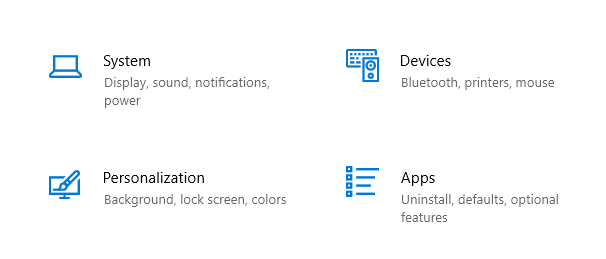
Step 3: Now, click on the background.

Step 4: Click on the background once again to bring up a drop-down box where you may switch the background type from picture to solid color or slideshow. Finally, you may always return to your previous wallpaper after changing the background type.

Conclusion
In this article, we have outlined all the steps in order to fix the black desktop background in Windows 10. If you have any other queries or suggestions, let us know in the comment area.


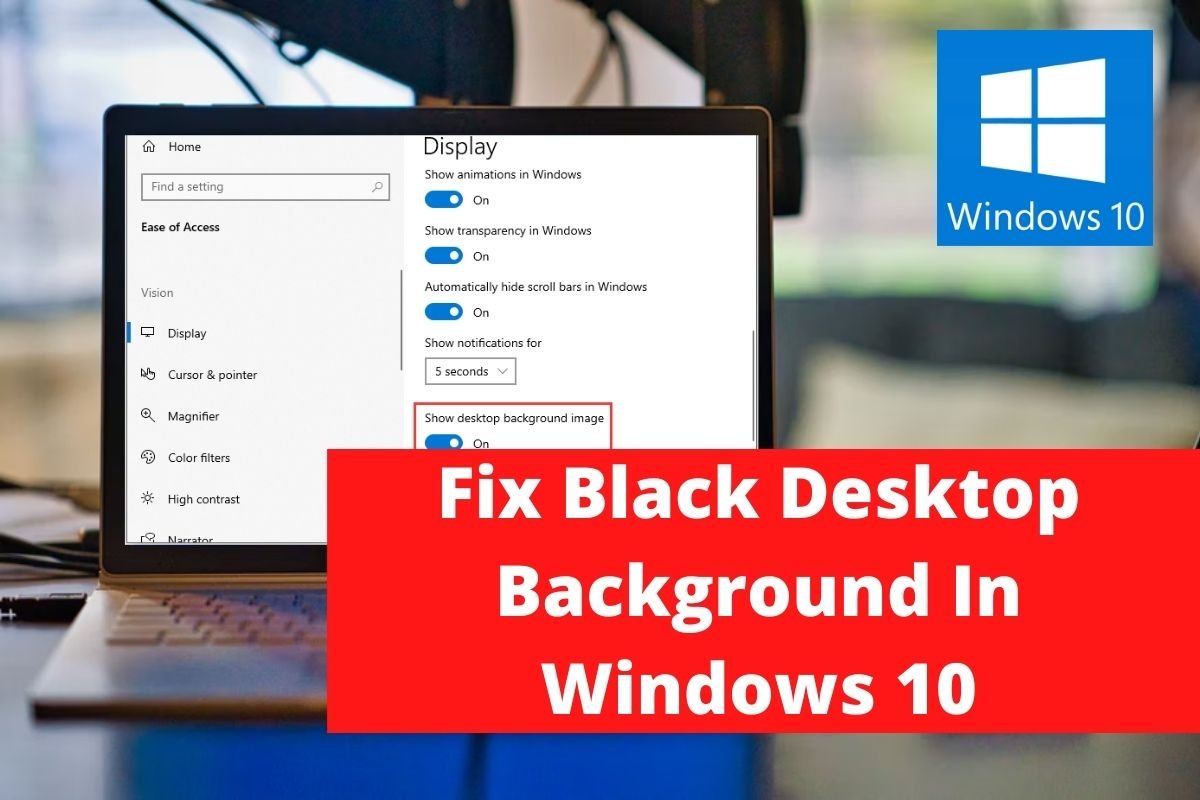
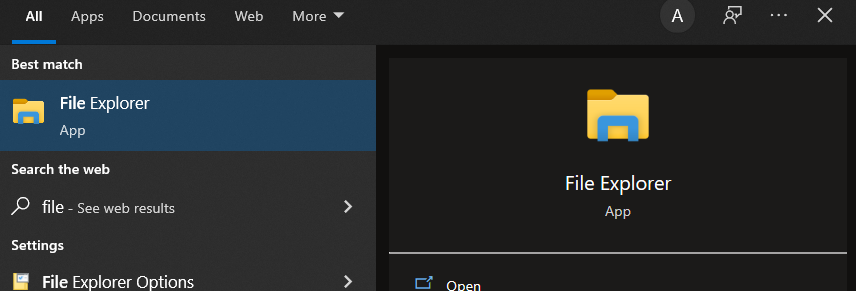
0 Comments