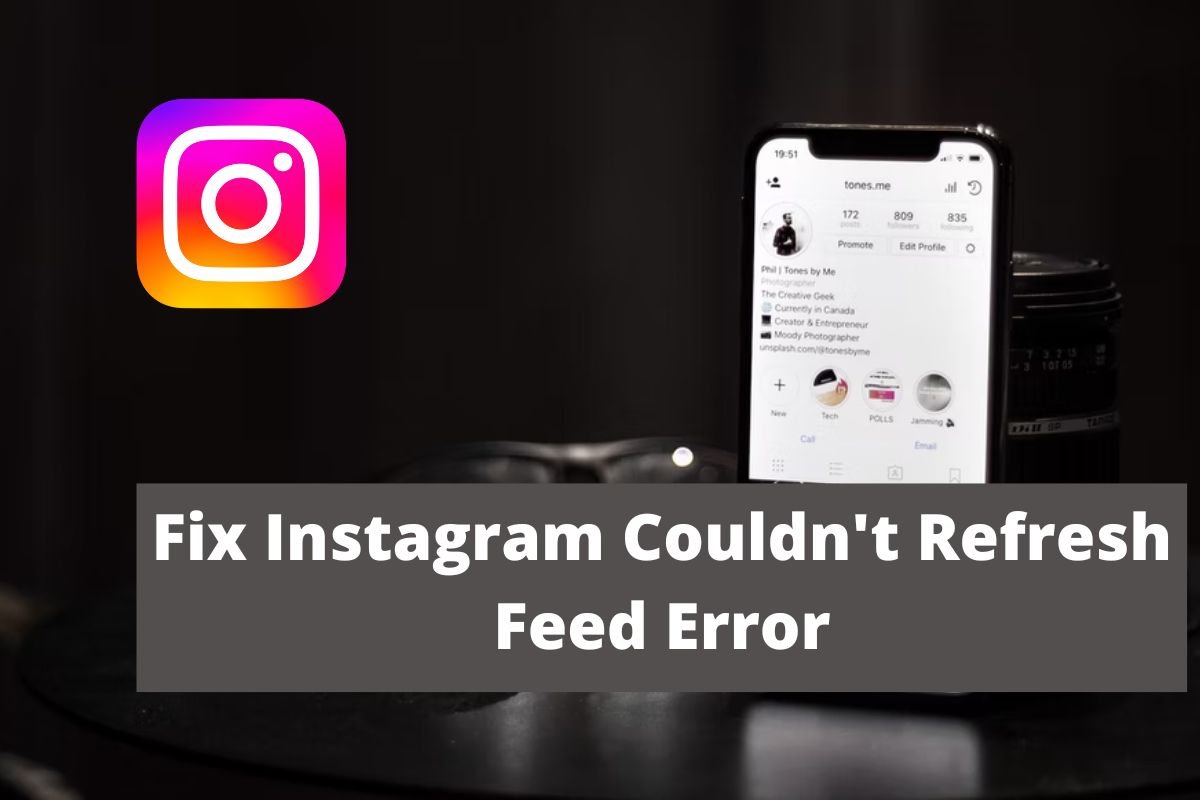
If you are also seeing could not refresh feed error in your Instagram feed, then this article is for you. We will be talking about how you can fix Instagram couldn’t refresh feed error.
There is a large number of users present on Instagram because of this, it sometimes causes glitches, one of which is that it could not refresh the feed. In this, when you try to refresh the page, you get to see a message that would pop up on your home feed. Let us discuss how you can fix Instagram couldn’t refresh feed error.
Table of Contents
Fix Instagram Couldn’t Refresh Feed Error
There are a lot of methods using which you can fix Instagram couldn’t refresh the feed problem. Let us talk about those methods one after another.
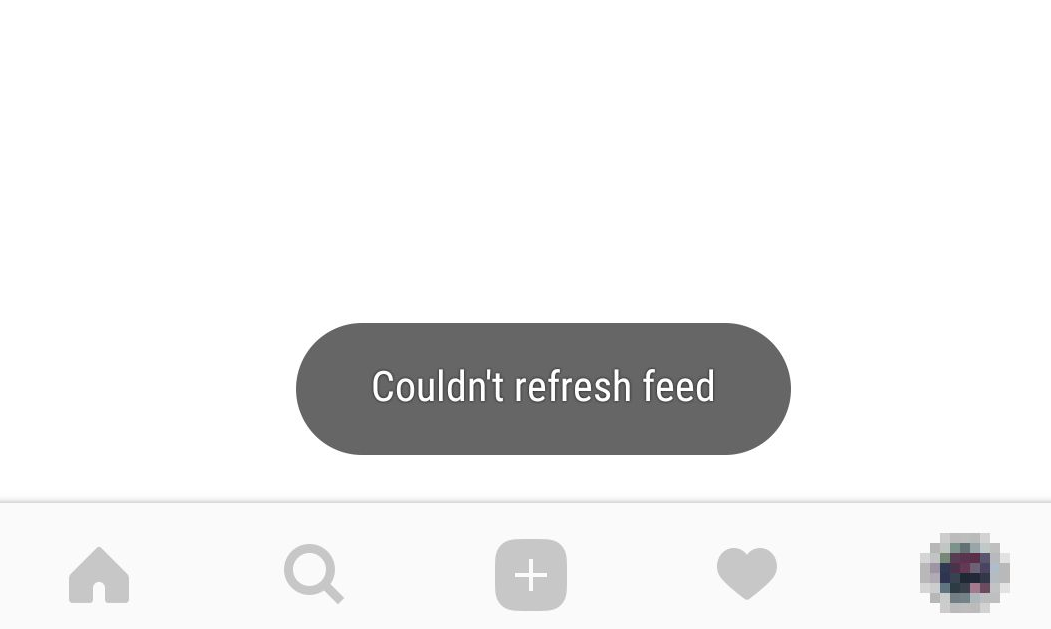
Update your App
Sometimes we don’t update our app and that’s the reason apps start to not work properly. Make sure you have updated your app. And if you find it, do not delay updating the app. To update the Instagram app, follow the given steps.
Step 1. Open your phone
Step 2. Open your app store, if you are an iOS user. Open the Google PlayStore if you are an android user.
Step 3. Find the search box. It is initially present on the top of the app.
Step 4. Search Instagram.
Step 5. Here, you will get to see if there’s any update available for the app. If there’s an update available, then click on update. After fifteen to twenty seconds of clicking on update, you will successfully install the update.
Step 6. After installing the update, open your Instagram. There’s a high chance that you will no longer see the problem.
If the problem continues even after the update or if there’s no update available, then follow the next process that we are going to talk about.
Through Uninstalling Instagram
Sometimes installing any app and then installing it again could help you a lot. It has been an effective method of solving glitches in the app. Let us see how can this fix could not refresh the problem through the following steps. For this, you need to first log out of the app.
Step 1. Open your Instagram app, and tap on the profile sign shown in the bottom right corner of the app.
Step 2. Tap on the three dots at the top right corner of the profile.
Step 3. Tap on the Settings option.
Step 4. At the end of the page, you will see the login option. Log out from your account.
Once you have logged out of the app. Close it and uninstall it. After uninstalling it, wait for a few minutes. Now install the Instagram app. To install it follow the given step.
Step 1. Open your app store and search Instagram.
Step 2. Once you have found Instagram click on install.
Step 3. Wait for a few seconds, you have successfully installed the app on your phone.
Step 4. Now open the app and log in. Here are chances that you will not see the problem anymore.
If the problem still continues, then follow the given steps
Fix Could Not Refresh Feed Error Through Phone Setting
Step 1. For this process, you need to make sure that you have followed the previous process of re-installing the app.
Step 2. Once you have logged in, go to your phone setting.
Step 3. Find the option, Sim Cards and Mobile Network, on your phone.
Step 4. Tap on it. You will see the name of your sim card, Click on it.
Step 5. You will get to see an interface where you will find an option, Access Point Names.
Step 6. Click on the option.
Step 7. APNs page will open. At the bottom of the page, you will see an option, refresh. Click on this option.
Step 8. After refreshing, Instagram couldn’t refresh and the feed problem will get solved.
Step 9. Reboot your phone.
Step 10. Open your Instagram app and you will no longer see the problem.
Fix Could Not Refresh Feed Error With The Help Of App
Follow the given steps for this method
Step 1. Open your Instagram app.
Step 2. Click on the profile option at the bottom right corner of the app.
Step 3. You will see three dots at the top right corner of the page. Click on it.
Step 4. Find the setting option and tap on it.
Step 5. After tapping the setting option, find an option About and click on it.
Step 6. You will see an option of App Update after clicking on About. Click on App Update.
Step 7. Check if every option is enabled or not. If not then enable it.
Step 8. Now, go back to the About page and tap on the second option which is Data Policy after the first option App Update.
Step 9. The users with the problem will see a warning message. If you see the message then click on ok.
Step 10. This will solve your Instagram’s could not refresh feed error problem.
Conclusion
In this article, we saw how you can fix could not refresh feed error on Instagram. There are a lot of options with the help of which you can fix the issue. In this article, we have talked about how you can fix the error just by updating the app. Sometimes, not updating the software on the phone causes several problems. Therefore, your first step must be to find out whether you have updated your phone. If not then update it for a smoother experience. Other than this, we have given you other options as well with the help of which you can fix your Instagram problem.


Leave a Reply