Table of Contents
Introduction
This service is expected to use Windows’ Diagnostics tool, and it is a foreground service, which means it begins running as soon as your computer turns on and continues to run as long as the machine is turned on. If this service consumes too much CPU and RAM, Windows will be slow to respond to other processes, resulting in lag for the user. This article is for you if you’re having problems with the service host diagnostic policy service high CPU. We’ve covered all of the options to Fix Service Host Diagnostic Policy Service High CPU.
Methods To Fix Service Host Diagnostic Policy Service High CPU
Here are the various methods to fix service host diagnostic policy service high CPU.
Method 1: Remove SRUDB.dat File
Step 1: Run the task manager by pressing shortcut keys CTRL + SHIFT + ESC.

Step 2: Search for service host diagnostic policy service and click on it.

Step 3: Now, click on shut down.

Step 4: Now, press the Windows key or click on the windows icon and type run.
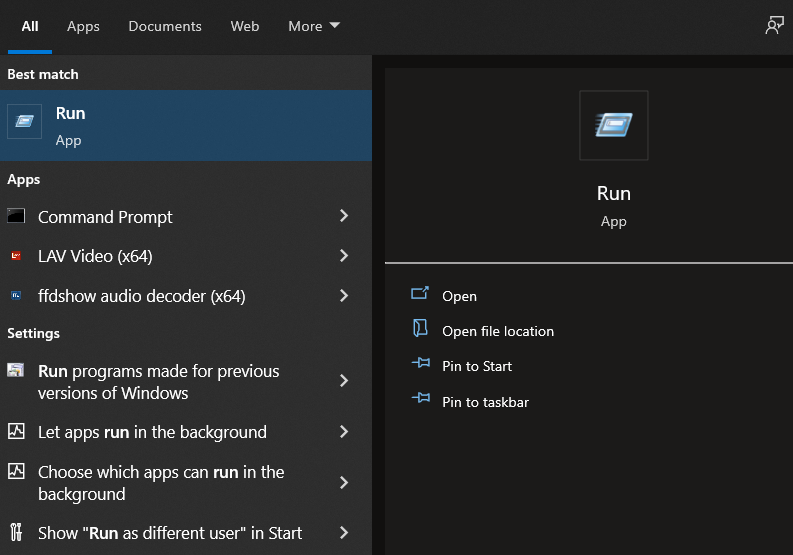
Step 5: Type the “services. msc” command in the Run window. Then, press OK.
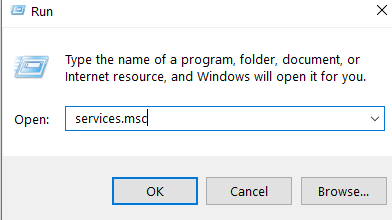
Step 6: Diagnostic system host and click on properties.

Step 7: Click on the press. Later, press OK.

Step 8: Now again, open the Run dialog box. Then, type “%WinDir%\System32\sru”. You can copy and paste from here also. Click on OK.

Step 9: Now, look for “SRUDB.dat” file and delete that particular file.
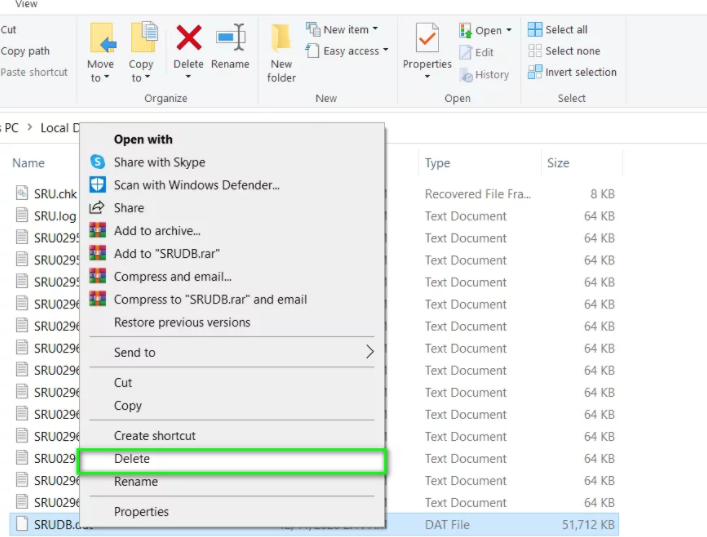
If you already do not have any such file, move towards the following method.
Method 2: Modify Power Plan
Step 1: Press the Windows button or you can also click on the windows icon and search for power and sleep settings. Open it.
Step 2: Now, click on additional power settings.
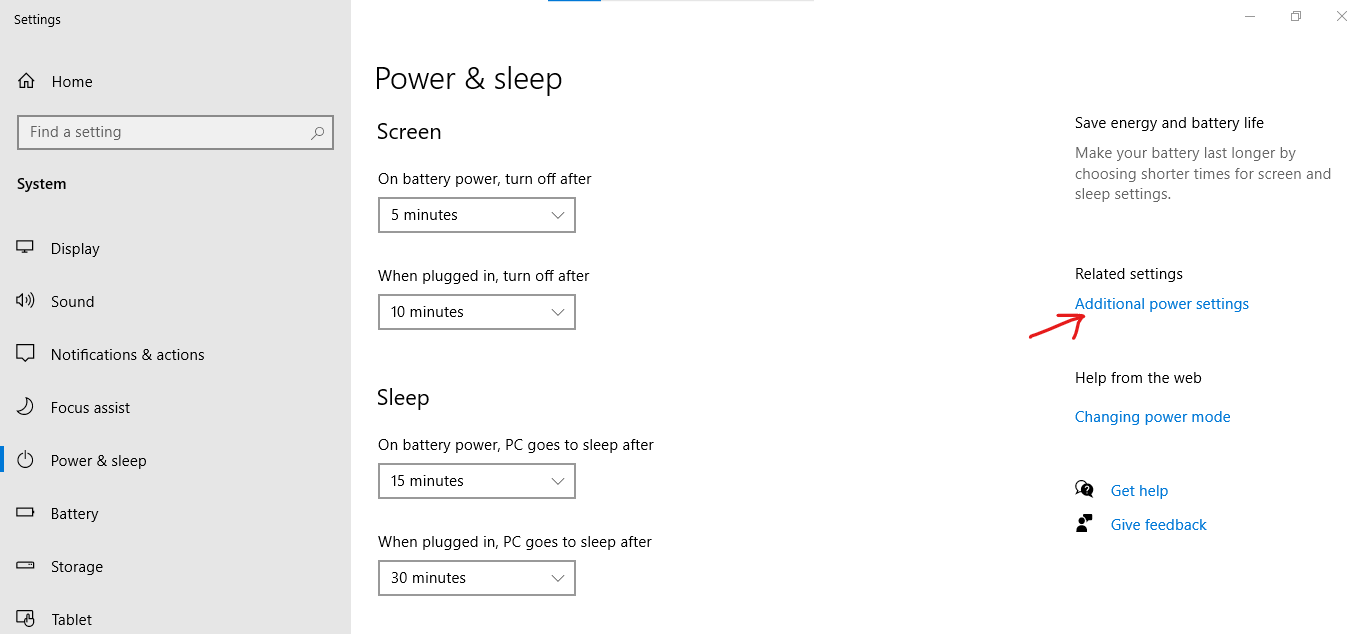
Step 3: Now, you may click on change plan settings.
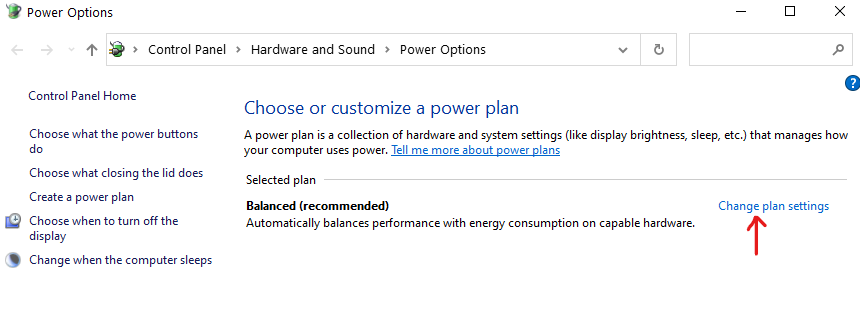
Step 4: Now, click on “Change advanced power settings.”
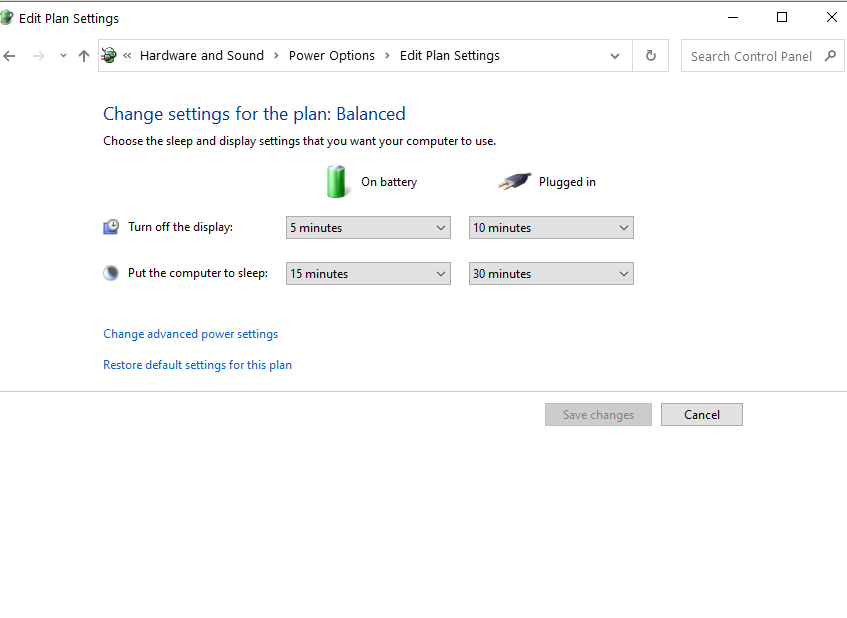
Step 5: Now, click on Wireless Adapter Settings. Click on power-saving mode. Click on ‘on battery’ and change it from medium power saving to maximum performance.
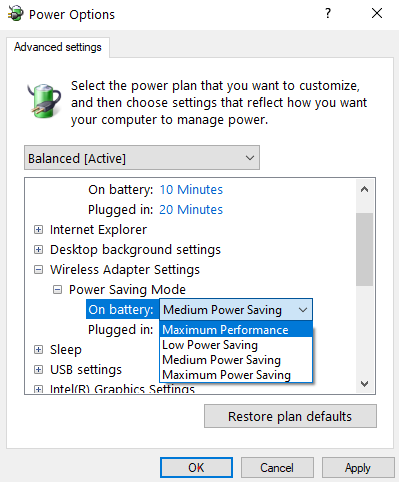
Conclusion
We’ve already covered all of the necessary steps to fix the service host diagnostic policy service high CPU in the post mentioned above.


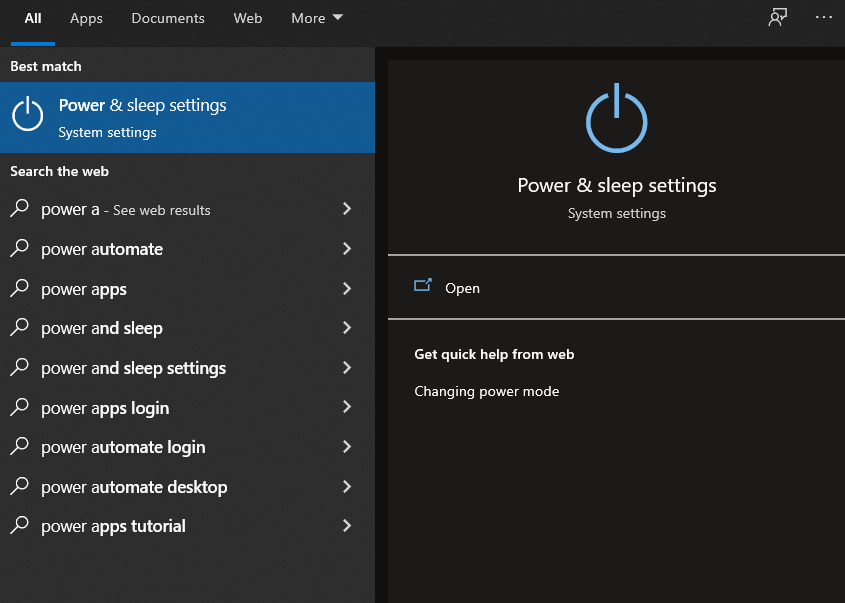

Leave a Reply