Table of Contents
Introduction
You’re probably familiar with the Steam gaming platform if you’re a gamer. Steam is a gaming platform with a lot of active players and the world’s largest provider of video game licenses. Steam is simple to use and completely safe. The navigation is straightforward, and there are a few glitches. However, “too many login failures is a typical issue, and you should know how to work around it so you may continue playing your favourite games uninterrupted. This can be aggravating because Steam locks you off of the network and puts a stop to your game. Here are some suggestions to assist you the next time you confront a similar situation. In this article, we will help you Fix Steam Too Many Login Failures From Network Error.
Why Do You Get Too Many Login Failures From Network Error?
Steam will lock you out of your account on the network level if you frequently try to log in with an erroneous password. Because Steam is a gaming platform, you could think that security isn’t an issue. It is, nonetheless, critical because Steam stores each user’s billing information. When you buy a game or accessory on Steam, your billing details and phone number are in danger of being stolen. Steam uses security to safeguard your account from such attacks, which might sometimes result in ‘too many login failures’ due to a network issue. This warning indicates that your current network has been temporarily blocked from using Steam. ‘Your network has had too many login failures in a short period of time,’ says the notification. The message confirms the mistake ‘Please wait and try again later.’
Steps To Fix Steam Too Many Login Failures From Network Error
Method 1: Wait For An Hour
The simplest method to let the error go is to wait one hour. The length of the lockout is unknown, although regular players report that it usually lasts 20-30 minutes and can last up to an hour. It’s not the most appealing option, but try it if you’re not in a rush. Because lockouts might continue longer than an hour, you should be aware of the various options listed below.
While you’re waiting, don’t use Steam because it will restart your timer. Wait or try one of the other ways listed below.

Method 2: Switch To A Different Network
When you fail to log in numerous times from a network, the message “too many login failures” occurs. To avoid data breaches, Steam temporarily disables the suspicious network. As a result, if you switch to a different network, the above-mentioned problem will be remedied promptly. Because a second network is rarely available at home, you may want to consider using a VPN or a mobile hotspot.

VPN
A VPN (Virtual Private Network) procure your data while masking your networking identity. When you use a VPN, Steam thinks you’re logging in for the first time and gives you access to your account.
If you’re already using a VPN, turn it off and connect to the internet directly. The result will be the same. Use this approach until your network’s prohibition is lifted.
Download VPN for Android here.
Download VPN for iOS here.
Download VPN for Chrome here.
Download VPN for Windows here.
Download VPN for MacOs here.
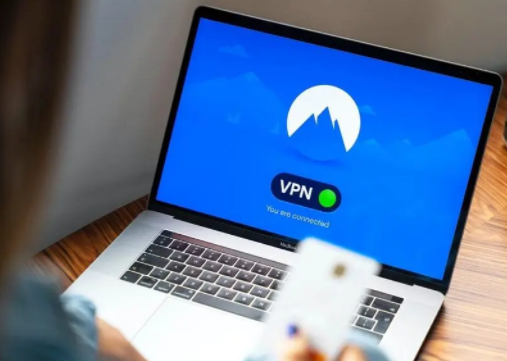
Mobile Hotspot
Almost every smartphone has the ability to build a hotspot. Connect your PC to the mobile hotspot until the restriction is lifted, at which point you can return to your original network. Using a mobile hotspot may result in you being charged for mobile data, so proceed with caution. You can also go Wi-Fi hunting and borrow a neighbour’s connection until the lockout is gone.
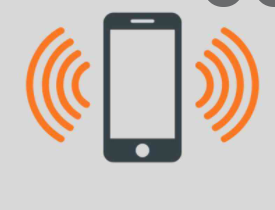
Method 3: Restart The Modem
Try rebooting it if you’re connecting to your Wi-Fi network via Modem. This isn’t the smartest solution, but it can save you the trouble of using a VPN and a mobile hotspot. To turn off the modem, press the Power button. Before turning on the Modem again, wait roughly a minute.

Method 4: Seek Support
The lockout should not last more than a day or two, but you should investigate other issues if it does. If you don’t already have one, go to the Steam Support page and create one. Find the ‘Data related to your steam account’ option under ‘My Account.’ At the bottom of the page, click ‘Contact Steam Support,’ which will open a new window. Make a list of all your issues and be as descriptive as possible. Also, let them know how long you’ve been locked out to receive the best answer. The approx time it takes to receive a response is 24 hours.
Conclusion
In this article, we have outlined all the steps in order to fix steam’s too many login failures from network errors. If you have any other issues or suggestions, let us know in the comment area.

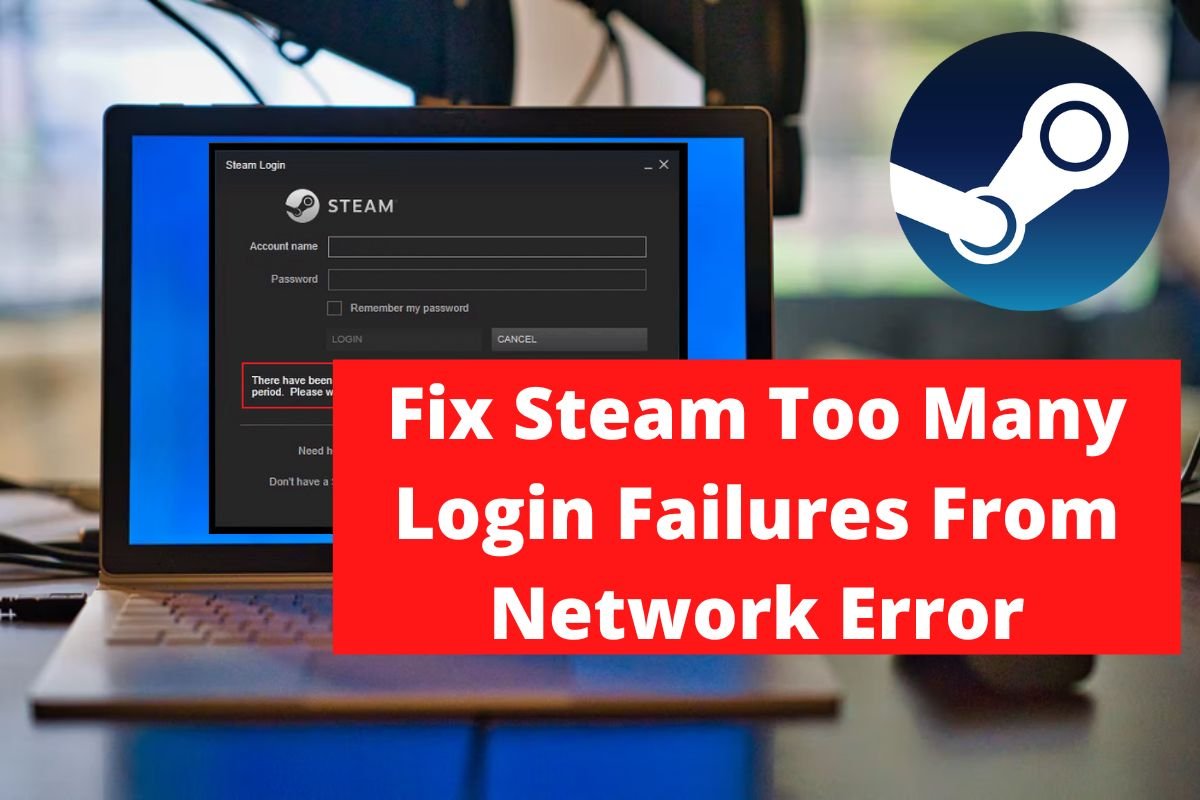

Leave a Reply