Table of Contents
Introduction
On your desktop, if you play a video on YouTube and switch between the tabs, the video keeps on playing in the background. If you are looking to do the same on your phone but are unable to do so, then in this post, we have provided all the required steps to play a YouTube video in the background on Android.
How To Play YouTube In The Background On Android
Method 1: Install VLC Media Player
Step 1: Install the VLC media player.
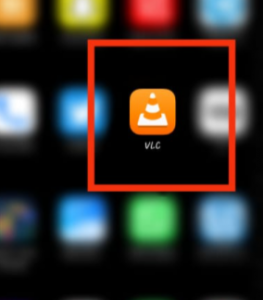
Step 2: Open YouTube on your mobile phone.

Step 3: Search for the video you want to play in the background. Click on the three dots next to the title and click on share.

Step 4: Select play with VLC.
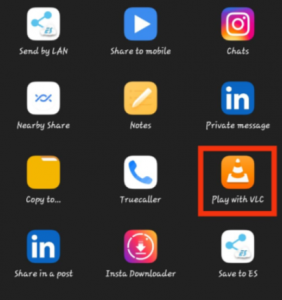
Step 5: Now the video will play in the background, and you can also click on next in order to play the next video.

Step 6: You can also access the playing video through the notification panel. From there, you can also pause it or play the next or previous video.
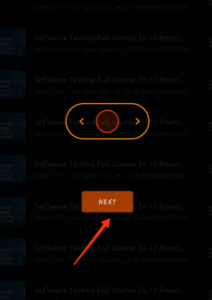
Method 2: Buy Premium Pack
Step 1: Click on your picture in the top right corner of YouTube.

Step 2: Click on Get YouTube Premium.
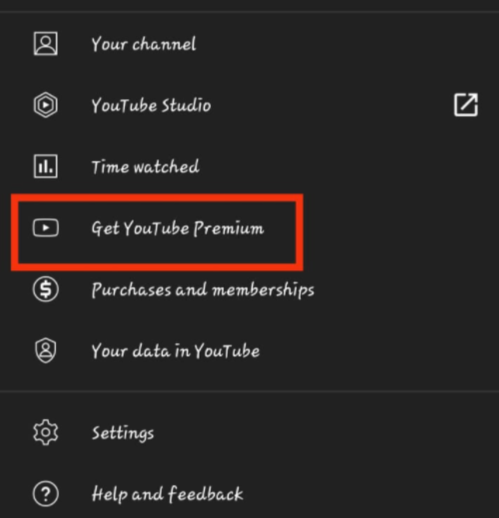
Step 3: Again, click on Get YouTube Premium. And now, you can easily access background play.
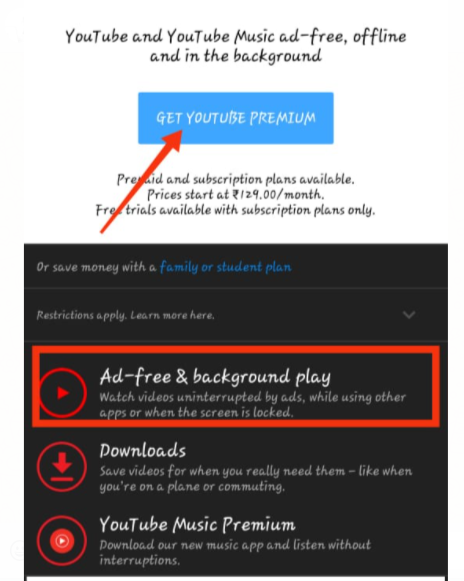
Method 3: Play The Video In Desktop Mode
Step 1: Open chrome on your device or any other browser.
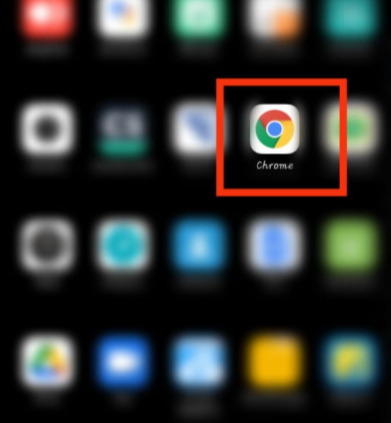
Step 2: Search for YouTube.
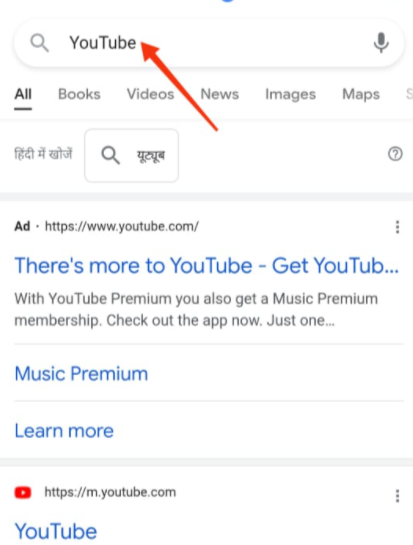
Step 3: Click on the three dots and then on the desktop site. Now, when you play any video and switch between the tabs the video will keep on playing. Unless you exit the browser.
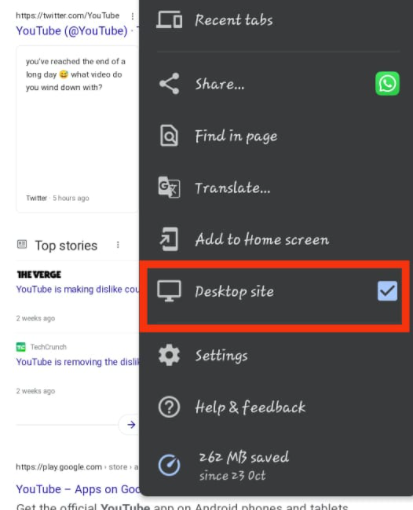
Method 4: Using 3rd Party Apps
There are various wrapper apps that block YouTube Ads and even play any video in the background. In the eyes of YouTube, these are illegal. Hence they are not available in the play store. Some of them are OGYouTube, F-Droid, NewPipe, and YouTubeVanced. Anyone can download them from other websites at their own risk. Before you plan to download these apps, follow the steps to Enable 3rd party location for App Download in Android.
Conclusion
As you can observe, it is not as difficult to play YouTube videos in the background as you may think. In the prior post, we gave all the methods to play YouTube videos in the background. You can choose any method suitable to you. If you have any other issues or suggestions regarding this, let us know in the comment section.



Leave a Reply