Table of Contents
Introduction
This article is to assist you if you are looking to extract WhatsApp group contacts. In this article, we’ve covered all that you need to know.
Steps To Extract WhatsApp Group Contacts
Step 1: Open WhatsApp Web. Select the group from which you want to retrieve contacts. The window for group conversation will appear. Select Inspect from the context menu by right-clicking on the screen. To do the same thing, press Ctrl+Shift+I.

Step 2: To choose an element, click the symbol in the window’s top-left corner highlighted in the screenshot—alternatively, press Ctrl+Shift+C.

Step 3: Any contact in the group can be accessed by clicking on their name. The group’s contact names and phone numbers will now be highlighted in the inspect column.
Move your mouse pointer over the Copy option in the menu and right-click on the highlighted part—select Copy outerHTML from the menu that appears.
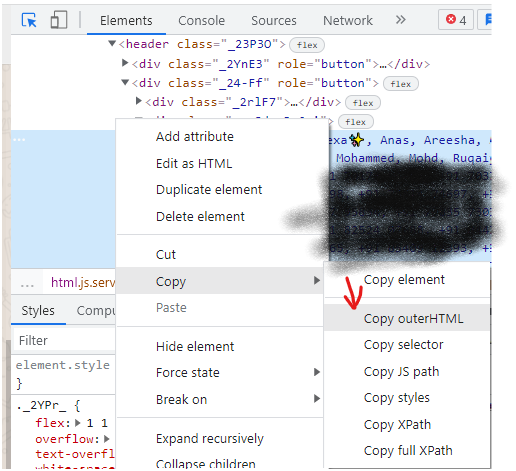
Step 4: The contact names and numbers’ outer HTML code will now be transferred to your clipboard.
Paste the pasted HTML code into any Text Editor or HTML editor. Many commas appear between names and numbers in the document. All of these must be replaced with a br> tag. The HTML tag br> is used to separate paragraphs. It’s short for “line break,” dividing a contact into many lines.

Step 5: Go to Edit, replace the commas with a line break. Alternatively, use Ctrl + H. Your screen will now display the Replace dialogue box. In the Find what field, type the comma sign “,” and the tag br> in the “Replace with” field. Then select Replace All from the drop-down menu.

Step 6: The line break HTML tag (the br> tag) would then replace all of the commas. Navigate to File from the Notepad menu, then select Save or Save from the drop-down menu. Alternatively, you can save the file by pressing Ctrl + S. Save the file with the extension after that. Select All Files from the Save as Type drop-down menu.

Step 7: Now, go to the web browser and open the saved file. Because the file was saved with the.html extension, double-clicking it opened it in your default browser application. If it doesn’t, right-click the file, pick “Open with,” and then choose your browser’s name.
The contact list is shown in your browser. Select all of the contacts, then right-click and choose Copy from the menu. Alternatively, you may accomplish this by selecting all of the contacts with Ctrl + A and then copying them with Ctrl + C.

Step 8: To paste the contacts into your Excel Sheet, open Microsoft Excel and hit Ctrl + V. Now, hit Ctrl+S to save the Excel sheet where you want it.
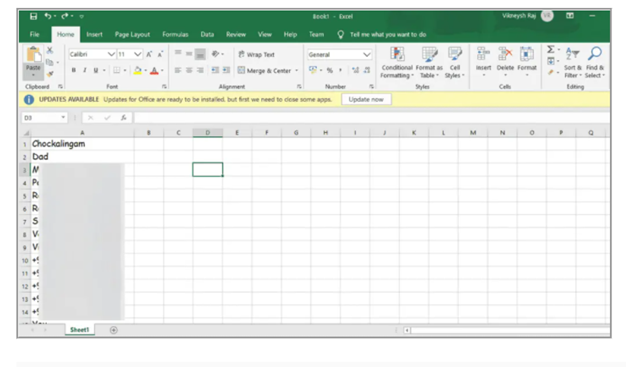
Alternatively, you can use 3rd party extension like WAXP to extract the contacts of WhatsApp.
Conclusion
In this article, we have outlined all the steps to extract WhatsApp group contacts. If you have any other queries or suggestions, communications let us know in the comment area.






0 Comments