Table of Contents
Introduction
When Windows software fails to load games, the error “The application was unable to start successfully” appears frequently. In this article, we have provided all the required details on how to fix Games Application Error 0xc0000142.
When we try to access the following applications or games, the error 0xc0000142 appears:
- Witcher 2
- Watch dogs
- Outlook
- Metal Gear
- Age of Empire
- Far Cry 3
- Metro Last Night
- Dying light far cry 4
- Call of duty advanced warfare
- Gta V
- Autodesk AutoCAD
- AutoCAD
- Sleeping dogs
The issue is a DLL load error, which means that the DLL that launches the application is unsigned or no longer digitally valid, and the cure we’ll see will have DLL files that will most likely solve this error, so let’s see what happens.
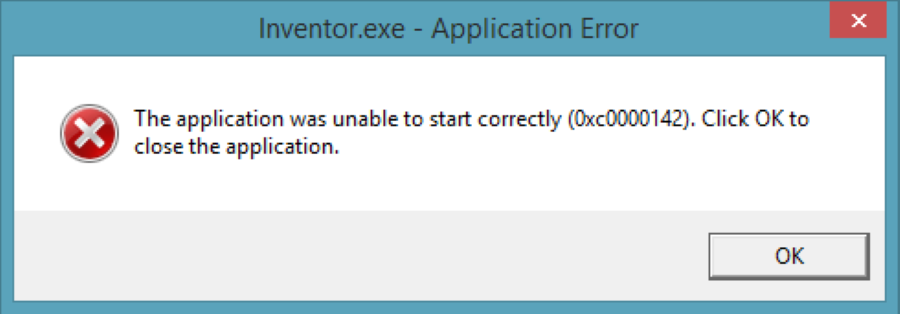
How to fix Games Application Error 0xc0000142
Following are the methods to fix Games Application Error 0xc0000142:
Method 1: Replace DLL Files
Step 1: Download the files from this link.

Step 2: After downloading the file, unpack it and place it in your game folder.
Step 3: Hopefully; your game should be up and running.
You do not need to continue if this solves your problem, but please proceed to the next step if it does not.
Method 2: Try starting the application in Compatibility Mode
Always launch the application as an administrator and run it in compatibility mode.
Step 1: Right-click the file and select Properties (giving games application error 0xc0000142).
Step 2: Select Properties.
Step 3: Hover your mouse over the “Compatibility” tab.
Step 4: Click “Run Compatibility Troubleshooter” and save the settings. If the games work, otherwise, continue.
Step 5: Make a checkmark next to “Use compatibility mode to run this software.”
Step 6: Select which operating system the driver is compatible with.
Step 7: Make a checkmark next to it. Under Privilege Level, run this software as an administrator.
Step 8: Click “Apply” before exiting.
The issue is a DLL load error, and we now need to figure out which DLL is causing it, which isn’t always easy—even if the message says which DLL failed to load, it’s not always the DLL (it might be a missing dependent), which is a worse issue.
If you installed your game using Steam, you could ask it to verify the cache.
If it doesn’t work, try reinstalling the game or repairing any broken Visual C/C++ Runtimes or.NET Frameworks you have installed.
Update your graphic card drivers and Windows, and the problem should be resolved.
Using Dependency Walker is one technique to check for missing dependencies (Dependency Walker).
You must obtain the most recent version of Dependency Walker. Dependency Walker’s processor architecture must match the game’s (x86 version to check a 32-bit program and x64 version to contain a 64-bit program).
Please keep in mind that it can occasionally produce results that are difficult to grasp, but it can also have beneficial effects.
The alternate way is to use Process Monitor
Process monitor keeps track of what your applications do, such as when they visit a DLL file.
Set a filter to track only your game’s activities and use it to record the actions of your game’s launch process, where it gives the game’s application error 0xc0000142.
Go to “Tools”, then “Process Tree”, and look for your game in the list.
Click ‘Include Subtree’ after selecting the game.
You’ll probably want to exclude all events that don’t file system events, which you can do using a row of buttons on the toolbar.
If none of the steps works, then try How To Fix Application Error 0xc0000142 in Windows
Conclusion
In this article, we have provided all the required details on how to fix Games Application Error 0xc0000142. If you carefully followed the above-listed procedures, you should be able to fix Games Application Error 0xc0000142, but if you still have questions, please ask them in the comments below.



Leave a Reply