Table of Contents
Introduction
The Windows Script Host problem might be caused by a virus, registry errors, or a VBS script file on your Windows 10/8/7 machine. In this article, we will learn how to fix windows script host errors on Windows 10 Start-up.
The most basic cause of this problem is a virus or malware that has infected your machine with malicious code, but don’t panic because it’s only an error with the .vbs script file that can be swiftly addressed by following the methods listed below.
Windows Script Host is a management utility that comes standard with every Windows operating system. Its primary purpose is to provide scripting capabilities, such as batch files. This article focuses on how to solve the Windows Script Host problem on Windows 10.
What is the purpose of Windows Script Host?
WSH stands for Windows Script Host and is a Microsoft technology that allows computer administrators to automate and manage client machines (or servers) tasks.
Windows Script Host comes with scripting capabilities that are like batch files. One of the most prominent features is that it is language agnostic.
This means that the host can use various Active Scripting language engines. The Windows Script Host provides a platform for Windows users to run scripts written in various languages that accomplish tasks using multiple object models.
What is the meaning of the Windows Script Host error?
It is an error that happens on PCs running all versions of Windows operating systems from time to time. The Windows Script Host error is system-related (any piece of software doesn’t cause it) and frequently signals a virus/malware infection, registry issue, or VBScript file trouble.
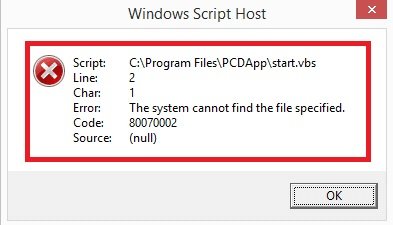
Types of reasons are found to be responsible for Windows Script Host error in Windows 10/11
Virus or Malware: The Windows Script Host virus or malware has been identified as the primary source of this issue. The virus or malware may infiltrate your system with dangerous code and infect important system files.
In this instance, you must remove/eliminate the virus as soon as possible; otherwise, it may delete your important files/partitions and potentially destroy your system.
Damage to a VBS script file: A VBS script is a file that includes VBScript, or Visual Basic Scripting code. The Windows Script Host Error VBS will occur on your machine at any time if the file is corrupted.
Issues in the registry: These errors frequently occur when you install new applications straight over existing ones. This will slow down the opening of apps and may potentially cause the system to crash. To avoid this, uninstall the old programs completely before beginning the installation of the new ones.
How to Fix Windows Script Host Errors on Windows 10 Start-up
Following are the methods to fix Windows Script Host Errors on Startup in Windows 10:
Method 1: Run System File Checker (SFC) and Check Disk (CHKDSK)
Step 1: Simply click on the command prompt in the Advanced options panel to return to the command prompt using the Windows media creation tool.

Step 2: In cmd, type the following commands, pressing enter after each one:
sfc /scannow /offbootdir=c:\ /offwindir=c:\windows
chkdsk C: /f /r /x
Note: Make sure that you use the drive letter where Windows is currently installed.

Note: In the above command, C: is the drive on which we want to run check disc, /f is a flag that tells chkdsk to rectify any faults on the drive, /r tells chkdsk to look for damaged sectors and perform recovery, and /x tells check disc to dismount the drive before starting the procedure.
Step 3: When it asks if you want to schedule the scan for the next system reboot, select Y and press Enter.
Step 4: Restart your computer after exiting the command prompt.
Method 2: Perform Clean Boot
Third-party software can sometimes clash with Mouse Drivers, preventing you from using the Wireless Mouse.
To resolve the issue with your wireless mouse not working, you must first conduct a clean boot on your computer and then assess the problem accordingly. To know in detail visit Microsoft Support.
Method 3: Run Microsoft safety scanner
If it looks like a virus infection, then it is suggested that you run the Microsoft safety scanner and check if it helps. Ensure to disable all antivirus and security protection when running the Microsoft safety scanner.
Method 4: Delete VMapplet and WinStationsDisabled from Registry
By adjusting the value of the ‘start’ key of the ‘Intelppm’ registry, you can force your CPU to run at full speed all the time. Follow these procedures to modify the value of the “Start” key:
Step 1: Start typing “registry” after pressing the Windows key on your keyboard.
Step 2: Then, in the search result, select “Registry Editor.”
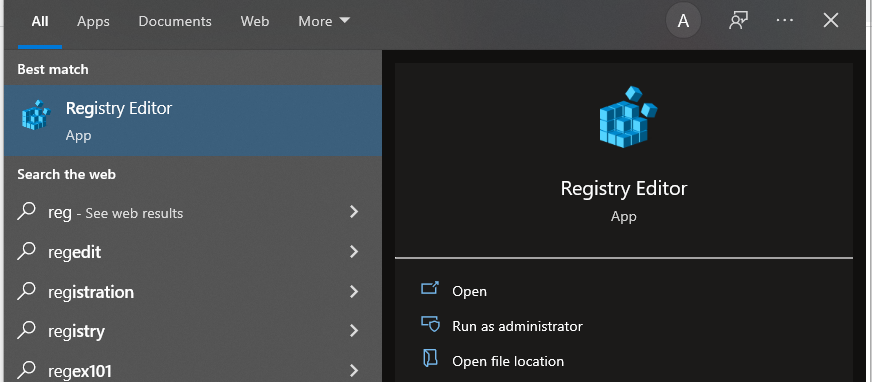
The Registry Editor window will open.
Step 3: In the Registry Editor’s left pane, navigate to this location.
Computer\HKEY_LOCAL_MACHINE\SOFTWARE\Microsoft\Windows NT\CurrentVersion\Winlogon
Step 4: Now in the right pane, delete all the entries following userinit which might include VMApplet and WinStationsDisabled.
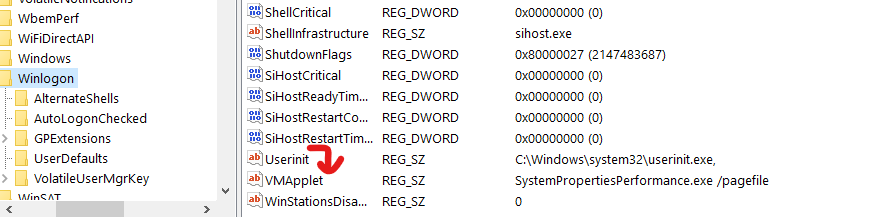
Step 5: Now double click userinit and remove ‘C:\windows\system32\servieca.vbs’or ‘C:\WINDOWS\run.vbs’ and make sure the default value now is currently updated to ‘C:\Windows\system32\userinit.exe,’
To modify the registry’s value, click “OK and restart your PC.”
Method 5: Set the default value .vbs key
Step 1: To launch Registry Editor, press Windows Key + R, type Regedit and press Enter.
Step 2: After that, go to the following key: Computer\HKEY_CLASSES_ROOT\.vbs
Step 3: Double-click Default on the right-hand window. Change the default value of the .vbs key to VBSFile.
Step 4: Change the Default value to VBSFile and click OK.
Step 5: Reboot your computer to save your modifications, and your system should start working again.
Method 6: Run Repair Install
This is the last resort since if nothing else works, this procedure will undoubtedly fix all of your PC’s issues. Repair Install simply by using an in-place upgrade to fix faults with the system without destroying any user data. So read on to learn How to Repair and install Windows 10 Easily.
Conclusion
In this article, we have provided all the required details to fix Windows Script Host Errors on Startup in Windows 10. Hopefully, this will fix Windows Script Host Errors on Startup in Windows 10. In any case, if you have more questions or ideas, please leave them in the comments area.

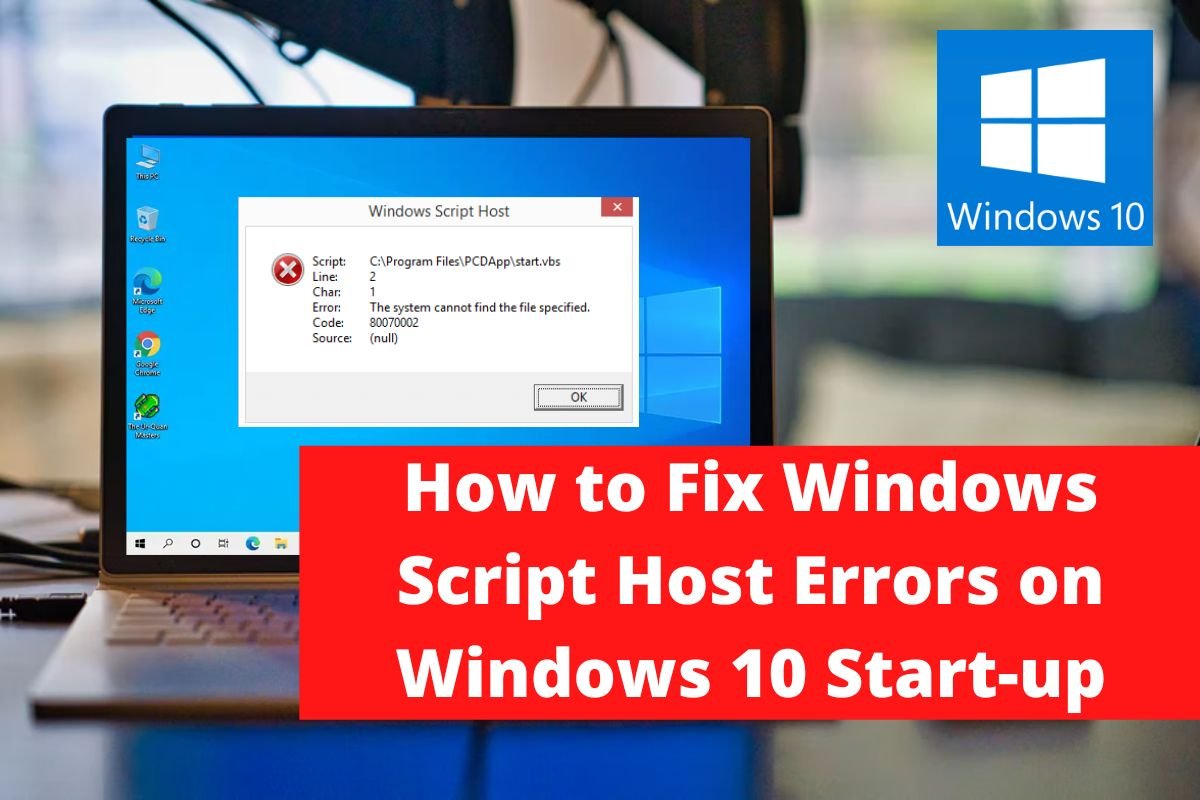

Leave a Reply