Table of Contents
Introduction
Redmi phones have a very common issue nowadays that their screen turns black while or after a phone call. The issue is so serious that it is tough to open the screen back. We can hear the sound of our buttons, but nothing is displayed on the screen. Let us try to learn How to Fix MI Screen Goes Black during calls.
There are actually two questions that arise due to this issue or error:
- How to restart the phone when the screen goes black in Redmi Mi phones?
- How to fix MI Screen Goes Black during calls?
How to restart the phone when the screen goes black in Redmi Mi phones
To restart the phone, you can try any of the methods below:
Method 01:
- Press the start button for around 3o seconds, until you hear a buzz or vibrating sound
- Let the phone restart
Method 02:
- Press the lower volume button + start button altogether for 30 secs, until you hear a buzz or vibrate sound
- On-screen you will see a maintenance icon, as soon you see it try to restart the phone by pressing only the start button again for 30 secs
How to fix MI Screen Goes Black during calls
To fix this issue permanently, we have to wait for MI updates. One other way is to turn the sensor off which turns the screen black. To perform that, follow the steps below:
Step 01: Click the settings button
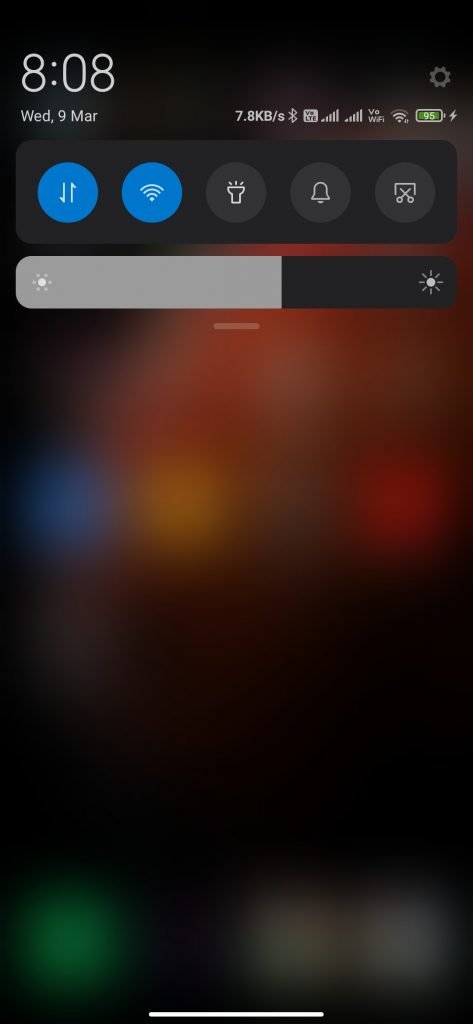
Step 02: The setting screen will open, try searching “proximity” in the search bar
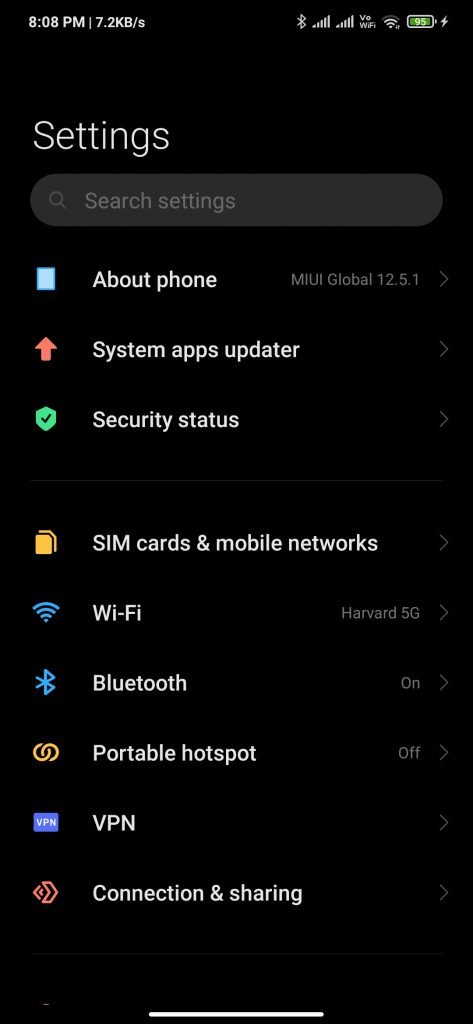
Step 03: You will see an option for your search, click it

Step 04: Now you will see that the “proximity sensor” option is On, turn it off

That’s it. You have fixed your issue. In case you are unable to fix “MI Screen Goes Black during calls” then comment below.



0 Comments