Table of Contents
Introduction
If you want to play a paid or expensive game that your friend already has on his Xbox gaming console. If you know how to Gameshare, this situation becomes a jackpot for you. You can play the game with a friend without spending any money. With Xbox One S, Xbox One X, and Xbox One, you may also Gameshare your friends’ libraries.
However, if you are looking to Gameshare on Xbox One, this article is for you. This article will provide you with all the required details that you need to know.
Steps To Gameshare On Xbox One
Step 1: First and foremost, register for the console and the system. To access the Xbox guide, press the Xbox button on the controller. On the left panel, you’ll see a number of options; scroll over to the Sign In tab. Select Add New from the drop-down menu.
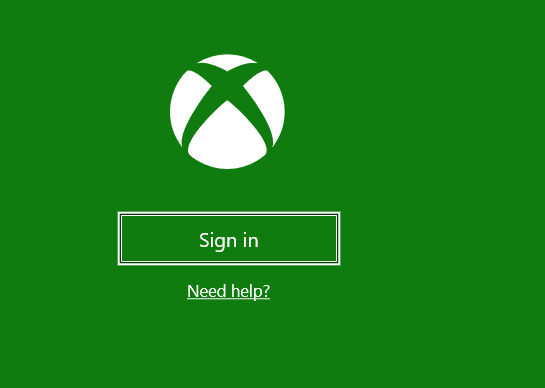
Step 2: Enter your friend’s Xbox account details, including login id and password. Log in with the Id of the library you’d like to share. You’ll see a few privacy statements after logging in. To continue, click Next. After completing the login, press the Xbox button again to access the instructions. You must now set up your friend’s account as the Home Xbox. To do so, move the RB and select Settings from the menu. Then select Personalization from the General tab. Make your friend’s account the home Xbox by going to My Home Xbox and selecting it.
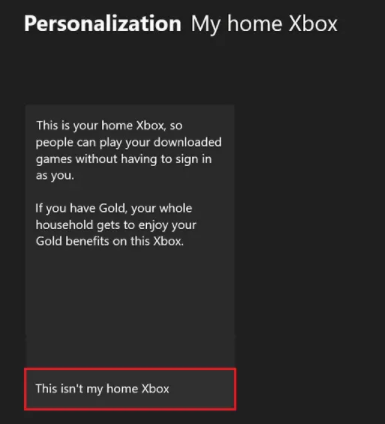
You’ve completed your task. Return to the home page now. You can now play all of your friend’s games from his Xbox library. You can also instruct your friend to use identical techniques to gain access to your library. You can easily appreciate each other’s collections. However, because your payment cards are linked to your account, you should only share them with people you trust. The other individual is free to buy whatever they want without asking permission.
Conclusion
In this article, we have outlined all the steps to Gameshare on Xbox. If you have any other issues or suggestions, let us know in the comment area.
Read all How-To articles and Fixes related to Software here.


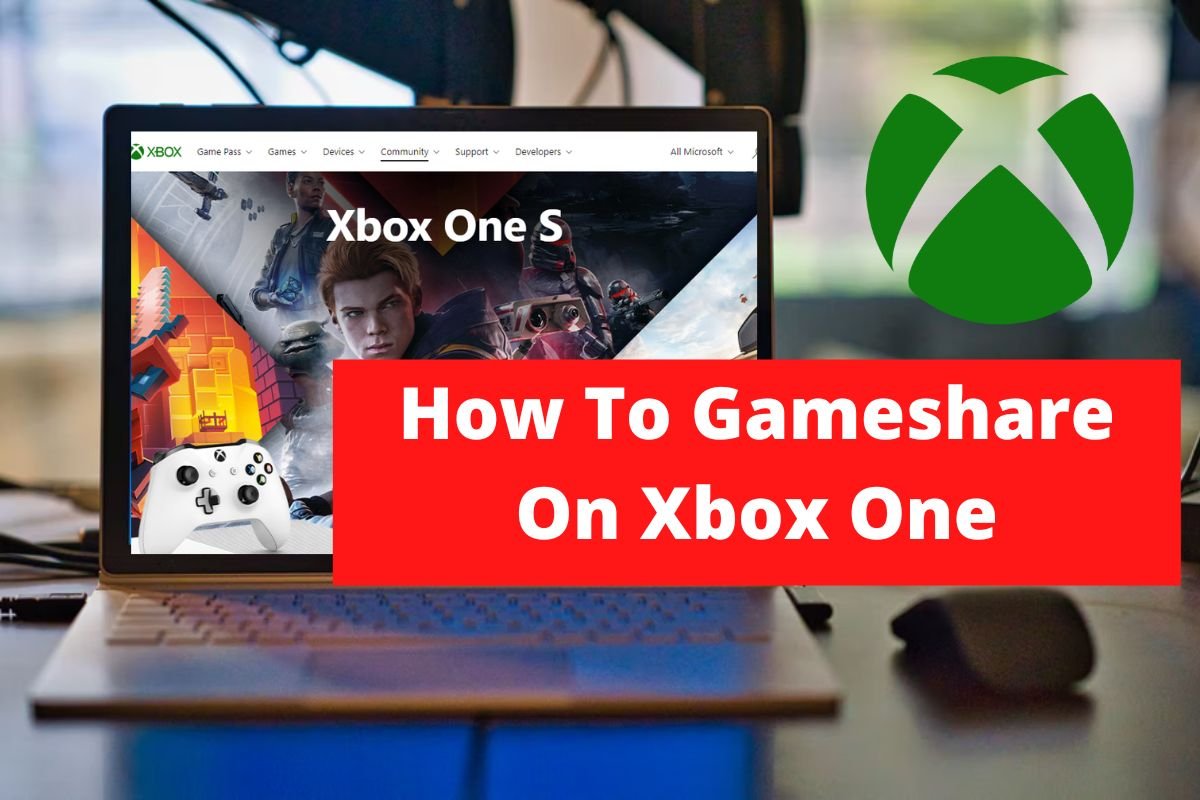
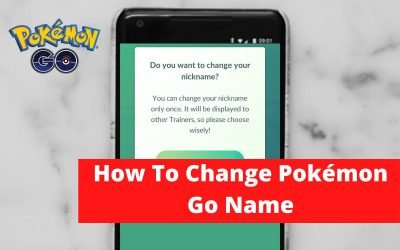


0 Comments